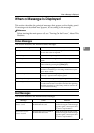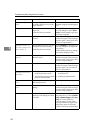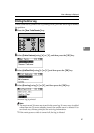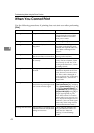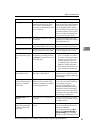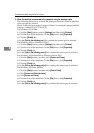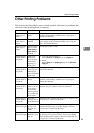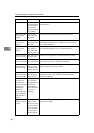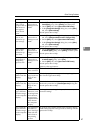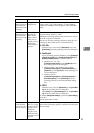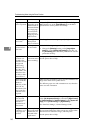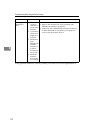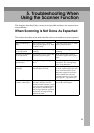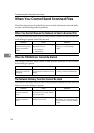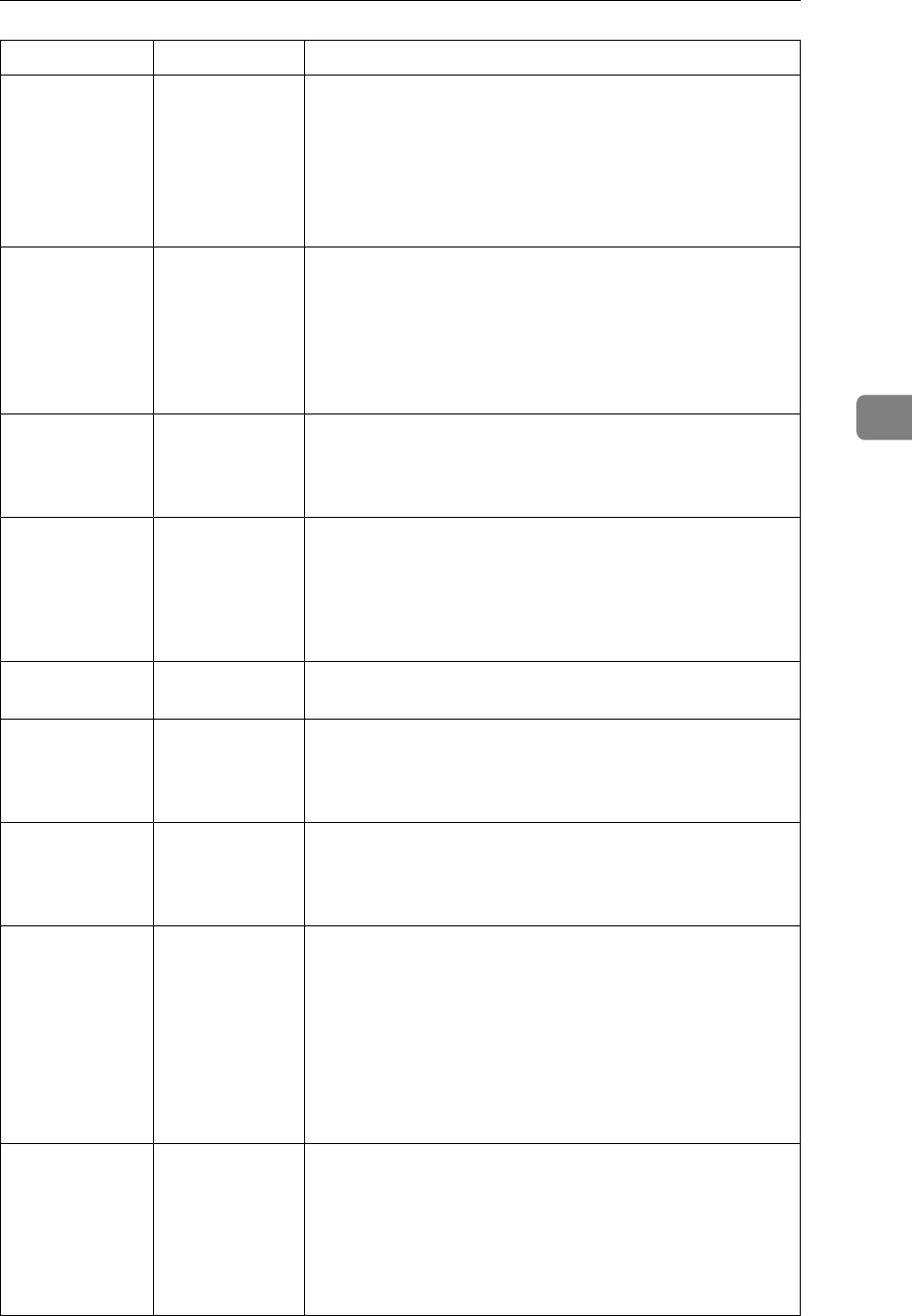
Other Printing Problems
47
4
Some types of
data, such as
graphics data or
data from cer-
tain applica-
tions, do not
print.
The correct
printer driver
settings are not
made.
•On the [Details...] tab, for the [Print priority according to se-
lected paper] group, select [Quality], and then print.
•On the [Misc.] tab, select [Spool data in EMF format].
•In the [Change User Settings] dialog box, on the [Misc.]
tab, select [Print as bitmap].
See the printer driver Help.
Some charac-
ters are not
printed or ap-
pear strange.
The correct
printer driver
settings are not
made.
•In the [Change User Settings] dialog box, on the [Misc.]
tab, select [Change methods to extract TrueType fonts].
•On the [Misc.] tab, select [Spool data in EMF format].
•In the [Change User Settings] dialog box, on the [Misc.]
tab, select [Print as bitmap].
See the printer driver Help.
Some charac-
ters are not
printed or ap-
pear faint.
The correct
printer driver
settings are not
made.
•On the [Print Quality] tab, for the [Print priority according
to selected paper] group, select [Quality], and then print.
See the printer driver Help.
Print speed or
application re-
linquishing
speed is slow.
The correct
printer driver
settings are not
made.
•On the [Print Quality] tab, for the [Print priority according
to selected paper] group, select [Fast].
•On the [Misc.] tab, select [Spool data in EMF format].
See the printer driver Help.
Quit any other applications.
Print ends mid-job.
An error might
have occurred.
Check the machine's display panel to see if an error has occurred.
Image position
differs from the
display.
The correct
page layout set-
tings are not
made.
Check the page layout settings made using the applica-
tion. See the application's Help.
Image position
differs from the
display.
The correct
page layout set-
tings are not
made.
Check that the size of the loaded paper matches that spec-
ified in the printer driver's [Printout paper size:] dialog box.
See the printer driver Help.
The printed im-
age is different
from the image
on the computer
display.
With certain
functions, such
as enlargement
and reduction,
image layout
might be differ-
ent to that on
the computer
display.
In the application, change the layout, character size, and
character settings.
The printed im-
age is different
from the image
on the computer
display.
You might have
selected to re-
place TrueType
fonts with ma-
chine fonts in
the printing
process.
To print an image similar to that of the computer display,
make settings to print TrueType fonts as an image. See the
printer driver Help.
Problem Cause Solution