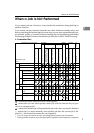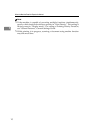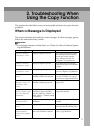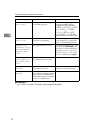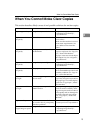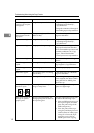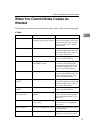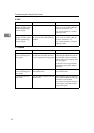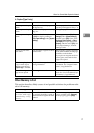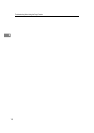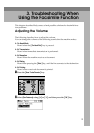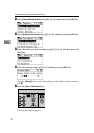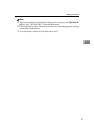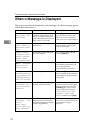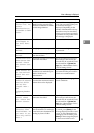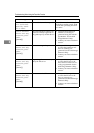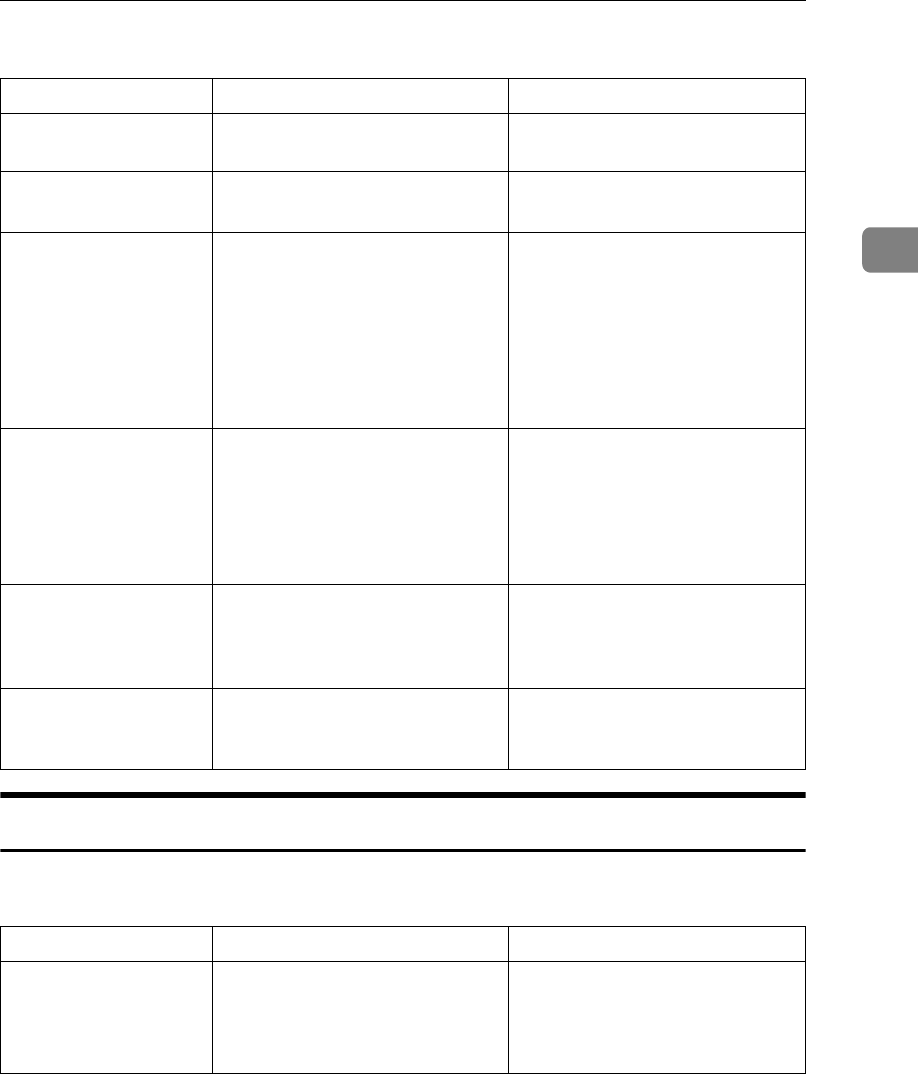
When You Cannot Make Copies As Wanted
17
2
❖ Duplex (Type 2 only)
When Memory Is Full
This section describes likely causes of and possible solutions for problems relat-
ed to full memory.
Problem Cause Solution
Cannot print in duplex
mode.
You may have loaded paper on
the bypass tray.
Remove paper loaded on the by-
pass tray. Load paper in Tray 1 - 4.
Cannot print in duplex
mode.
You have loaded paper exceeding
90 g/m
2
.
Change the paper.
Cannot print in duplex
mode.
You have selected a tray that is set
to [Off] for duplex printing in
[Tray Paper Settings] under [System
Settings].
Select a paper tray in [Tray Paper
Settings] under [System Settings],
and then press [OK]. Then, select
[No Display (Plain Paper)] or [Recy-
cled Paper] for Paper Type, press
[Duplex], and then select [On]. See
“Tray Paper Settings”, General
Settings Guide.
Copies are not in du-
plex order.
You placed the originals in the in-
correct order.
When placing a stack of originals
in the ADF or ARDF, the last page
should be on the bottom.
If you place an original on the ex-
posure glass, start with the first
page to be copied.
When using Duplex,
copy is made Top to
Bottom even though
[Top to Top] is selected.
You placed the originals in the
wrong orientation.
Place the original in the correct
orientation. See “Original Orien-
tation”, Copy Reference.
Parts of the original im-
age are not copied.
The margin is too wide.
Set a narrower margin with User
Tools. See “User Tools Menu (Copi-
er Features)”, Copy Reference.
Message Cause Solution
Press [Resume]
to scan and copy
remaining orig-
inals.
The machine checks if the remain-
ing originals should be copied, af-
ter the scanned original has been
printed.
To continue copying, remove all
copies, and then press [Resume].
To stop copying, press [Stop].