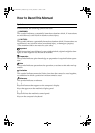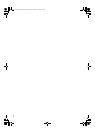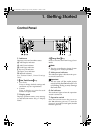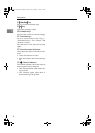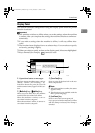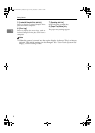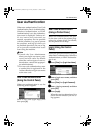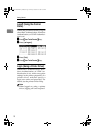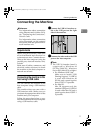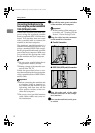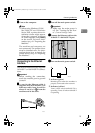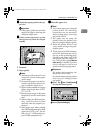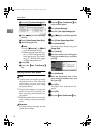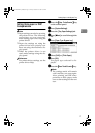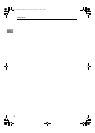Connecting the Machine
11
1
Connecting the Machine
Reference
For information about connection
using Ethernet and wireless LAN,
see "Confirming the Connection",
Network Guide.
For information about connection
using Bluetooth, see the manual
that comes with the optional Blue-
tooth interface unit.
Requirements
Before using this machine, make sure
all environmental and electrical re-
quirements are met. Connect the ma-
chine to the host computer using the
parallel port, network interface unit,
or both.
Make sure all cables, connectors, and
electrical outlets necessary to attach
the machine to the host computer or
network are at hand.
Connecting the machine to the
host using a USB cable
You can connect the machine to the
host computer using a USB interface
cable.
This machine does not come with a
USB interface cable. Make sure you
purchase the appropriate cable for the
machine and your computer.
Follow the procedure below to con-
nect the machine to the host computer
using a USB interface cable.
A
AA
A
Connect the USB 2.0 interface ca-
ble to the USB port on the right
side of the machine.
B
BB
B
Connect the other end to the USB
port on the host computer.
Note
❒ The USB 2.0 interface board is
supported by Windows 98
SE/Me/2000/XP, Windows
Server 2003, Mac OS X or higher.
• For Windows 98 SE/Me:
Make sure to install “USB
Printing Support”. If USB 2.0
is used with Windows 98
SE/Me, only a speed equal to
that of USB 1.1 is possible.
• For Mac OS:
Mac OS supports only the
standard USB port. If USB 2.0
is used with a Mac OS, only a
speed equal to that of USB 1.1
is possible.
AEU001S
JupiterC2EN-Print-F2_FM.book Page 11 Friday, December 17, 2004 8:17 PM