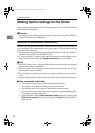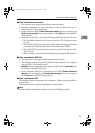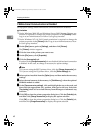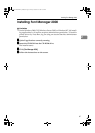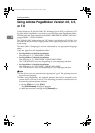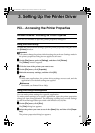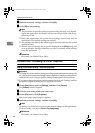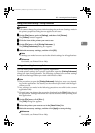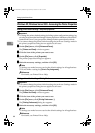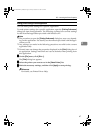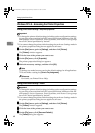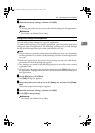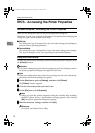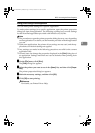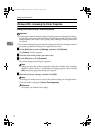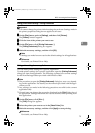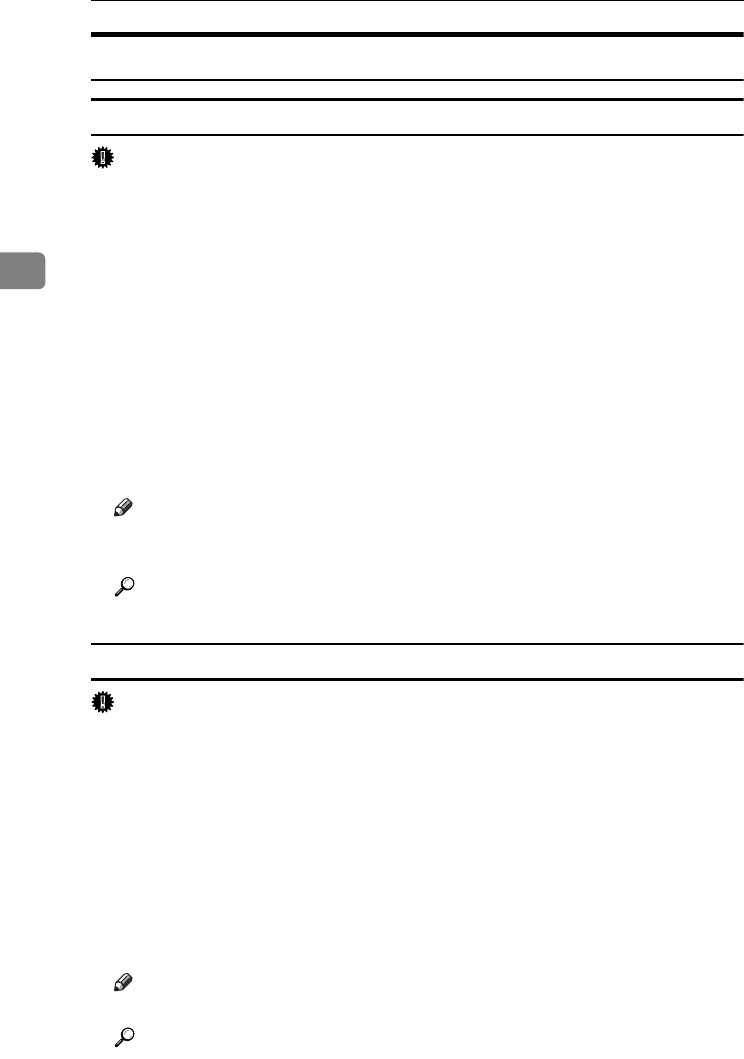
Setting Up the Printer Driver
66
3
Windows XP, Windows Server 2003 - Accessing the Printer Properties
Making printer default settings - the printer properties
Important
❒ To change the printer default settings including option configuration settings, log
on using an account that has Manage Printers permission. Members of the Admin-
istrators and Power Users groups have Manage Printers permission by default.
❒ You cannot change the printer default settings for each user. Settings made in
the printer properties dialog box are applied to all users.
A
AA
A
On the [Start] menu, click [Printers and Faxes].
The [Printers and Faxes] window appears.
B
BB
B
Click the icon of the printer you want to use.
C
CC
C
On the [File] menu, click [Properties].
The printer properties dialog box appears.
D
DD
D
Make the necessary settings, and then click [OK].
Note
❒ Settings you make here are used as the default settings for all applications.
❒ Do not make a setting for [Form to Tray Assignment].
Reference
For details, see Printer Driver Help.
Making printer default settings - Printing Preferences
Important
❒ You cannot change the printer default settings for each user. Settings made in
the printer properties dialog box are applied to all users.
A
AA
A
On the [Start] menu, click [Printers and Faxes].
The [Printers and Faxes] window appears.
B
BB
B
Click the icon of the printer you want to use.
C
CC
C
On the [File] menu, click [Printing Preferences...].
The [Printing Preferences] dialog box appears.
D
DD
D
Make the necessary settings, and then click [OK].
Note
❒ Settings you make here are used as the default settings for all applications.
Reference
For details, see Printer Driver Help.
JupiterC2EN-Print-F2_FM.book Page 66 Friday, December 17, 2004 8:17 PM