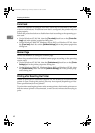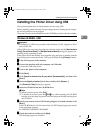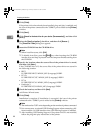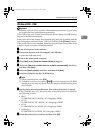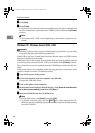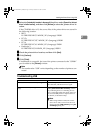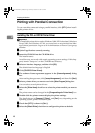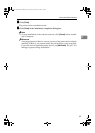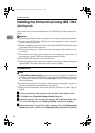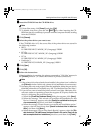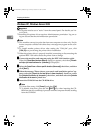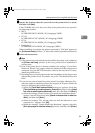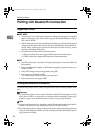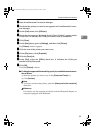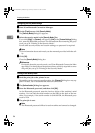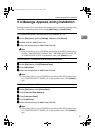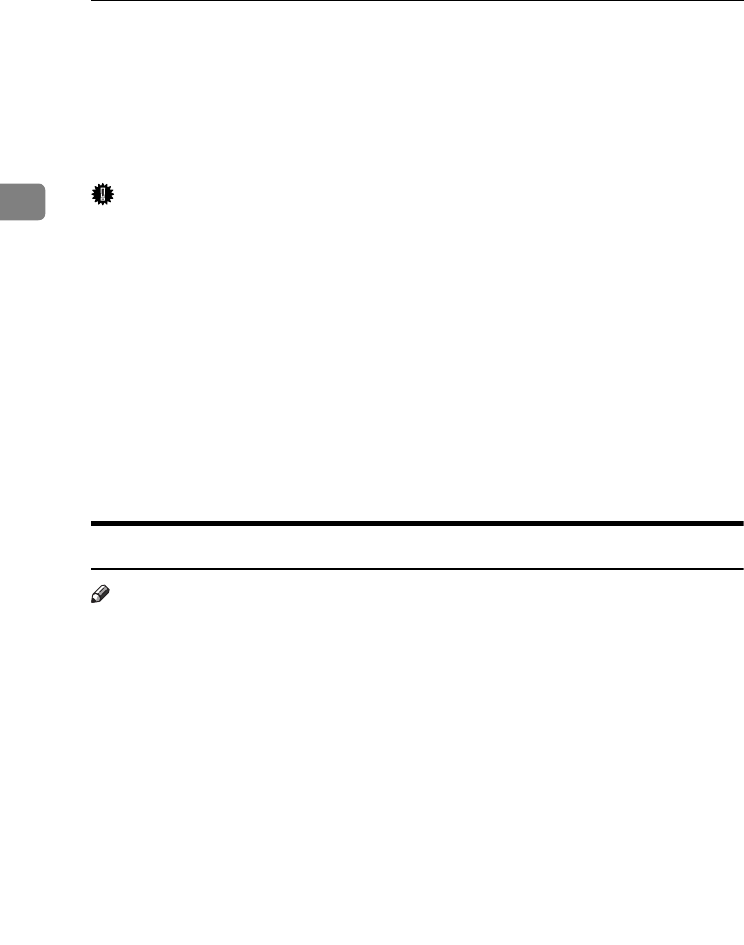
Preparing the Machine
50
2
Installing the Printer Driver Using IEEE 1394
(SCSI print)
The printer drivers can be installed from the CD-ROM provided with this ma-
chine.
Important
❒ Quit all applications currently running, and do not print during installation.
❒ Do not connect IEEE 1394 or USB devices to the computer or turn on another
printers during installation.
❒ Before uninstalling the printer driver, check that the IEEE 1394 interface cable
is disconnected from the computer.
❒ SCSI print must be set to "active" from the control panel. For details, see Net-
work Guide.
❒ This machine can receive print data from one computer at a time only. An
message may appear if jobs from different computers collide.
❒ If jobs collide, the first received is printed first.
❒ When the printer driver is properly installed, connecting or disconnecting the
optional IEEE 1394 cable causes the printer icon to change.
Windows 2000
Note
❒ If [Found New Hardware Wizard] appears every time the computer is started or
the cable is connected, disable the device. To install another printer driver af-
ter setting the "1394_00n" port, click [1394_00] as a port during the printer
driver installation.
❒ Installing this printer driver requires Administrators permission. Log on us-
ing an account that has Administrators permission.
❒ The optional 1394 interface unit can be used only with Service Pack 1 (SP1) or
higher.
A
AA
A
Connect the machine and computer using the IEEE 1394 interface cable.
B
BB
B
Click [Next] in the [Found New Hardware Wizard] dialog box.
C
CC
C
When the message "This wizard will complete the installation for this De-
vice: Unknown" appears, click [Specify a location], and then click [Next>].
D
DD
D
When the message "Locate Driver Files" appears, select the [Optional search
locations.] check box, and then click [Specify a location], and then click [Next>].
JupiterC2EN-Print-F2_FM.book Page 50 Friday, December 17, 2004 8:17 PM