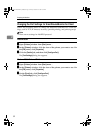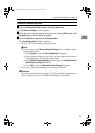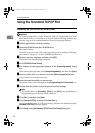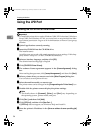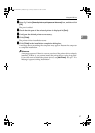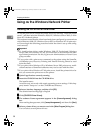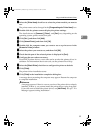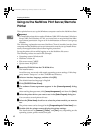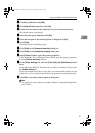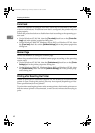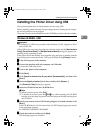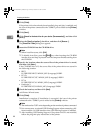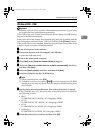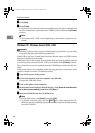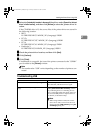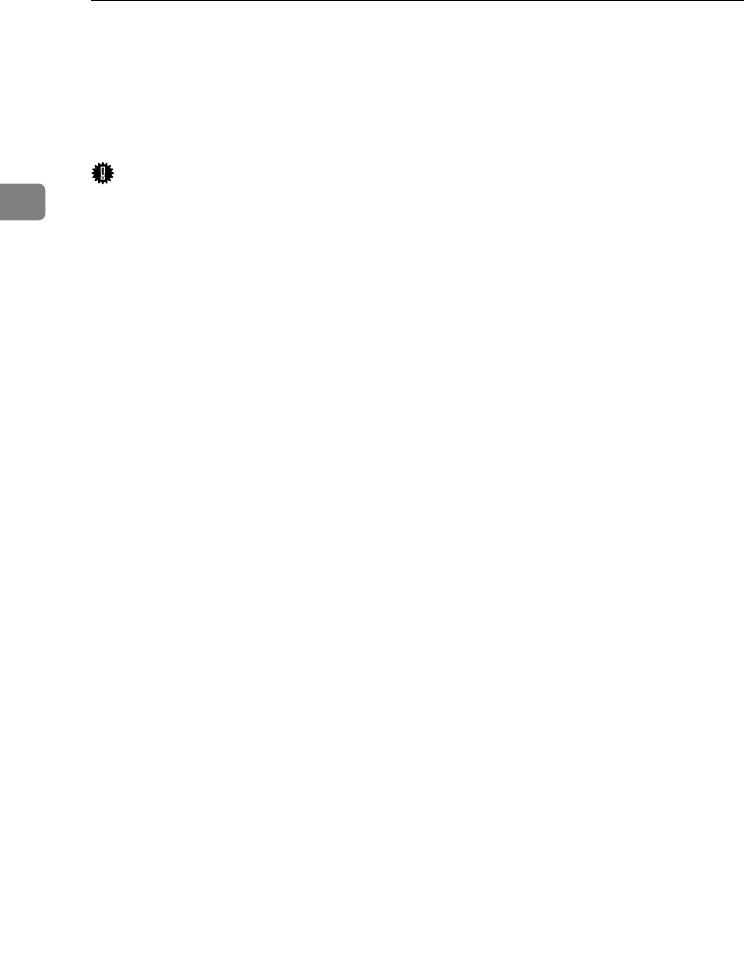
Preparing the Machine
40
2
Using as the NetWare Print Server/Remote
Printer
This explains how to set up the Windows computer used as the NetWare client.
Important
❒ To install this printer driver under Windows 2000/XP Professional, Windows
Server 2003, and Windows NT 4.0, you must have an account that has Man-
age Printers permission. Log on as an Administrators or Power Users group
member.
The following explanation assumes NetWare Client is installed on the client
computer and the NetWare server environment is correctly set up. Install all nec-
essary client applications before following this procedure.
Set up the printer driver while logging on to the NetWare file server.
The following values are used in the example:
• Operating system: Windows 98
• NetWare version: 4.1
• File server name: CAREE
• Queue name: R-QUEUE
A
AA
A
Insert the CD-ROM into the CD-ROM drive.
The installer starts.
Auto Run may not work with certain operating system settings. If this hap-
pens, launch “Setup.exe” on the CD-ROM root directory
B
BB
B
Select an interface language, and then click [OK].
The default interface language is English.
C
CC
C
Click [PCL/RPCS Printer Drivers].
D
DD
D
The software license agreement appears in the [License Agreement] dialog
box.
After reading the agreement, click [I accept the agreement], and then click [Next].
E
EE
E
Select the printer driver you want to use in the [Select Program] dialog box.
You can select several printer drivers.
F
FF
F
Select the [Printer Name] check box to select the printer models you want to
use.
The printer name can be changed in the [Change settings for 'Printer Name'] box.
G
GG
G
Double-click the printer name to display the printer settings.
The details shown in [Comment:], [Driver:], and [Port:] vary depending on the
operating system, printer model, and port.
JupiterC2EN-Print-F2_FM.book Page 40 Friday, December 17, 2004 8:17 PM