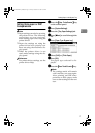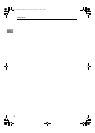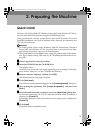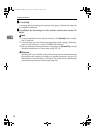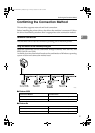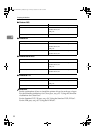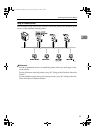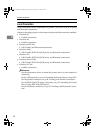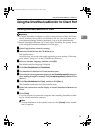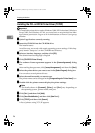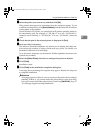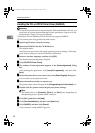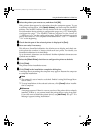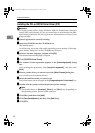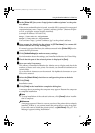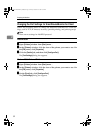Using the SmartDeviceMonitor for Client Port
25
2
Using the SmartDeviceMonitor for Client Port
Installing SmartDeviceMonitor for Client
Important
❒ To install SmartDeviceMonitor for Client under Windows 2000/XP Profes-
sional, Windows Server 2003, and Windows NT 4.0, you must have an ac-
count that has Manage Printers permission. Log on as an Administrator.
❒ Install SmartDeviceMonitor for Client before installing the printer driver
when using the SmartDeviceMonitor for Client port.
A
AA
A
Quit all applications currently running.
B
BB
B
Insert the CD-ROM into the CD-ROM drive.
The installer starts.
Auto Run may not work with certain operating system settings. If this hap-
pens, launch “Setup.exe” on the CD-ROM root directory.
C
CC
C
Select an interface language, and then click [OK].
The default interface language is English.
D
DD
D
Click [SmartDeviceMonitor for Client/Admin].
E
EE
E
The SmartDeviceMonitor for Client installer starts.
F
FF
F
The software license agreement appears in the [License Agreement] dialog box.
After reading through its contents, click [I accept the agreement], and then click
[Next >].
G
GG
G
Click [SmartDeviceMonitor for Client], and then click [Next >].
The SmartDeviceMonitor for Client installer starts.
H
HH
H
Follow the instructions on the display to install SmartDeviceMonitor for
Client.
I
II
I
Click [Finish].
If you are required to restart the computer after installing SmartDeviceMon-
itor for Client, restart the computer.
Note
❒ To stop installation of the selected software, click [Cancel] before installa-
tion is complete.
JupiterC2EN-Print-F2_FM.book Page 25 Friday, December 17, 2004 8:17 PM