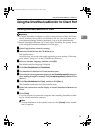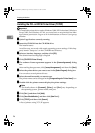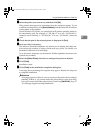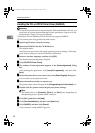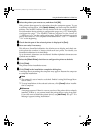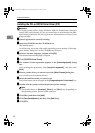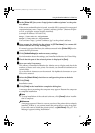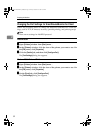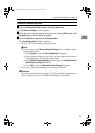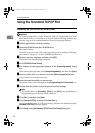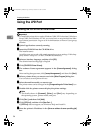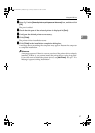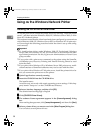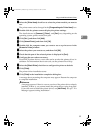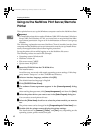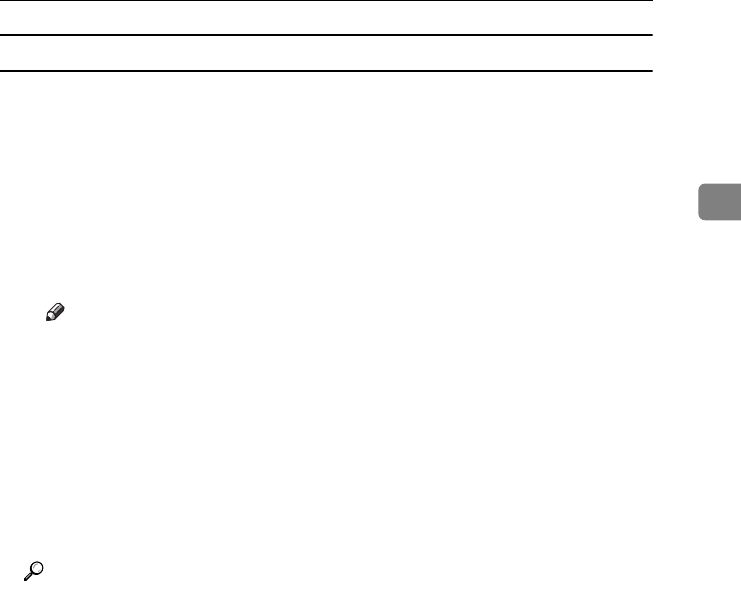
Using the SmartDeviceMonitor for Client Port
33
2
Windows XP, Windows Server 2003:
A
AA
A
Open the [Printers and Faxes] window from the [Start] menu.
The [Printers and Faxes] window appears.
B
BB
B
Click the icon of the machine you want to use. On the [
File
] menu, click
[Properties]. The printer properties appear.
C
CC
C
Click the [Ports] tab, and then click [Configure Port].
The [Port Configuration] dialog box appears.
• For TCP/IP, timeout setting can be configured.
Note
❒ If no settings on the [Recovery/Parallel Printing] tab are available, follow
the procedure below.
A Click [Cancel] to close the [Port Configuration:] dialog box.
B Start SmartDeviceMonitor for Client, and then right-click the Smart-
DeviceMonitor for Client icon on the taskbar.
C
Click [Extended Features Settings], and then select the [Set Recovery/Par-
allel Printing for each port] check box.
D Click [
OK
] to close the [
Extended Features Settings
] dialog box
• User, proxy, and timeout settings can be configured for IPP.
Reference
For information about these settings, see“Using SmartDeviceMonitor for
Client”, Network Guide, or SmartDeviceMonitor for Client Help.
JupiterC2EN-Print-F2_FM.book Page 33 Friday, December 17, 2004 8:17 PM