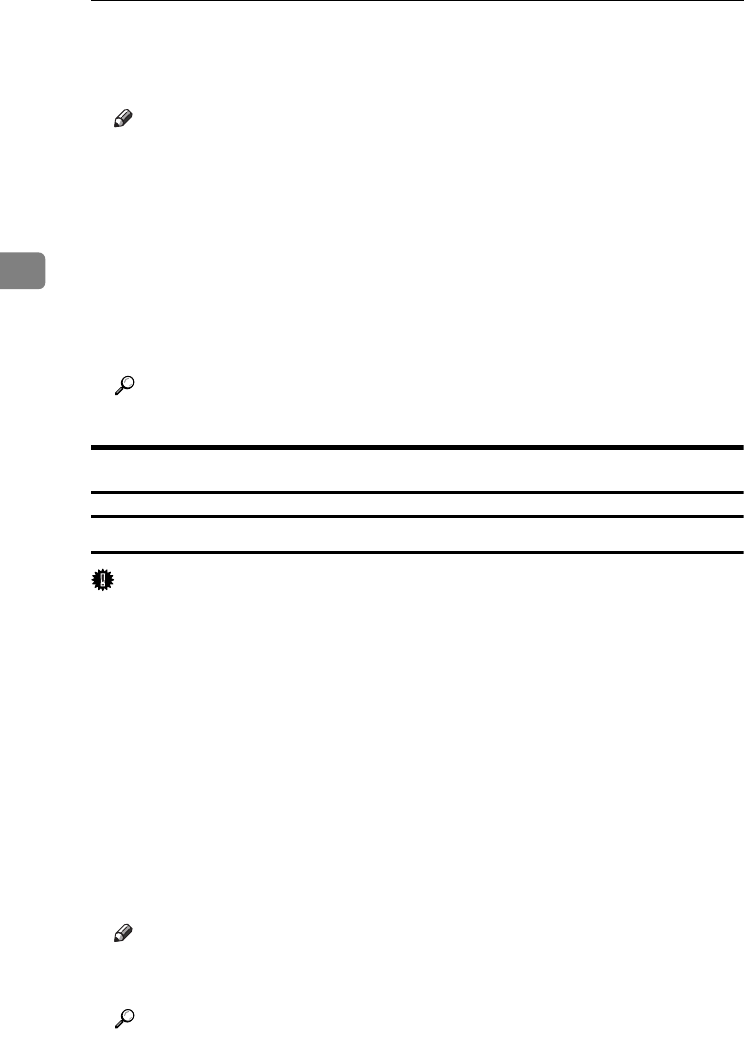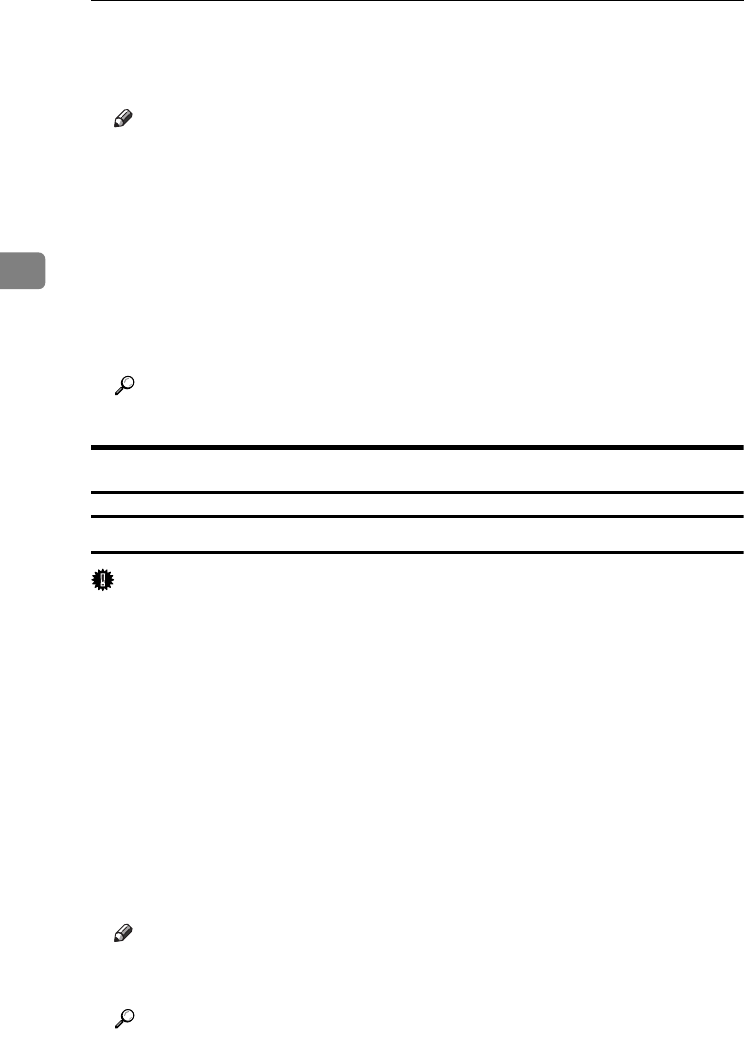
Setting Up the Printer Driver
64
3
C
CC
C
Make the necessary settings, and then click [OK].
D
DD
D
Click [OK] to start printing.
Note
❒ The procedure to open the printer properties dialog box may vary depend-
ing on the application. For details, see the manuals provided with the ap-
plication you use.
❒ With some applications, the printer driver settings are not used, and the
application's own default settings are applied.
❒ Any settings you make in the following procedure are valid for the current
application only.
❒ General users can change the properties displayed in the [Print] dialog box
of an application. Settings made here are used as defaults when printing
from this application.
Reference
For details, see Printer Driver Help.
Windows 2000 - Accessing the Printer Properties
Making printer default settings - the printer properties
Important
❒ To change the printer default settings including option configuration settings, log
on using an account that has Manage Printers permission. Members of the Admin-
istrators and Power Users groups have Manage Printers permission by default.
❒ You cannot change the printer default settings for each user. Settings made in
the printer properties dialog box are applied to all users.
A
AA
A
On the [Start] menu, point to [Settings], and then click [Printers].
The [Printers] window appears.
B
BB
B
Click the icon of the printer you want to use.
C
CC
C
On the [File] menu, click [Properties].
The printer properties dialog box appears.
D
DD
D
Make the necessary settings, and then click [OK].
Note
❒ Settings you make here are used as the default settings for all applications.
❒ Do not make a setting for [
Form to Tray Assignment
].
Reference
For details, see Printer Driver Help.
JupiterC2EN-Print-F2_FM.book Page 64 Friday, December 17, 2004 8:17 PM