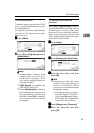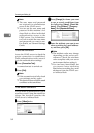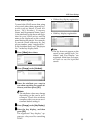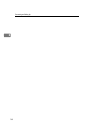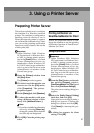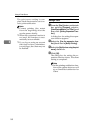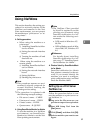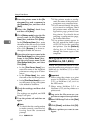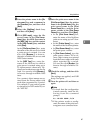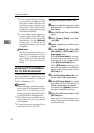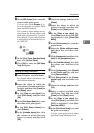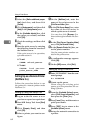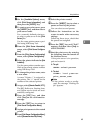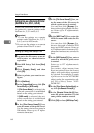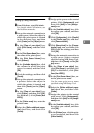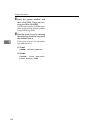Using NetWare
61
3
E
Enter the printer name in the [De-
vice name:] box and a comment in
the [Comment] box, and then click
[Next].
F
Select the [NetWare] check box,
and then click [Next].
G
Click [NDS mode], enter the file
server name in the [File Server
Name:] box, the NDS tree name in
the [NDS Tree] box, and the context
in the [NDS Context:] box, and then
click [Next].
In the [File Server Name:] box, enter
the name of the file server in which
a print server is created. You can
also click [Browse...] to browse
through available file servers and
NDS context names.
In the [NDS Tree] box, enter the
name of the NDS tree in which a
print server is created using up to
32 alphanumeric characters. Hy-
phens and underscores can also be
used. You can also click [Browse...]
to browse through available NDS
trees.
For a context, object names are en-
tered from the lowest object with
each object separated by a period.
For example, if you want to create
a print server in NET under DS, en-
ter "NET.DS".
H
Enter the print server name in the
[Print Server Name:] box, the printer
name in the [Printer Name:] box, the
print queue name in the [Print
Queue Name] box, and the print
queue volume in the [Print Queue
Volume] box, and then click [Next].
• In the [Print Server Name:] box,
enter the name of the NetWare
print server using up to 47 char-
acters.
• In the [Printer Name:] box, enter
the name of the NetWare printer.
• In [Print Queue Name] box, enter
the print queue volume.
• In [Print Queue Volume], type the
print queue volume. For a vol-
ume, object names are entered
from the lowest object with each
object separated by a period.
You can also click [Browse...] to
browse through available vol-
umes.
I
Check the settings, and then click
[Next].
The settings are applied, and NIB
Setup Tool quits.
J
Turn the printer off and then on
again.
Note
❒ To check that the configuration
is made correctly, enter the fol-
lowing from the command
prompt.
F:> NLIST USER /A/B
❒ If the printer works as config-
ured, the name of the print serv-
er appears as a connected user.