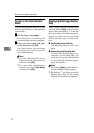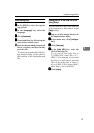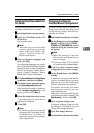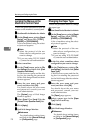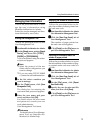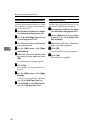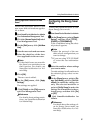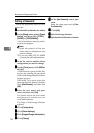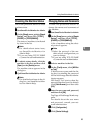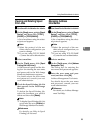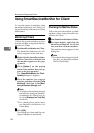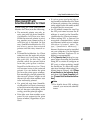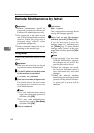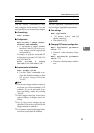Monitoring and Configuring the Printer
82
4
Setting a Password
Follow the procedure below to set a
password.
A
AA
A
Start SmartDeviceMonitor for Admin.
B
BB
B
On the [
Group
] menu, point to [
Search
Device
], and then click [
TCP/IP
],
[
IPX/SPX
] or [
TCP/IP(SNMPv3)
].
A list of machines using the select-
ed protocol appears.
Note
❒ Select the protocol of the ma-
chine whose configuration you
want to change.
❒ If you are using TCP/IP SNMP
v3, enter the user authentication.
C
CC
C
In the list, select a machine whose
configuration you want to change.
D
DD
D
On the [Tools] menu, click [NIB Set-
up Tool].
A Web browser opens and the dia-
log box for entering the password
for the Web Image Monitor admin-
istrator appears.
NIB Setup Tool starts when the
network interface board is default.
Click [Web Browser], and then click
[OK].
E
EE
E
Enter the user name and pass-
word, and then click [OK].
For details about the user name
and password, consult your net-
work administrator.
Top Page of Web Image Monitor
appears.
F
FF
F
Click [Configuration].
G
GG
G
Click [Device Settings].
H
HH
H
Click [Program/Change Administrator].
I
II
I
Click [Change].
J
JJ
J
On the [New Password], enter a pass-
word.
Enter the same password in [Con-
firm Password] .
K
KK
K
Click [OK].
L
LL
L
Quit Web Image Monitor.
M
MM
M
Quit SmartDeviceMonitor for Admin.