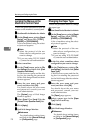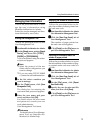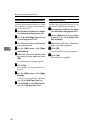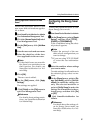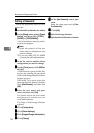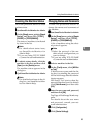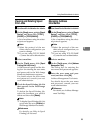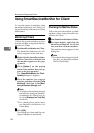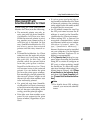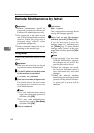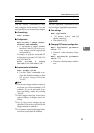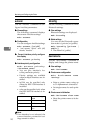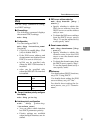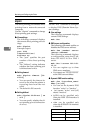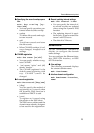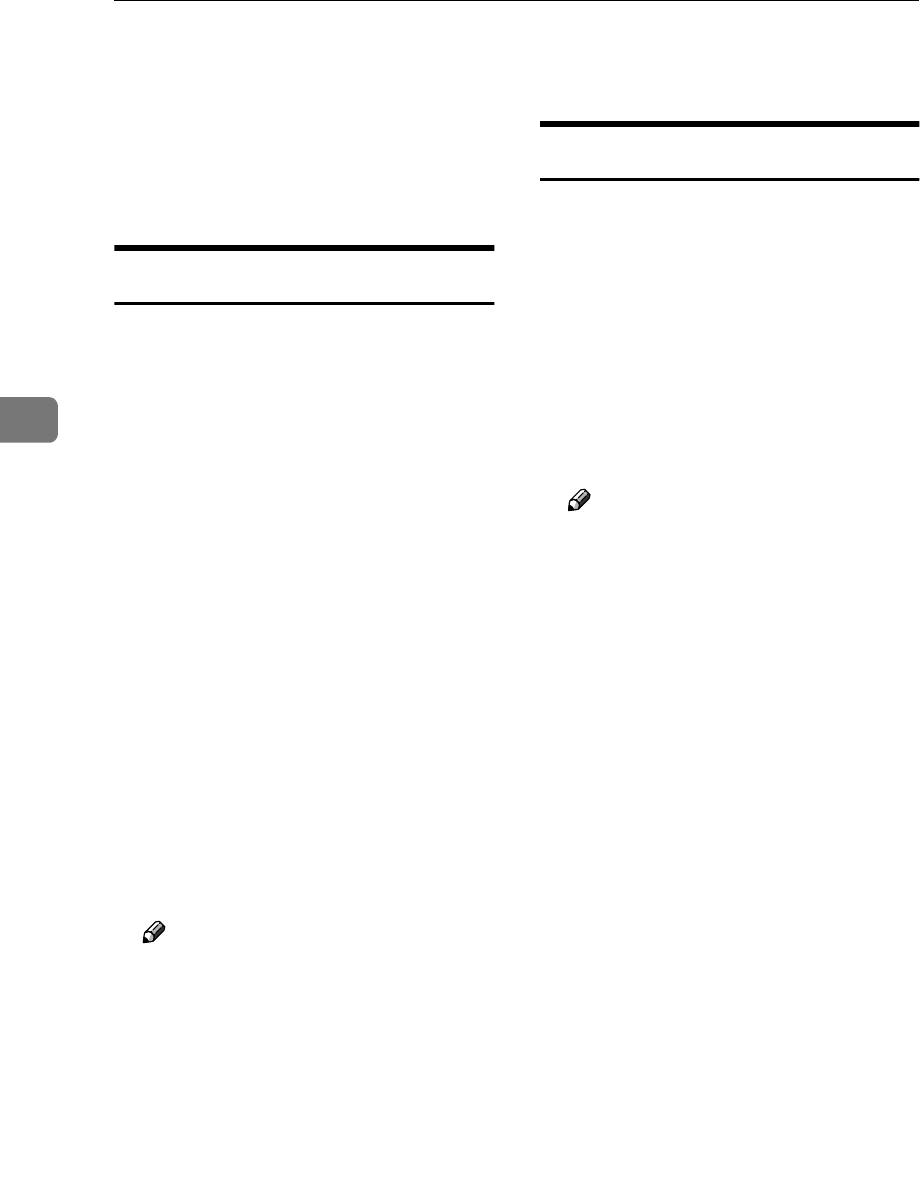
Monitoring and Configuring the Printer
86
4
Using SmartDeviceMonitor for Client
To view the status of machines using
SmartDeviceMonitor for Client, con-
figure SmartDeviceMonitor for Client
beforehand.
Monitoring Printers
Follow the procedure below to mon-
itor the machine using SmartDevice-
Monitor for Client.
A
AA
A
Start SmartDeviceMonitor for Client.
The SmartDeviceMonitor for Cli-
ent icon appears in the task tray.
B
BB
B
Right-click the SmartDeviceMon-
itor for Client icon, and check that
the machine appears on the pop-
up menu.
C
CC
C
Click [Options...] on the pop-up
menu if the machine does not ap-
pear on the pop-up menu.
The [SmartDeviceMonitor for Client -
Options] dialog box appears.
D
DD
D
Click the machine you want to
monitor, and then select the [To Be
Monitored] check box in the [Moni-
toring Information Settings] area.
Note
❒ To display the machine status in
the task tray using the SmartDe-
viceMonitor for Client icon, se-
lect the [Displayed on Task Bar]
check box.
❒ For details about status icons,
see SmartDeviceMonitor for
Client Help.
E
EE
E
Click [OK].
The dialog box closes and the con-
figured machine is monitored.
Checking the Machine Status
Follow the procedure below to check
machine status using SmartDevice-
Monitor for Client.
A
AA
A
Start SmartDeviceMonitor for Client.
B
BB
B
For status details, right-click the
SmartDeviceMonitor for Client
icon, and then click the machine.
The machine status appears in the
dialog box.
Note
❒ For details about items in the di-
alog box, see SmartDeviceMon-
itor for Client Help.