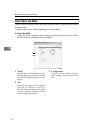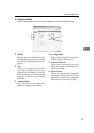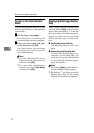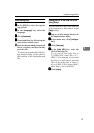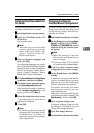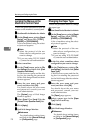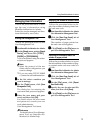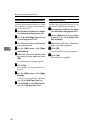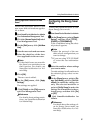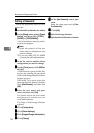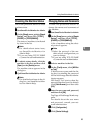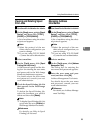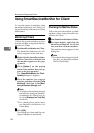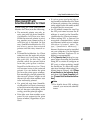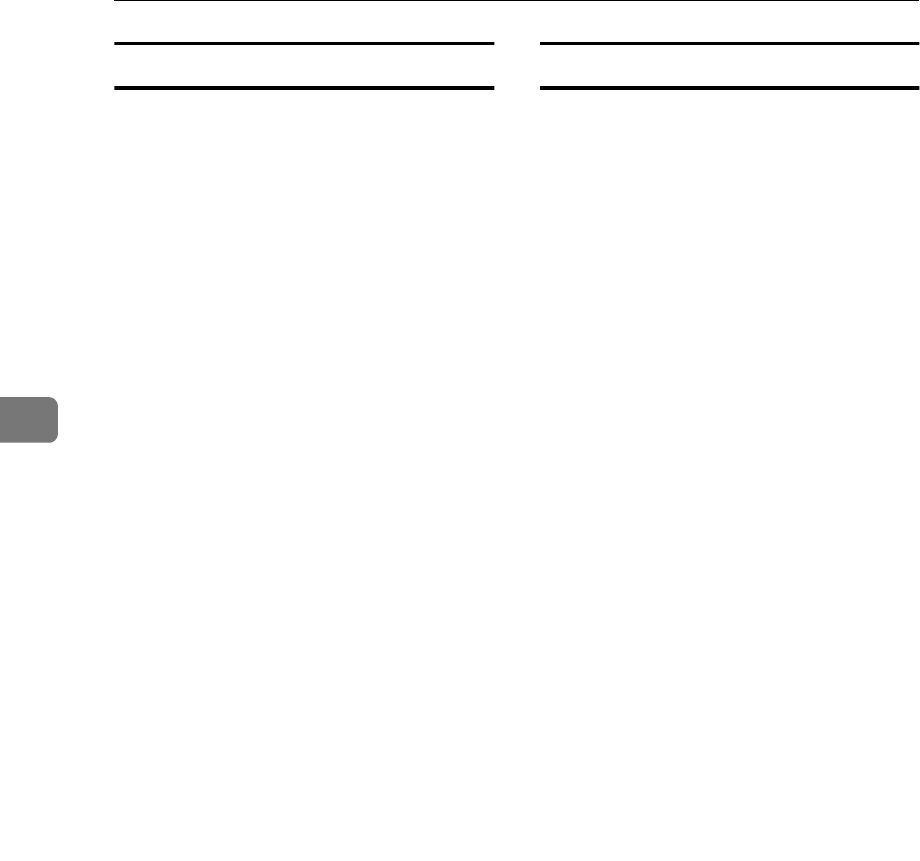
Monitoring and Configuring the Printer
80
4
Resetting the number of pages printed to 0.
Follow the procedure below to reset
the number of pages printed under
each user code to 0.
A
AA
A
Start SmartDeviceMonitor for Admin
User Information Management Tool.
B
BB
B
Click the [User Page Count] tab of
User Management Tool.
C
CC
C
Click the user whose information
you want to reset.
D
DD
D
On the [Edit] menu, click [Reset
User Counters].
E
EE
E
Select the check box of the items
you want to reset, and then click
[OK].
A confirmation message appears.
F
FF
F
Click [Yes].
The number of pages printed is re-
set to 0.
G
GG
G
On the [Edit] menu, click [Apply
Settings].
Changes are applied to informa-
tion on the [User Page Count] tab.
H
HH
H
Click [Finish] on the [File] menu to
quit User Management Tool.
Restricting Functions
Follow the procedure below to re-
strict use of individual functions.
A
AA
A
Start SmartDeviceMonitor for Admin
User Information Management Tool.
B
BB
B
On the [Edit] menu of User Man-
agement Tool, click [Restrict Ac-
cess To Device].
C
CC
C
Select the check box of the func-
tions you want to restrict.
D
DD
D
Click [OK].
A confirmation message appears.
E
EE
E
Click [Yes].
The settings are applied.