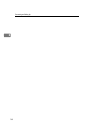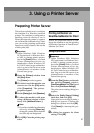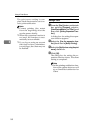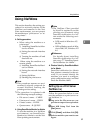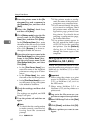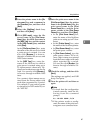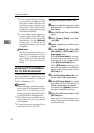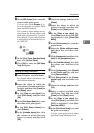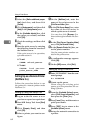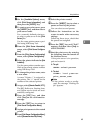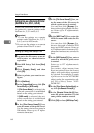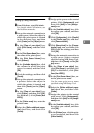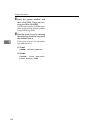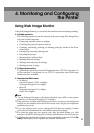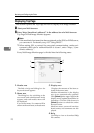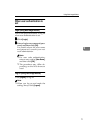Using a Printer Server
64
3
T
Select the [Define additional proper-
ties] check box, and then click
[Create].
U
Click [Assignments], and then click
[Add] in the [Assignments] area.
V
In the [Available objects] box, click
the queue you created, and then
click [OK].
W
Check the settings, and then click
[OK].
X
Start the print server by entering
the following from the console of
the NetWare server.
If the print server is in operation,
quit and restart it.
❖ To exit
CAREE: unload pserver
❖ To start
CAREE: load pserver
print_server_name
Setting Up as a Remote Printer
(NetWare 3.x)
Follow the procedure below to use
the printer as a remote printer under
NetWare 3.x.
Setting up using NIB Setup Tool
A
Log on to the file server as a su-
pervisor or supervisor equivalent.
B
Start NIB Setup Tool from [Start]
menu.
C
Click [Property Sheet], and then
click [OK].
D
Select a printer you want to con-
figure.
E
On the [NetWare] tab, enter the
name of the print server in the
[Print Server Name:] box.
F
In the [File Server Name:] box, enter
the name of the file server in
which a print server is created.
You can also click [Browse...] to
browse through available file serv-
ers.
G
In the [Print Server Operation Mode]
area, click [As Remote Printer].
H
In the [Remote Printer No.] box, en-
ter the printer number.
Use the same printer number cre-
ated in the print server.
I
A confirmation message appears.
Click [OK].
J
On the [NIB] menu, click [Exit].
Setting up using PCONSOLE
A
Enter “PCONSOLE” from the com-
mand prompt.
F:> PCONSOLE
B
Create a print queue.
When using the existing print
queue, go to the procedure for cre-
ating a printer.
C
From the [Available Options] menu,
select [Print Queue Information], and
then press the {Enter} key.
D
Press {Insert} key, and then enter a
print queue name.
E
Press {ESC} key to return to the
[Available Options] menu.
F
Set up the network connection to
a printer.