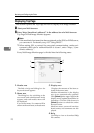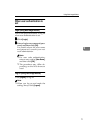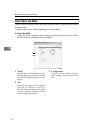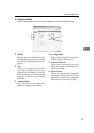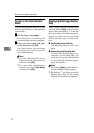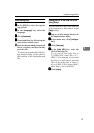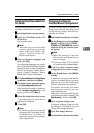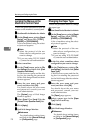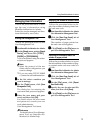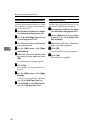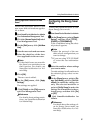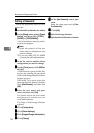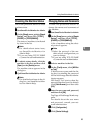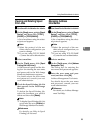Monitoring and Configuring the Printer
78
4
Locking the Menus on the
Machine's Control Panel
Follow the procedure below to lock the
menus on the machine's control panel.
A
AA
A
Start SmartDeviceMonitor for Admin.
B
BB
B
On the [
Group
] menu, point to [
Search
Device
], and then click [
TCP/IP
],
[
IPX/SPX
] or [
TCP/IP(SNMPv3)
].
A list of machines using the select-
ed protocol appears.
Note
❒ Select the protocol of the ma-
chine whose configuration you
want to change.
❒ If you are using TCP/IP SNMP
v3, enter the user authentication.
C
CC
C
Select a machine.
D
DD
D
On the [Tools] menu, point to [De-
vice Settings], and then click [Lock
Operation Panel Menu].
A Web browser opens and the dia-
log box for entering the password
for the Web Image Monitor admin-
istrator appears.
E
EE
E
Enter the user name and pass-
word, and then click [OK].
For details about the user name
and password, consult your net-
work administrator.
The [System] page of Web Image
Monitor appears.
F
FF
F
Select [Level 1] or [Level 2] in the
[Protect Printer Operation Panel] list.
G
GG
G
Click [Apply].
H
HH
H
Quit Web Image Monitor.
Reference
For details about setting items,
see Help in the [General Settings]
on [Configuration] page.
Changing the Paper Type
Follow the procedure below to change
the paper type.
A
AA
A
Start SmartDeviceMonitor for Admin.
B
BB
B
On the [
Group
] menu, point to [
Search
Device
], and then click [
TCP/IP
],
[
IPX/SPX
] or [
TCP/IP(SNMPv3)
].
A list of machines using the select-
ed protocol appears.
Note
❒ Select the protocol of the ma-
chine whose configuration you
want to change.
❒ If you are using TCP/IP SNMP
v3, enter the user authentication.
C
CC
C
In the list, select a machine whose
configuration you want to change.
D
DD
D
On the [Tools] menu, point to [De-
vice Settings], and then click [Select
Paper Type].
A Web browser opens and the dia-
log box for entering the password
for the Web Image Monitor admin-
istrator appears.
E
EE
E
Enter the user name and pass-
word, and then click [OK].
For details about the user name
and password, consult your net-
work administrator.
The [Paper] page appears.
F
FF
F
Select a paper type in the [Paper
Type] list for each tray.
G
GG
G
Click [Apply].
H
HH
H
Quit Web Image Monitor.
Reference
For details about setting items,
see Help in the [General Settings]
on [Configuration] page.