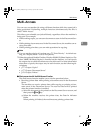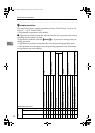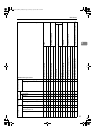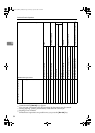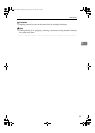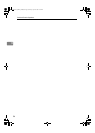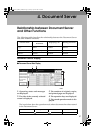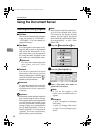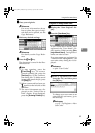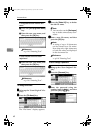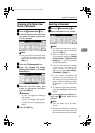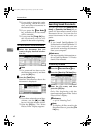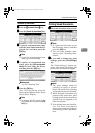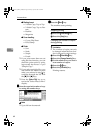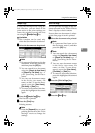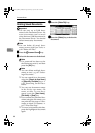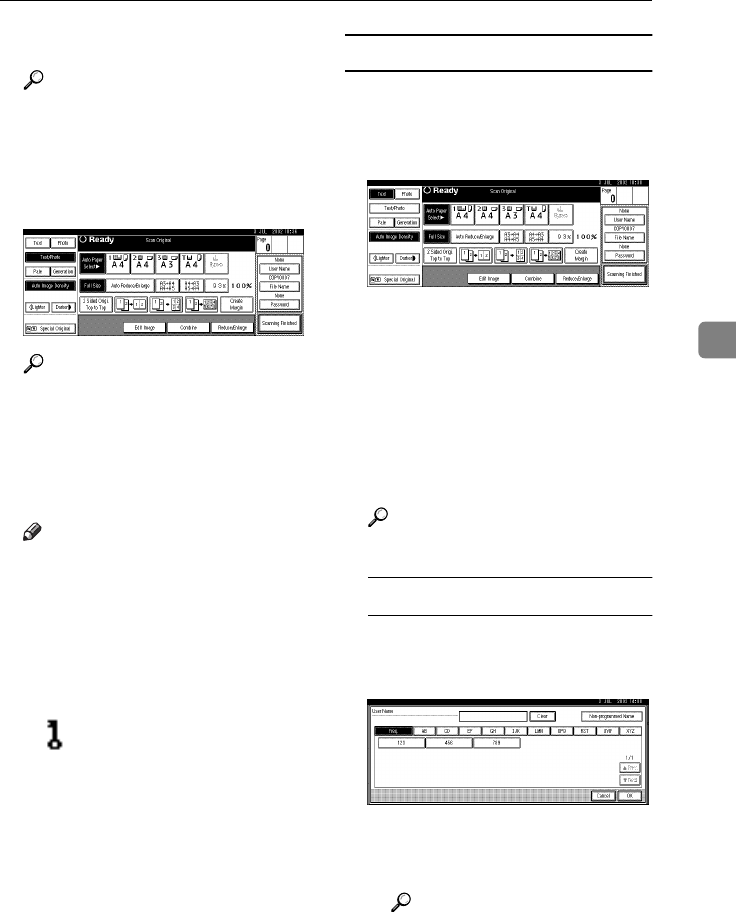
Using the Document Server
59
4
D
DD
D
Place your originals.
Reference
For more information about
how to place the types of origi-
nals that can be placed, see the
Copy Reference.
E
EE
E
Make any desired settings.
Reference
For details, see the Copy Refer-
ence.
F
FF
F
Press the {
{{
{Start}
}}
} key.
The document is saved in the Doc-
ument Server.
Note
❒ To stop scanning, press the
{
{{
{Clear/Stop}
}}
} key. To resume
paused scanning job, press the
[Continue] key in the confirma-
tion dialog box. To delete saved
images and cancel the job, press
the [Stop] key.
❒ When a password has been set,
appears on the left side of the
file name.
❒ The saved documents are dis-
played on the “Select Files to
Print” display. If not displayed,
press the [Scanning Finished] key.
To register or change a user name
A
AA
A
Display the “Scan Original” dis-
play.
B
BB
B
Press the [User Name] key.
If user names have already been
registered, the “User Name” dis-
play appears. When pressing [Non-
programmed Name], unregistered
names can also be used.
If no user names are registered in
“Address Book Management”, the
user name entry dialog box is dis-
played.
Reference
⇒ p.96 “User Codes”
If registered user names are used
A Select a registered user name
from the list, and then press
the [OK] key.
To change your user name to an
unregistered user name, go to
the next step.
Reference
⇒ p.97 “To Register a New
User Code”
MartiniC1_GBzen2_FM.book Page 59 Friday, April 19, 2002 2:18 PM