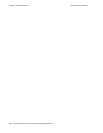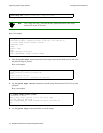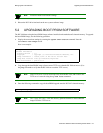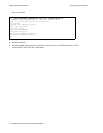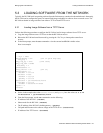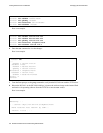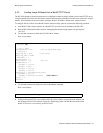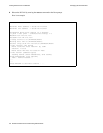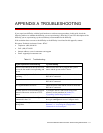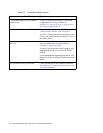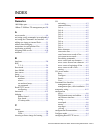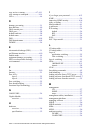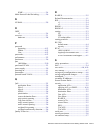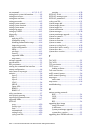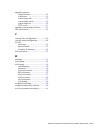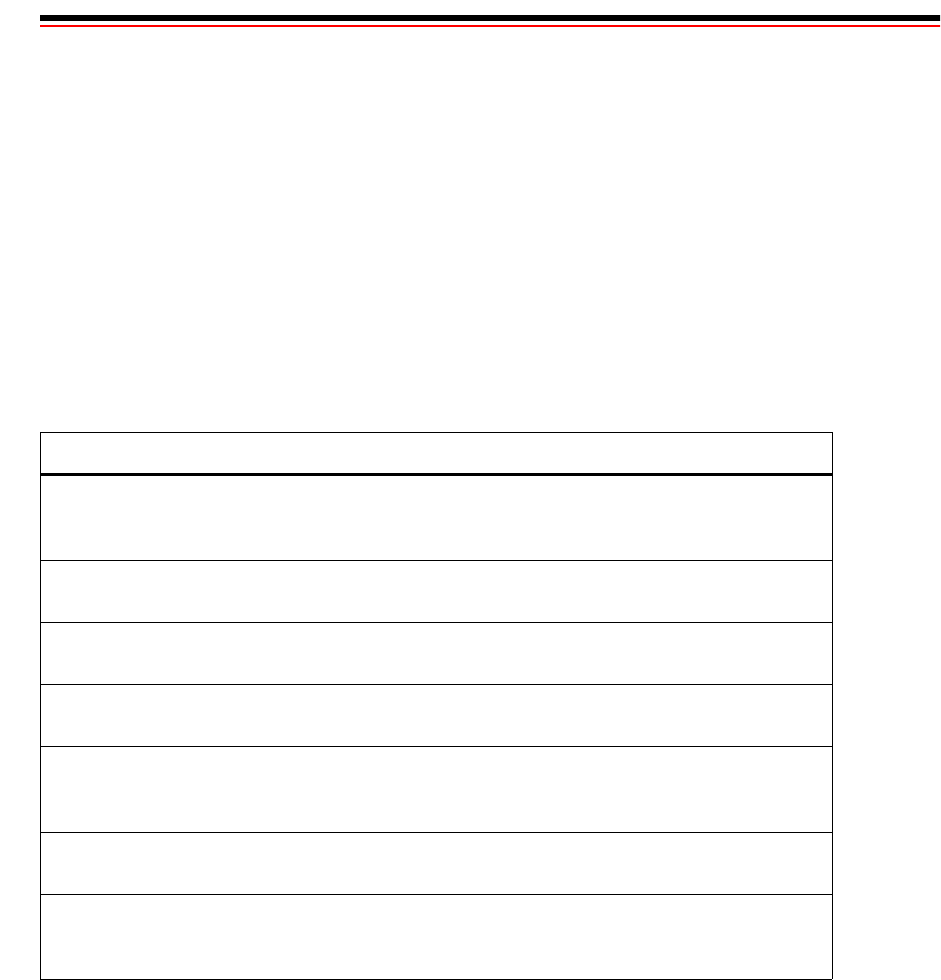
Riverstone Networks RS 2100 Switch Router Getting Started Guide A-1
APPENDIX A TROUBLESHOOTING
If you experience difficulty with the basic hardware or software setup procedures in this guide, check the
following table to see whether the difficulty you are experiencing is described. If you find a description of the
difficulty you are experiencing, try the resolution(s) recommended for the difficulty.
If the resolution does not remove the difficulty or the difficulty is not listed in this appendix, contact:
Riverstone Technical Assistance Center - RTAC
• Telephone: (408) 844-0010
• FAX: (408) 878-6920
• Internet address: www.riverstonenet.com/support
• Email: support@riverstonenet.com
.
Table A-1 Troubleshooting
If you experience this difficulty Try this remedy
The RS 2100 exhibits no activity (no LEDs
are on, the fan module is not operating, and
so on).
Make sure the RS 2100 is plugged into a power
source and the power source is active.
The power supply is installed but is not
operating.
Check the power cable and the circuit to which the
RS 2100 is connected.
The fan is not active. Check the power cable and the circuit to which the
RS 2100 is connected.
No Gigabit Modules are active. Check the power cable and the circuit to which the
RS 2100 is connected.
An older software version continues to boot
instead of the newer version on a TFTP
server.
To configure the RS 2100 to boot using newer
software, use the procedure in Section 5.1,
"Upgrading System Image Software."
You are unable to access the configuration
commands in the CLI.
From the CLI, type
enable to access Enable mode,
then type
configure to access Configure mode.
Configuration changes do not seem to be
taking effect.
To activate the changes, use the procedure in
Section 4.3.1, "Activating the Configuration
Commands in the Scratchpad."