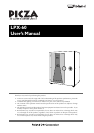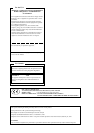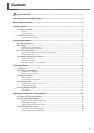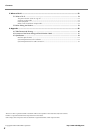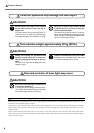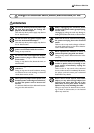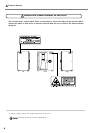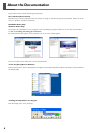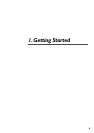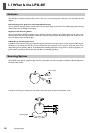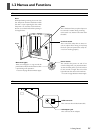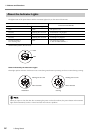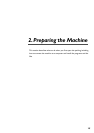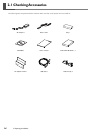1
Contents
To Ensure Safe Use ....................................................................................................................... 3
Important Notes on Handling and Use .............................................................................................7
About the Documentation .................................................................................................................. 8
1. Getting Started ................................................................................................................................. 9
1-1 What Is the LPX-60? ........................................................................................................................................... 10
Features ......................................................................................................................................... 10
Scanning System............................................................................................................................ 10
1-2 Names and Functions ......................................................................................................................................... 11
About the Indicator Lights ............................................................................................................. 12
2. Preparing the Machine ................................................................................................................... 13
2-1 Checking Accessaries .......................................................................................................................................... 14
2-2 Installing .................................................................................................................................................................. 15
Deciding On an Installation Site ................................................................................................... 15
Removing the Protective Material.................................................................................................. 16
2-3 Connecting the Cables ....................................................................................................................................... 18
Attaching the Cable Clamps and the AC Adapter Holder .............................................................. 18
Connecting the Cables .................................................................................................................. 18
2-4 Installing and Setting Up the Software............................................................................................................ 20
Installing the Driver ....................................................................................................................... 20
Installing the Programs .................................................................................................................. 26
Making the Settings for Using Dr.PICZA3...................................................................................... 27
3. Creating 3D Data ............................................................................................................................ 29
3-1 Task Flow ................................................................................................................................................................ 30
3-2 Mounting the Scan Object ................................................................................................................................. 31
Preparing the Scan Object ............................................................................................................. 31
Mounting the Scan Object ............................................................................................................ 33
3-3 Performing Scanning ............................................................................................................................................ 34
Basic Scanning .............................................................................................................................. 34
Checking the Scanning Results ...................................................................................................... 37
3-4 Finishing the Data ................................................................................................................................................ 38
Selecting and Scanning a Specific Area ......................................................................................... 38
Creating New Polygons ................................................................................................................. 42
3-5 Saving and Exporting Data ................................................................................................................................. 43
Saving Data ................................................................................................................................... 43
Exporting Data............................................................................................................................... 43
4. Editing Scanning Results - Using 3D Editor ................................................................................. 45
4-1 What You Can Do Using 3D Editor ................................................................................................................ 46
4-2 Importing and Exporting Data .......................................................................................................................... 47
Importing Scanning Results Immediately ....................................................................................... 47
Importing and Exporting ................................................................................................................ 47
Importing More Than One Set of Data........................................................................................... 47
4-3 Basic Operations for Objects ........................................................................................................................... 48
How to View the 3D Editor Window ............................................................................................. 48
Let's Try Editing Data with 3D Editor ............................................................................................. 49