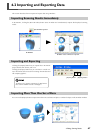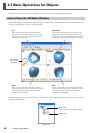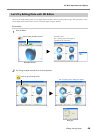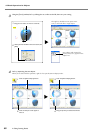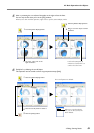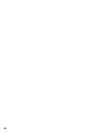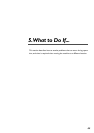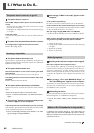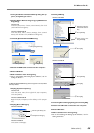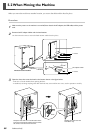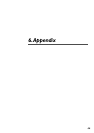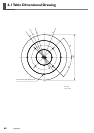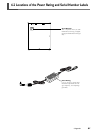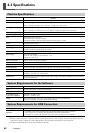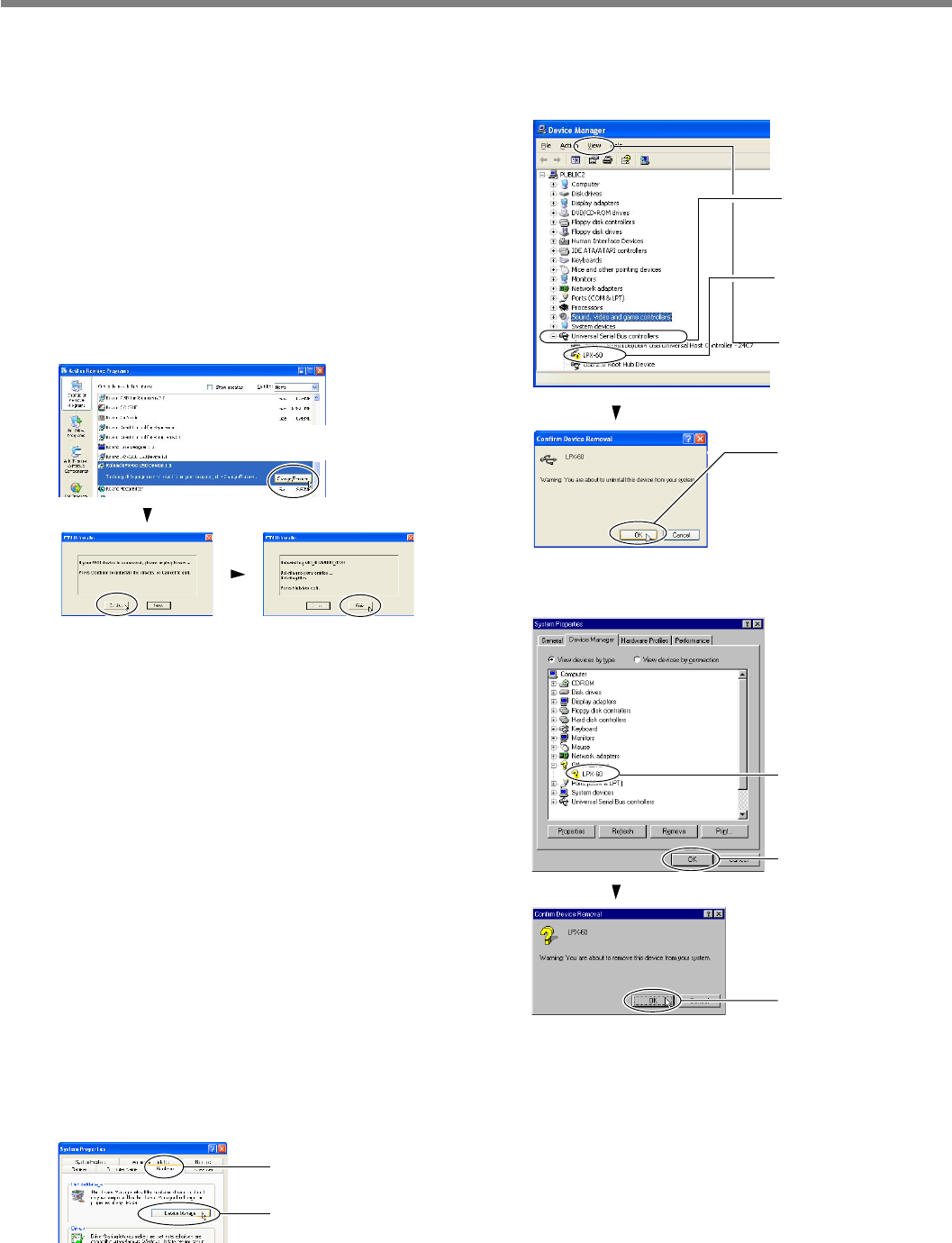
55
5-1 What to Do If...
5. What to Do If...
1. If the [Found New Hardware Wizard] dialog box ap-
pears, click [Finish] to close it.
2. Display [Add or Remove Programs] (or [Add/Remove
Programs]).
Windows XP
From the [Start] menu, choose [Control Panel], then click
[Add or Remove Programs].
Windows 2000/Me/98 SE
From the [Start] menu, choose [Settings], then [Control
Panel], then double-click [Add/Remove Programs].
3. Uninstall [Roland LPX-60 USB Device].
4. Detach the USB cable connected to the computer.
5. Restart Windows.
6. Redo installation from the beginning.
☞Go to "2-4 Installing and Setting Up the Software," see "In-
stalling the Driver."
If [Roland LPX-60 USB Device] does not appear in the list, follow
the steps below.
1. Display [System Properties].
Windows XP
Click the [Start] menu, then right-click [My Computer].
Click [Properties].
Windows 2000/Me/98 SE
Right-click [My Computer] on the desktop. Click [Proper-
ties].
2. Display [Device Manager].
Windows XP/2000
Windows Me/98 SE
Click [Device Manager].
3. Delete [LPX-60].
Windows XP/2000
Windows Me/98 SE
4. Close the [Device Manager] dialog box and click [OK].
5. Detach the USB cable connected to the computer.
6. Restart Windows.
7. Redo installation from the beginning.
☞Go to "2-4 Installing and Setting Up the Software," see "In-
stalling the Driver."
1
Click the [Hardware] tab.
2
Click [Device Manager].
1
Click [LPX-60].
2
Click [OK].
3
Click [OK].
1
Double-click [Univer-
sal Serial Bus control-
lers].
2
Click [LPX-60].
3
Click [View], then
click [Uninstall].
2
Click [Continue].
1
Click [Change/Remove].
3
Click [Finish].
4
Click [OK].