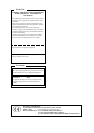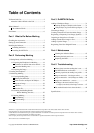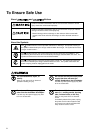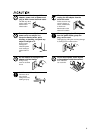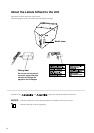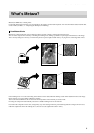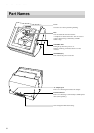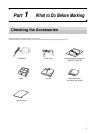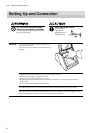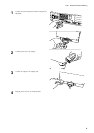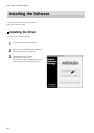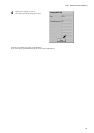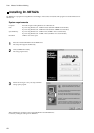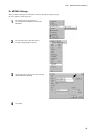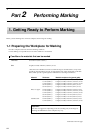1
Table of Contents
To Ensure Safe Use........................................................ 2
About the Labels Affixed to the Unit.......................4
What's Metaza?.............................................................. 5
How Metaza Works ............................................. 5
Part Names..................................................................... 6
Part 1 What to Do Before Marking
Checking the Accessories .............................................. 7
Setting Up and Connection............................................ 8
Installing the Software................................................. 10
Installing the Driver ........................................... 10
Installing Dr. METAZA ..................................... 12
Part 2 Performing Marking
1. Getting Ready to Perform Marking ......................... 14
1-1 Preparing the Workpiece for Marking ............. 14
Conditions for materials that can be marked
....... 14
About the Marking Area ............................... 15
1-2 Preparing the Image......................................... 16
2. Loading the Workpiece............................................ 17
3. Performing Marking ................................................ 19
3-1 Creating Marking Data .................................... 19
Starting Dr. METAZA .................................. 19
Decide on the Size and Shape of the Workpiece
......... 21
Import an Image ........................................... 22
Add Text .......................................................23
Save the file .................................................. 24
3-2 Checking the Marking Results
Before Marking (Preview) ...................... 25
3-3 Starting Marking.............................................. 26
Stop Marking................................................ 27
Driver Settings.............................................. 28
4. Finishing .................................................................. 30
Copyright © 2000 ROLAND DG CORPORATION
Part 3 Dr.METAZA Guide
Adding a Workpiece Shape ......................................... 31
Acquiring the Shape of a Workpiece with a Scanner
......... 31
Creating the Shape Using a Commercial Paint-type Program
........ 32
Trimming an Image ..................................................... 34
Creating a Decorative Frame Around an Image .......... 35
Registering a Frequently Used Image (Symbol) ......... 37
Importing an Image from a Scanner ............................ 38
Adding a Hand-drawn Image or Text ..........................39
Adding a Symbol Image .............................................. 40
Registering Your Own Original Frames ...................... 42
Part 4 Maintenance
Cleaning the Adhesive Sheet ............................. 43
Cleaning the body and cover.............................. 44
Replacing the Head ............................................ 44
Part 5 Troubleshooting
Metaza doesn't run when marking data is sent.
......... 45
Dr. METAZA does not function. ....................... 45
Machining is performed, but marking is not possible.
........ 46
Images are unattractive -- faint (images are dim).
............. 46
Images are unattractive -- dark (all images are whitish).
..... 46
Images are unattractive -- uneven. ..................... 47
The image at the same location is always
too light (or too dark), or the image is uneven.
..... 47
The marked location isn't where desired............ 49
Specifications .............................................................. 51
http://www.rolanddg.com/
Windows
®
is a registered trademark or trademark of Microsoft
®
Corporation in the United States and/or other countries.
i486 and Pentium are registered trademark of Intel Corporation in the United States.
Adobe Illustrator and Adobe Phooshop are registered trademarks or trademark of Adobe Systems Incorporated in the USA and/or other countries.
CorelDRAW is a registered trademark of COREL Corporation.
Other company names and product names are trademarks or registered trademarks of their respective holders.
This document uses CorelDRAW clip art.