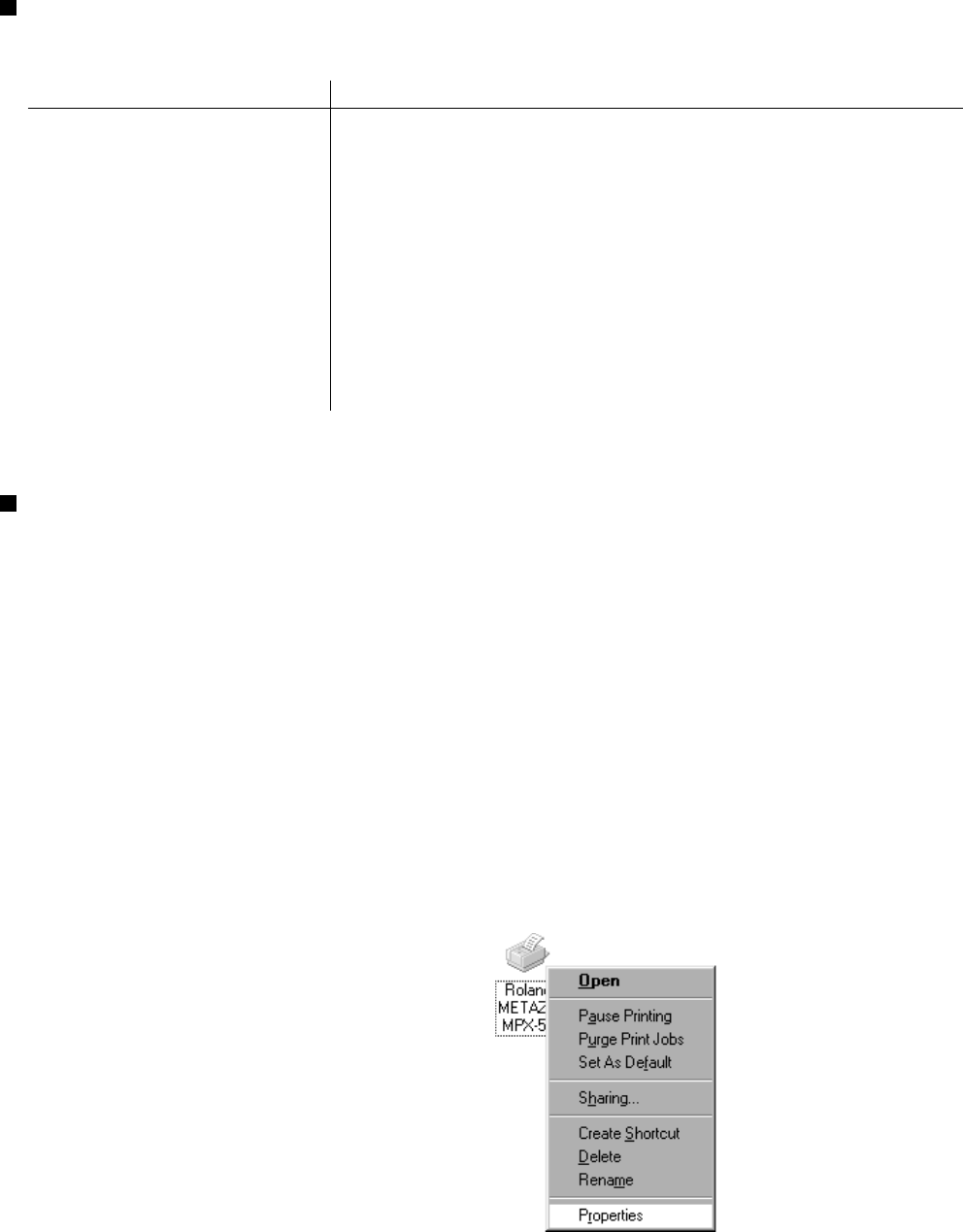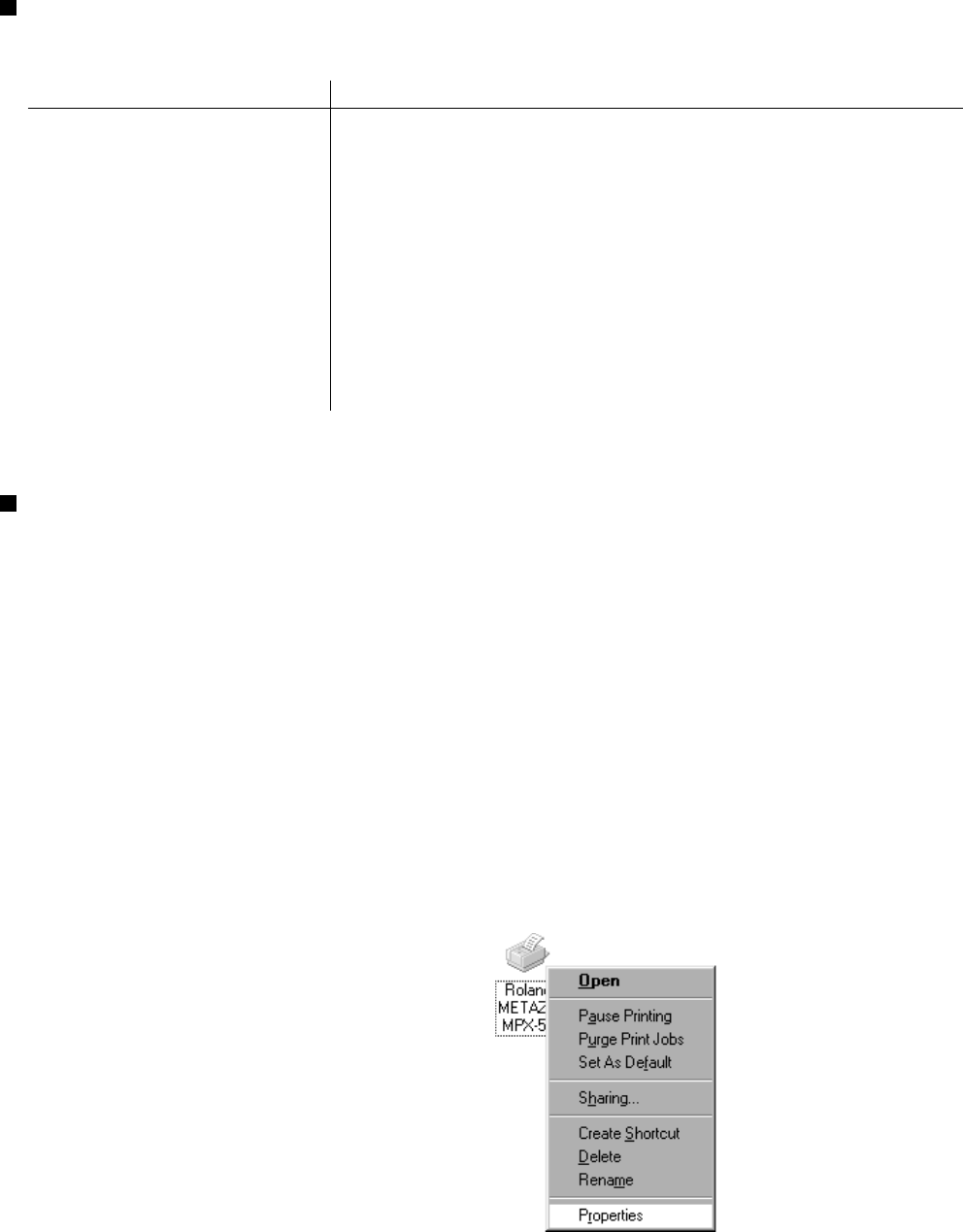
47
Part 5 Troubleshooting
Images are unattractive -- uneven.
What to check Remedy
Is the marking surface slightly
uneven?
Replace with a workpiece having a level marking surface.
The marking surface is not uneven,
but image darkness is uneven.
Make the following settings for the Metaza driver and perform overstriking with
the workpiece loaded at the same location.
(1) Change [Gamma], [Brightness], and [Contrast].
(2) Change the workpiece and clear the selection for [Bi-Direction].
Is a portion of the image missing? The workpiece may not be loaded correctly, or there may be partial differences in
the height of the marking surface.
Load the workpiece again.
The image at the same location is always too light (or too dark), or the image is uneven.
If the image is often too light near the front-right area of the base, adjusting the tilt of the base may improve image quality. Doing this
can reduce unevenness in the image due to the marking position.
Image unevenness due to tilt is often hard to detect near the center of the base, and tends to become more conspicuous at distances
increasingly farther away from the center (especially with larger images). Adjustment for generally favorable image quality is performed
when the machine is shipped from the factory, but you should adjust the tilt to for each individual situation to achieve an optimal state.
Note that even after adjustment, image unevenness may occur that is due to factors other than tilting of the base, such as warping or
deformation of the workpiece. Also, adjustment has no effect on image unevenness that is unrelated to the marking location, such as
cases in which the location where image unevenness occurs is different with each workpiece or image.
1
Load the workpiece included with Metaza at the center
of the base. If the included workpiece has been used
up, then prepare a workpiece that is larger than 60 mm
and has a smoothness of 0.05 mm or less.
For information on how to load the workpiece, refer to
Part 2, "Loading the Workpiece."
2
Go into the [Printers] folder and open the properties
for the Metaza driver.
3
Click the [Correct Slope] tab.