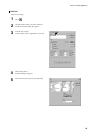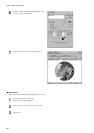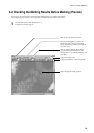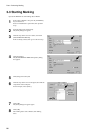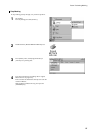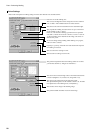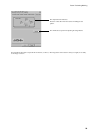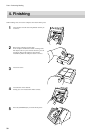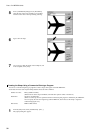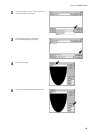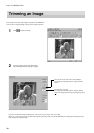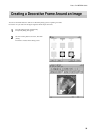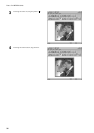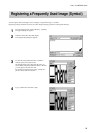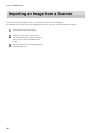31
Part 3 Dr. METAZA Guide
Adding a Workpiece Shape
Part
3
3 Dr. METAZA Guide
If you want to use a workpiece having a shape other than a circle (ellipse), quadrilateral, or diamond, you need to add the shape.
You can use either of two methods to register a shape with Dr. METAZA.
Acquiring the shape of a workpiece with a scanner
Creating the shape using a commercial paint-type program
If you have a scanner, we recommend using the first method. The second method can be used if the shape of the workpiece cannot easily
be acquired with the scanner, or if you don't have a scanner.
Acquiring the Shape of a Workpiece with a Scanner
Use a TWAIN_32-compliant scanner to scan the shape (outline) of the workpiece.
If you are using a flat-bed scanner, you can scan the workpiece as it is. If you are using another type of scanner, then copy the shape
of the workpiece to a piece of paper and scan the paper to acquire the shape.
1
Place the workpiece on the scanner. Alternatively,
place a sheet of paper onto which the workpiece has
been copied on the scanner.
2
From the [File] menu, click [Add Material] - [Scan...].
The screen for the scanner driver appears.
3
Operate the scanner driver to scan the shape of the
workpiece.
For the number of colors, select "Black and White"
(binary). For information about how to operate the
scanner driver, refer to the user's documentation for the
scanner.
4
When scanning ends, the [Add Material] dialog box
appears.