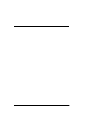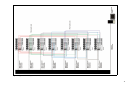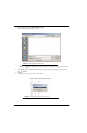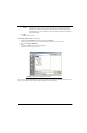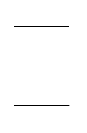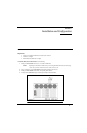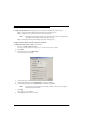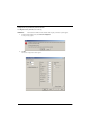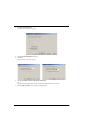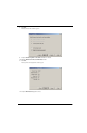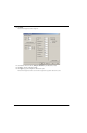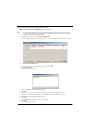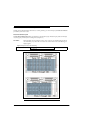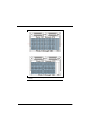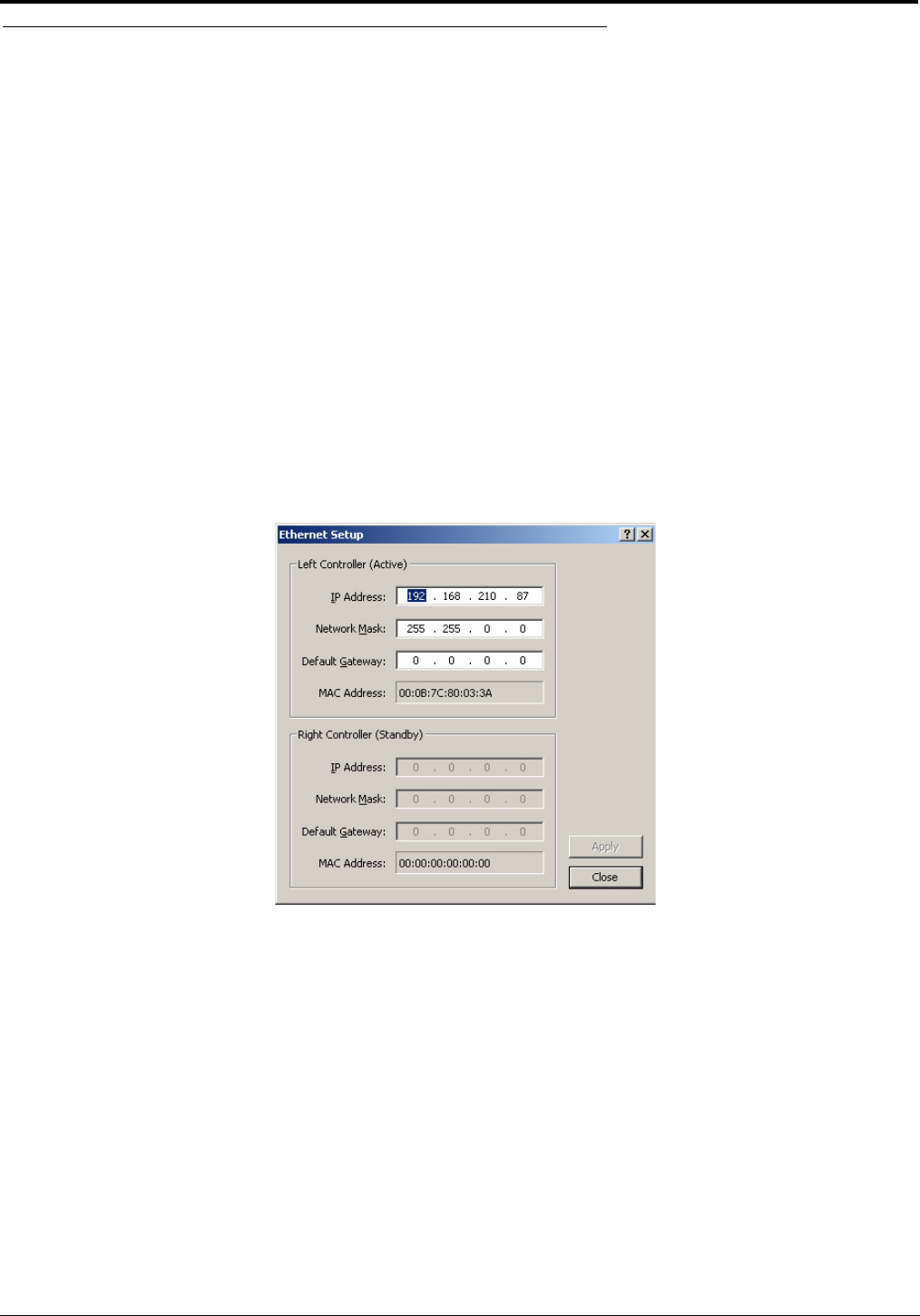
18
Configuration
To configure the TBX-Tribus card, the following steps must be completed for the Intercom System to be active:
Step 1 Configure each MCII-e Master Controller IP Address for the Ethernet (page 18)
Step 2 Configure the size of your Intercom system for each frame (page 19)
NOTE: Each frame must be configured exactly the same. The number of ports must not exceed the number
of ports allowed for the number of frames in the intercom system.
Step 3 Configure the frame using the Frame Mapping window in AZedit (page 23)
Configure each MCII-e Master Controller IP Address for the Ethernet
To configure the IP Address for the MCII-e, do the following:
1. Verify you are serially connected to AZedit.
You must be connected serially to make any changes to the Ethernet Setup window in AZedit.
2. Open AZedit.
3. From the Options menu, select Ethernet Setup.
The Ethernet Setup window appears.
4. In the IP Address field, enter the IP Address for the MCII-e.
5. In the Network Mask field, enter the Network Mask for the MCII-e, if applicable
6. In the Default Gateway field, enter the Default Gateway for the MCII-e, if applicable.
NOTE: If you are unsure of your IP Address, Network Mask, or Gateway Address, contact your System
Administrator for this information.
7. Click Apply.
The IP Address is set for the MCII-e.
8. Repeat steps 1-8 for each frame in your system.