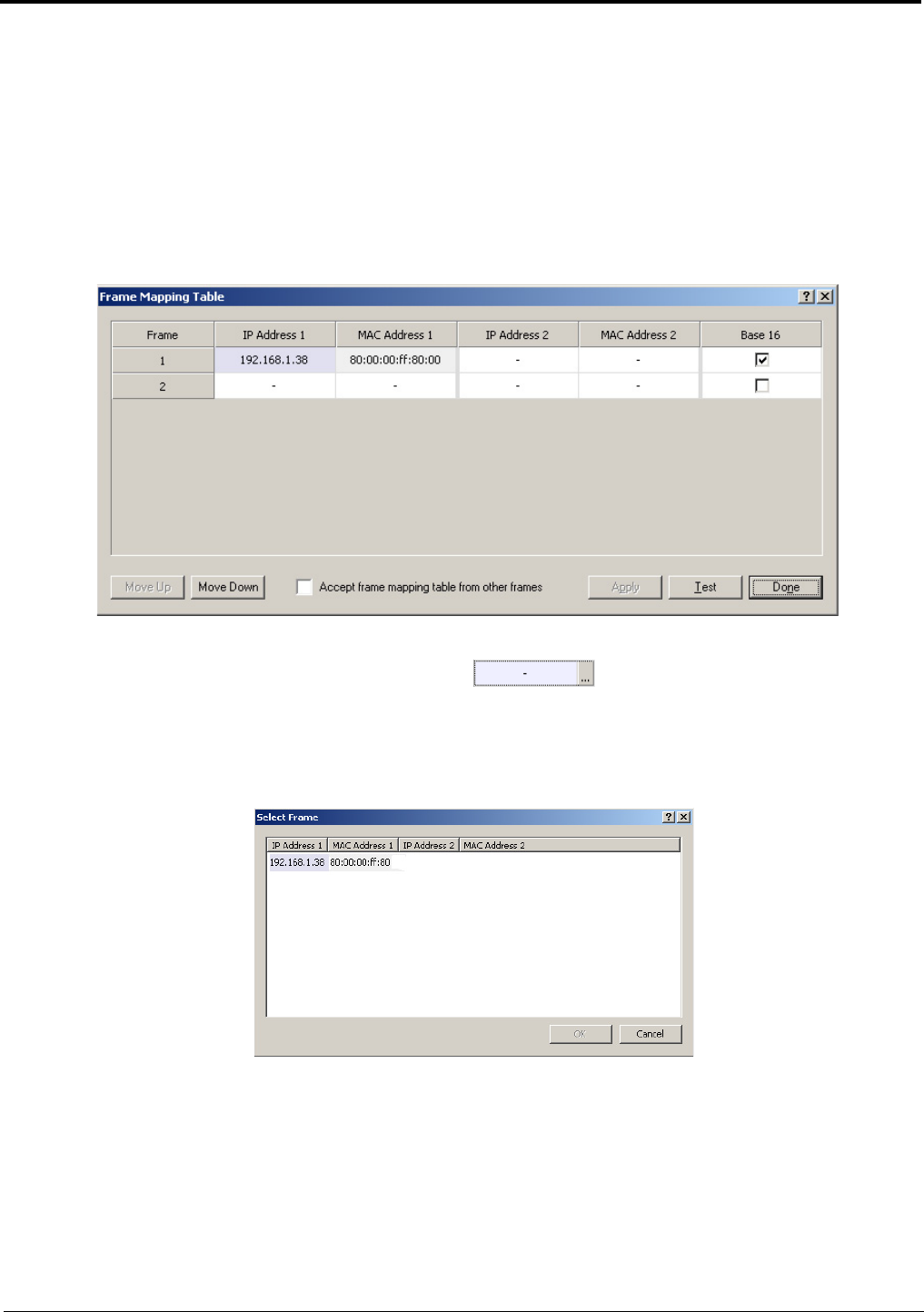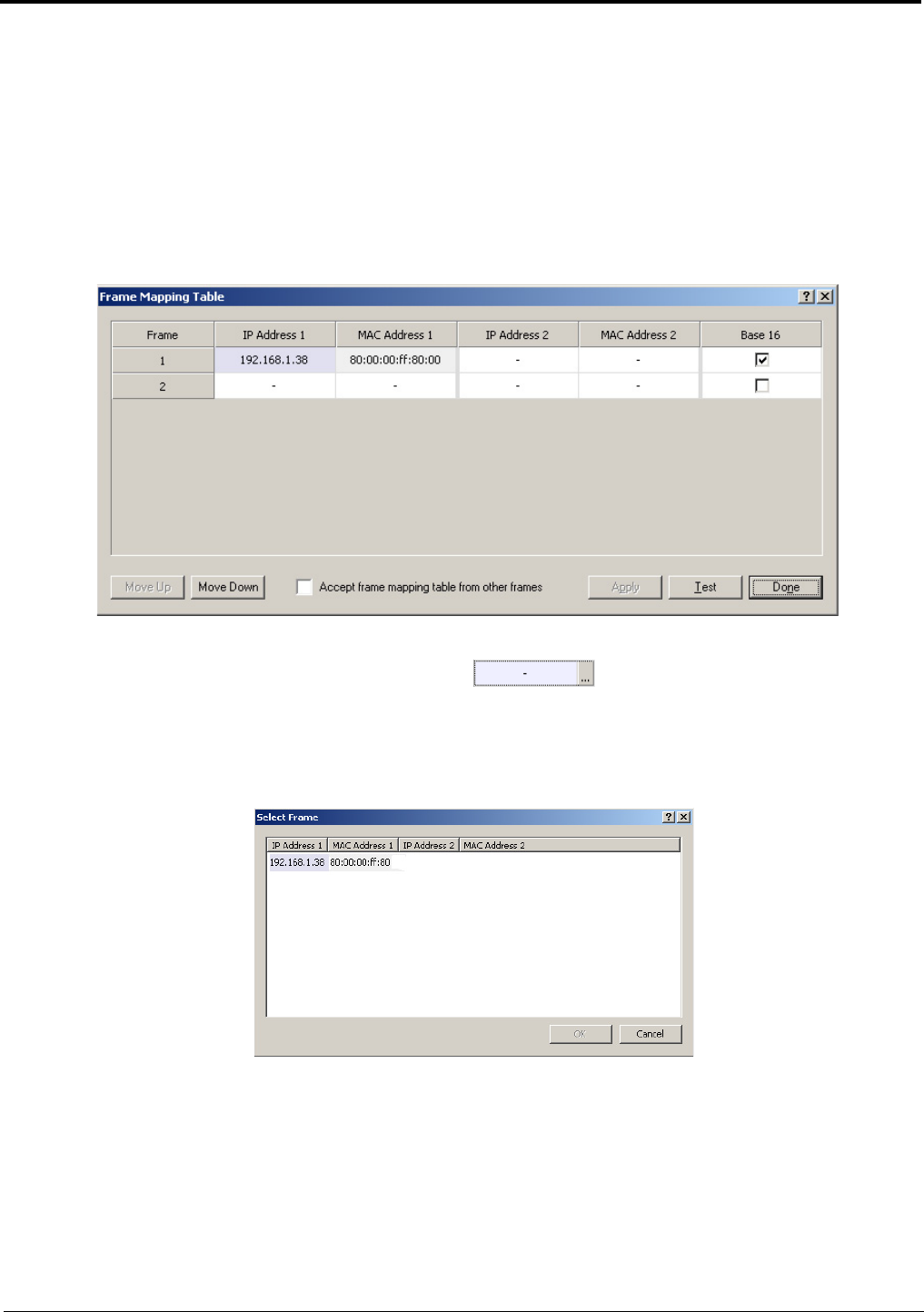
23
Configure the frame using the Frame Mapping window in AZedit
To configure the frames with the Frame Mapping window, do the following:
TIP: To save time from manually entering in the IP Addresses and MAC Addresses for all your frames, be sure to
connect to Ethernet. By being connected via Ethernet, you can browse for the other ADAM frame’s addresses,
select them, and automatically update the table.
1. From the Options menu in AZedit, select Frame Mapping Table.
The Frame Mapping Table appears with the existing frame’s IP and MAC Address(es) already entered in the table.
2. Click the Frame 2 IP Address 1 field.
The field becomes active and a browse button appears.
3. Click the browse button.
The Select Frame window appears.
4. Select the Frame(s) to add to the Frame Mapping Table.
5. Click OK.
The Select Frame window closes and the frame information appears in the Frame Mapping Table.
6. Using the Move Up and Move Down buttons, move the frame to the hierarchical position you desire.
7. Repeat step 6 for all the frames in the intercom system.
8. Click Test.
The results will tell you the mapping is either valid or invalid.
9. Click Apply.
The frames are mapped together.