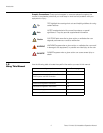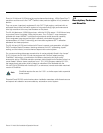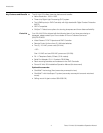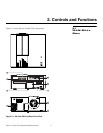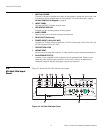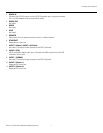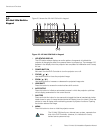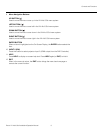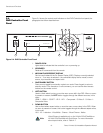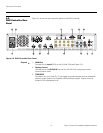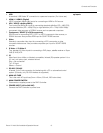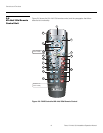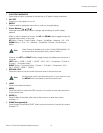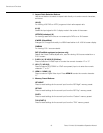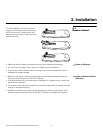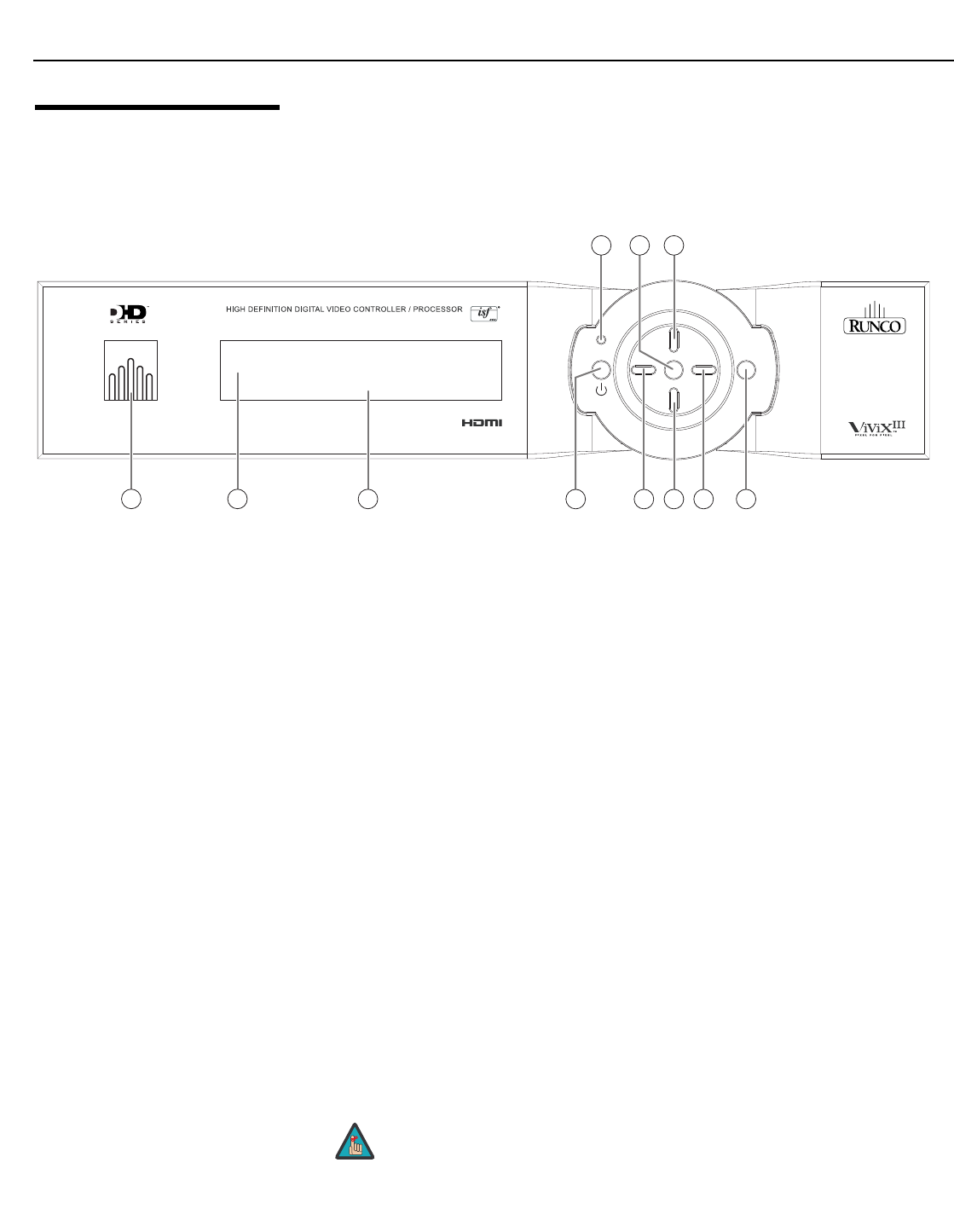
Controls and Functions
10 Runco VX-44d/-55d Installation/Operation Manual
PRE
L
IMINAR
Y
2.4
DHD Controller Front
Panel
Figure 2-4 shows the controls and indicators on the DHD Controller front panel; the
paragraphs that follow describe them.
Figure 2-4. DHD Controller Front Panel
1. RUNCO ICON
Lights blue to indicate that the controller is on or powering up.
2. IR SENSOR
Receives IR commands from the remote.
3. VACUUM FLUORESCENT DISPLAY
Can be used instead of the On-Screen Display (OSD). Displays currently-selected
menu or – if no menu is selected – the connected display device model, current
source, input resolution and aspect ratio.
4. ON/STANDBY BUTTON
Press once to toggle from standby mode to on mode. Press it again to return to
standby mode. For a discrete on or off command, you can use the direct access
buttons on the remote control.
5. LEFT BUTTON
Used to direct-select inputs or move the menu cursor left in the OSD. When no menu
is present on-screen, the LEFT button toggles through the different sources, in this
order:
HDMI 2 - HDMI 1 - SCART - HD 2 - HD 1 - Component - S-Video 2 - S-Video 1 -
Composite
Video
6. DOWN BUTTON
Use to direct-select aspect ratios or move the menu cursor down in the OSD. When
no menu is present on-screen, this button toggles through the different aspect ratios,
in this order:
16:9 - 4:3 - Letterbox - VirtualWide - Cinema - Virtual Cinema - Native
r
a
t
i
o
r
a
t
i
o
i
n
p
u
t
standby
m
e
n
u
i
n
p
u
t
e
n
t
e
r
3
HDMI 1
16:9 1080i/60
3
1
91011
654 87
2
VX-44d
Virtual Cinema is available only on the VX-44d/-55d/CineWide or
VX-44d/-55d/CineWide with AutoScope. For more information
about aspect ratios, refer to
Table 4-1.
Note