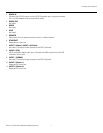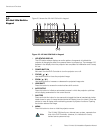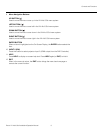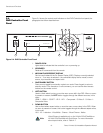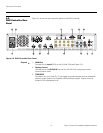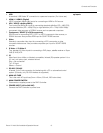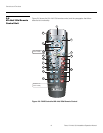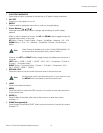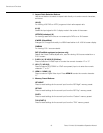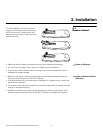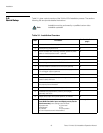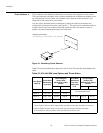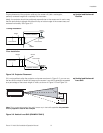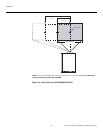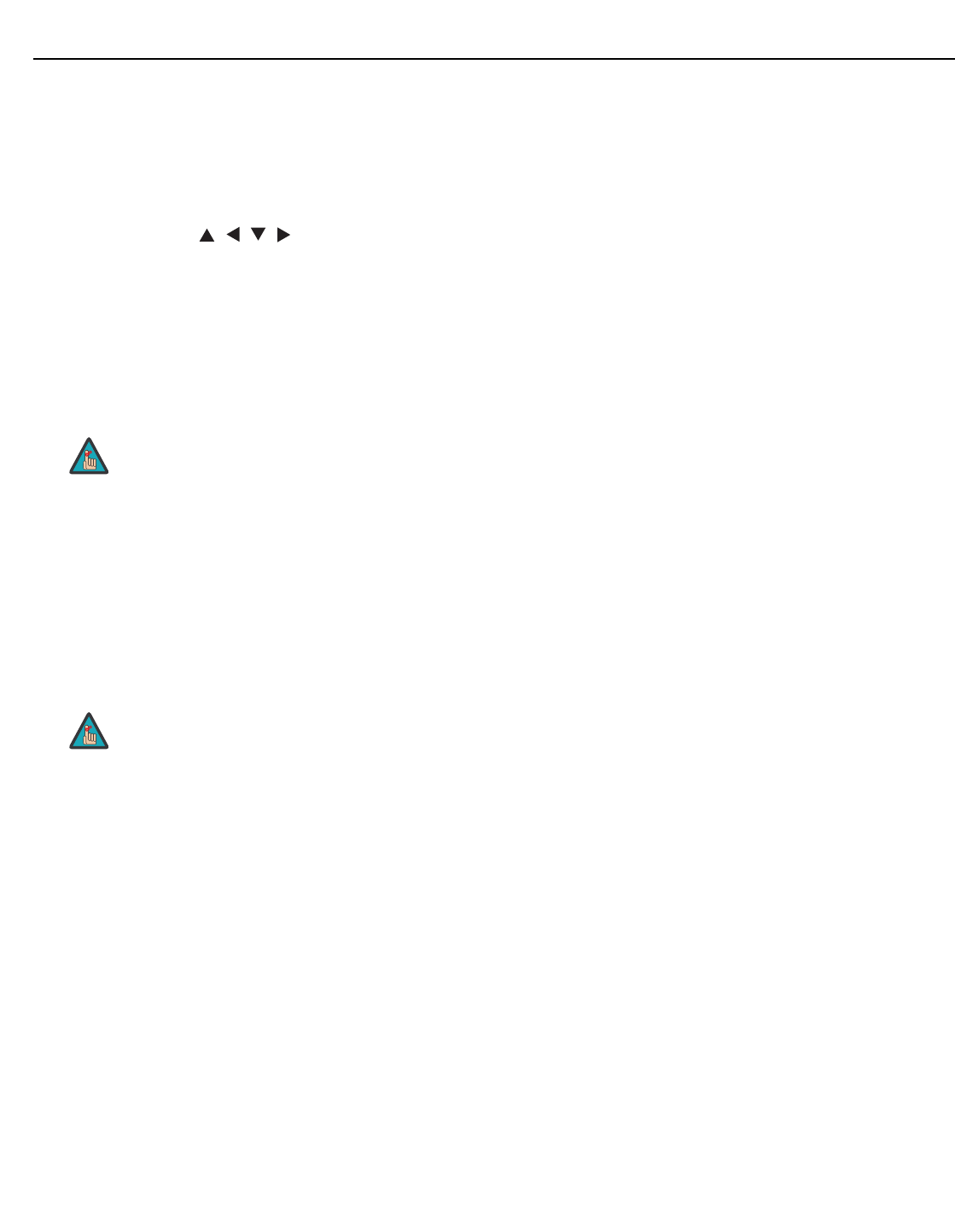
Controls and Functions
Runco VX-44d/-55d Installation/Operation Manual 15
PRE
L
IMINAR
Y
1. IR OUTPUT INDICATOR
Lights when a button is pressed to indicate that an IR signal is being transmitted.
2. ON / OFF
Press to turn the projector on or off.
3. ENTER
Press to select a highlighted menu item or confirm a changed setting.
4. Cursor Buttons ( , , , )
Use these buttons to select items or settings, adjust settings or switch display
patterns.
When no menu is present on-screen, the UP and DOWN buttons toggle through the
available aspect ratios, in this order:
UP Button = Native - Virtual Cinema - Cinema - VirtualWide - Letterbox - 4:3 - 16:9
DOWN Button = 16:9 - 4:3 - Letterbox - VirtualWide - Cinema - Virtual Cinema -
Native
Likewise, the LEFT and RIGHT buttons toggle through the different source inputs, in
this order:
LEFT Button = HDMI 2 - HDMI 1 - SCART - HD 2 - HD 1 - Component - S-Video 2 -
S-Video 1 - Composite
Video
RIGHT Button = Composite Video - S-Video 1 - S-Video 2 - Component - HD 1 -
HD
2 - SCART - HDMI 1 - HDMI 2
5. RETURN / EXIT
Press this button to exit the current menu and return to the previous one.
6. LIGHT
Press to illuminate the buttons.
7. MENU
Press this button to access the OSD controls, or to exit the current menu and return
to the previous one.
8. VIDEO (1)
Press to select Composite video input as the source or to enter the numeric
character
“1.”
9. COMP (Component) (2)
Press to select Component/SCART video input as the source or to enter the numeric
character “2.”
Virtual Cinema is available only on the VX-44d/-55d/CineWide. For
more information about aspect ratios, refer to
Table 4-1.
Not all remote control units have this button. If yours does not, use
the MENU button (see below) to exit the current menu.
Note
Note