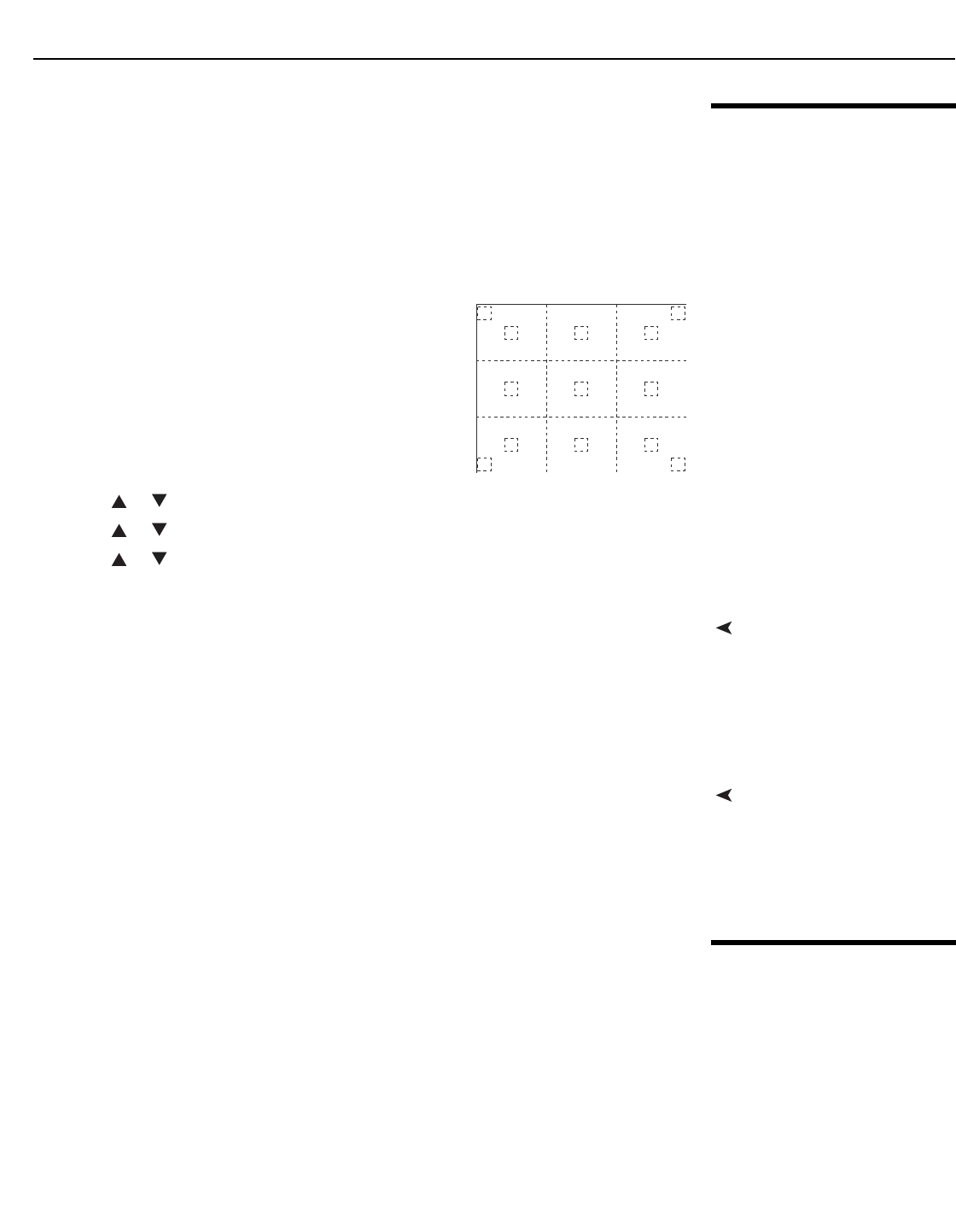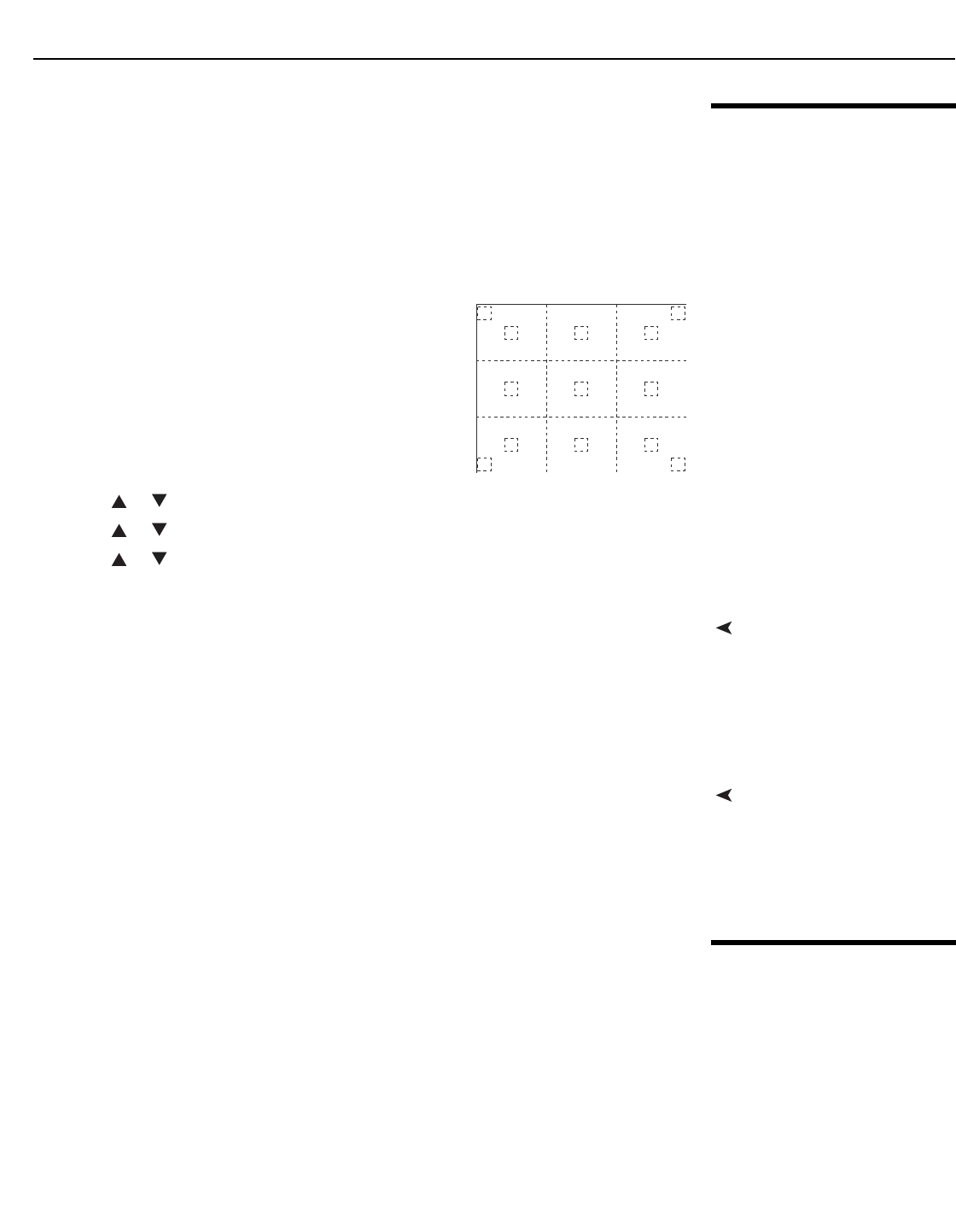
Installation
Runco VX-44d/-55d Installation/Operation Manual 41
PRE
L
IMINAR
Y
3.9
Primary Lens
Adjustments
To access the motorized primary lens controls:
1. Press MENU on the remote control or DHD Controller front panel.
2. Select Service from the Main Menu and enter the Service Menu passcode.
3. Select Display Device from the Service Menu.
4. Select Configure from the Display Device menu, then select Lens.
The Lens menu gives you a great deal of control over the picture size, position and focus.
For best results, use the internal 13-point test pattern
on the VX-44d/-55d when making these adjustments.
(You cannot access this test pattern from the DHD
Controller.) This pattern provides nine screen “zones”
with 13 targets.
To access this test pattern:
1. On the VX-44d/-55d built-in keypad (see Figure
2-3), press MENU.
2. Press or to highlight Installation, then press ENTER.
3. Press or to highlight Calibration and Test Patterns, then press ENTER.
4. Press or to highlight Test Pattern, then press ENTER.
5. Select the 13 Point test pattern from the pull-down list, then press ENTER.
Focus and ZoomTo focus the projected image, use the cursor buttons to highlight “In” or “Out.” Then,
press and hold the ENTER button.
To make the picture smaller (zoom out), use the cursor buttons to highlight the minus sign
(-). Then, press and hold the ENTER button.
To enlarge the picture (zoom in), use the cursor buttons to highlight the plus sign (+).
Then, press and hold the ENTER button.
Vertical and Horizontal
Lens Shift
To change the lens position, use the cursor buttons to highlight “Left,” “Right,” “Up” or
“Down” in the Lens menu. Then, press and hold the ENTER button to shift the lens in that
direction.
When finished adjusting the lens, press EXIT repeatedly on the VX-44d/-55d built-in
keypad to exit test pattern mode.
3.10
Adjusting the Picture
Orientation
By default, the VX-44d/-55d is configured for a “floor/front” installation, in which the
projector is installed upright and in front of the screen. If it is installed behind the screen
and/or mounted on a ceiling, you must change the picture orientation. To do this:
1. Press MENU on the remote control or DHD Controller front panel.
2. Select Service from the Main Menu and enter the Service Menu passcode.
3. Select Display Device from the Service Menu.
4. Select Configure from the Display Device menu, then select Installation.
5. Select Orientation.
6. Choose Floor/Rear, Ceiling/Front or Ceiling/Rear, to match the installation method.