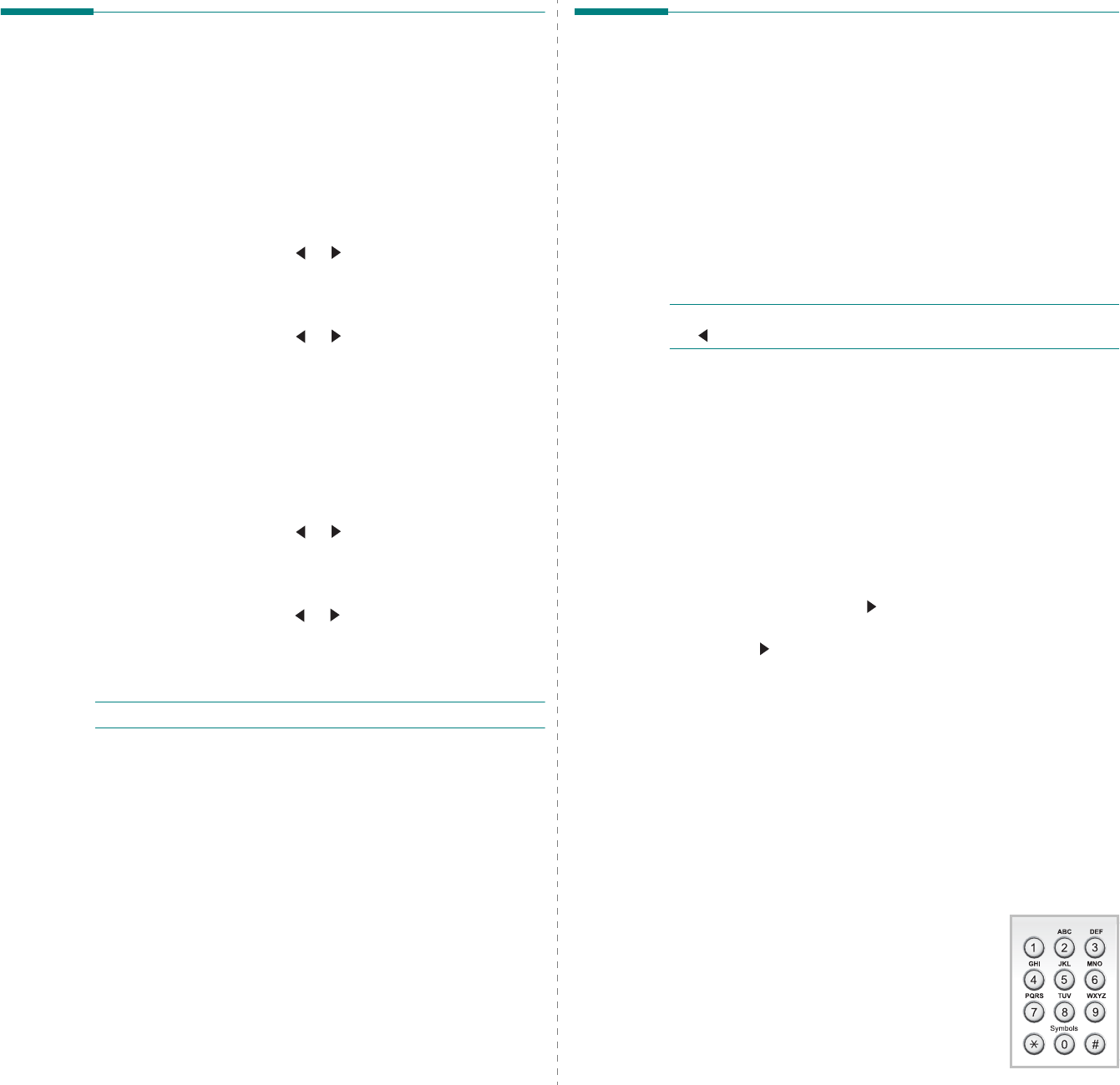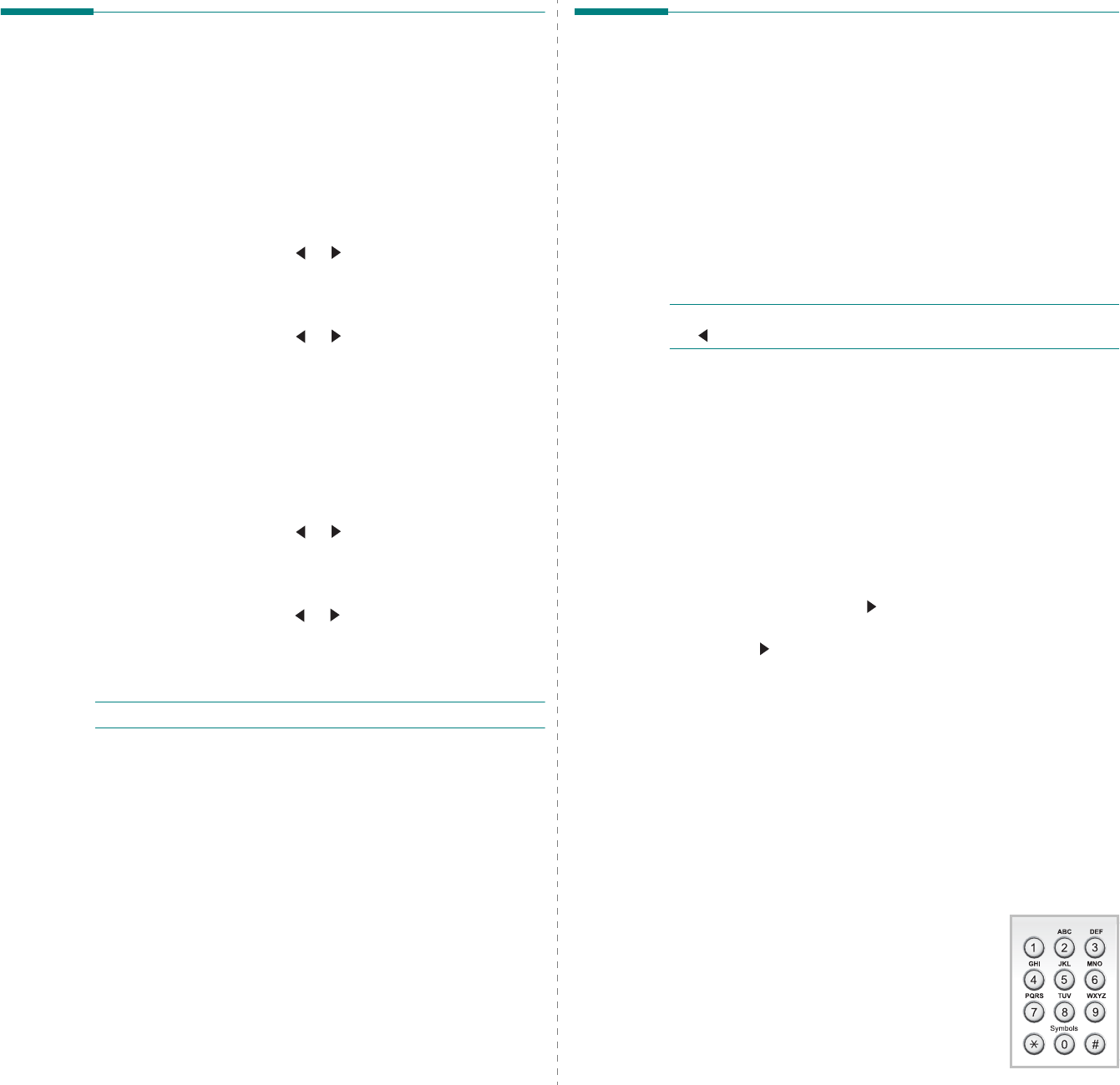
Getting Started
2.9
Changing the Display Language
and Country
Setting Language
To change the language that displays on the control panel,
follow these steps:
1
Press
Menu
until “Machine Setup” appears on the top line
of the display.
2
Press
the scroll button ( or ) until “Language” appears
on the bottom line of the display.
3
Press
Enter
. The current setting appears on the bottom
line of the display.
4
Press
the scroll button ( or )
until the language you
want appears on the display.
5
Press
Enter
to save the selection.
6
To return to Standby mode, press
Stop/Clear
.
Setting Country
1
Press
Menu
until “Machine Setup” appears on the top line
of the display.
2
Press
the scroll button ( or ) until “Select Country”
appears on the bottom line of the display.
3
Press
Enter
. The current setting appears on the bottom
line of the display.
4
Press
the scroll button ( or )
until your country appears
on the display.
5
Press
Enter
to save the selection.
6
To return to Standby mode, press
Stop/Clear
.
N
OTE
:
Changing the country clears the memory.
Setting the Machine ID
(Only for SCX-4521F)
In some countries, you are required by law to indicate your fax
number on any fax you send. The Machine ID, containing your
telephone number and name (or company name), will be
printed at the top of each page sent from your machine.
1
Press
Menu
until “Machine Setup” appears on the top line
of the display. The first available menu item, “Machine ID”,
displays on the bottom line.
2
Press
Enter
. The display asks you to enter the fax number.
If there is a number already set, the number appears.
3
Enter your fax number using the number keypad.
N
OTE
:
If you make a mistake while entering numbers, press
the button to delete the last digit.
4
Press
Enter
when the number on the display is correct.
The display asks you to enter an ID.
5
Enter your name or the company name using the number
keypad.
You can enter alphanumeric characters using the number
keypad, and include special symbols by pressing the
0
button.
For details on how to use the number keypad to enter
alphanumeric characters, see “Entering Characters Using
the Number Keypad” on page 2.9.
If you want to enter the same letter or number in
succession (e.g. SS, AA, 777), enter one digit, move the
cursor by pressing the
button and enter the next digit.
If you want to insert a space in the name, you can also
use the
button to move the cursor to skip the position.
6
Press
Enter
when the name on the display is correct.
7
To return to Standby mode, press
Stop/Clear
.
Entering Characters Using the
Number Keypad
As you perform various tasks, you need to enter names and
numbers. For example, when you set up your machine, you
enter your name (or your company’s name) and telephone
number. When you store one- or two-digit speed dial or group
dial numbers, you may also enter the corresponding names.
To enter alphanumeric characters:
1
When you are prompted to enter a letter,
locate the button labeled with the
character you want. Press the button until
the correct letter appears on the display.
For example, to enter the letter
O
,
press
6
, labeled with “MNO”.
Each time you press
6
, the display shows
a different letter,
M
,
N
,
O
, and finally
6
.