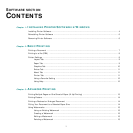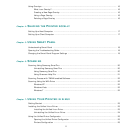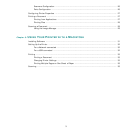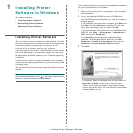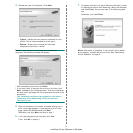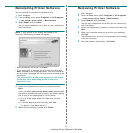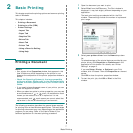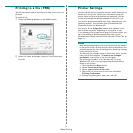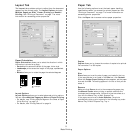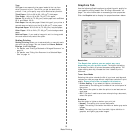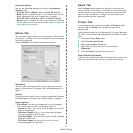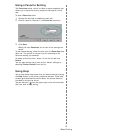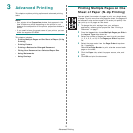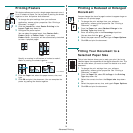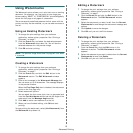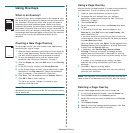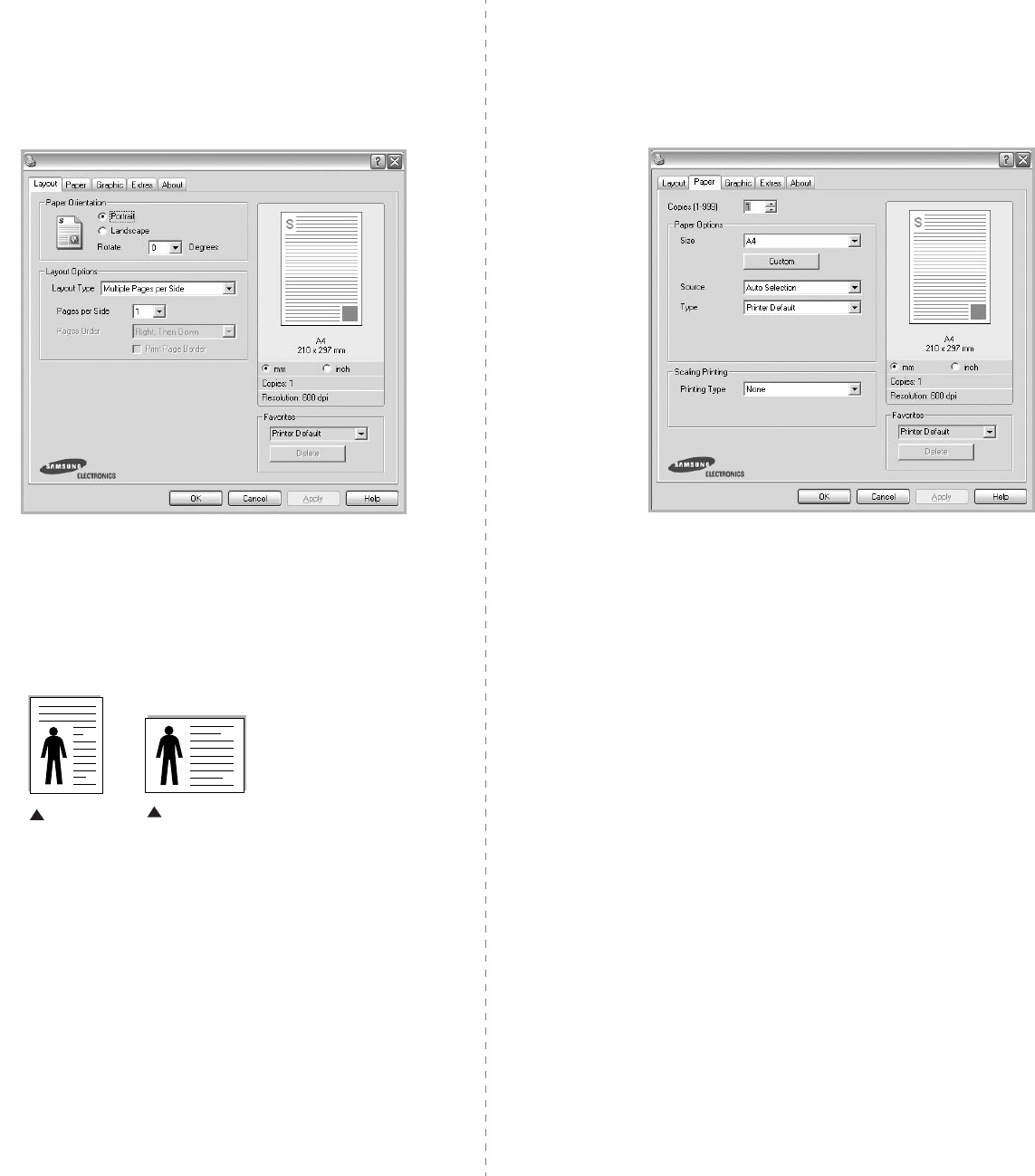
Basic Printing
9
Layout Tab
The
Layout
tab provides options to adjust how the document
appears on the printed page. The
Layout Options
includes
Multiple Pages per Side
,
Poster Printing
and
Booklet
Printing
. See “Printing a Document” on page 7 for more
information on accessing printer properties.
Paper Orientation
Paper Orientation
allows you to select the direction in which
information is printed on a page.
•
Portrait
prints across the width of the page, letter style.
•
Landscape
prints across the length of the page, spreadsheet
style.
•
Rotate
allows you to rotate the page the selected degrees
Layout Options
Layout Options
allows you to select advanced printing options.
You can choose
Multiple Pages per Side
and
Poster Printing
.
•
For details, see
“Printing Multiple Pages on One Sheet of Paper
(N-Up Printing)” on page 13.
•
For details, see
“Printing Posters” on page 14
Landscape
Portrait
Paper Tab
Use the following options to set the basic paper handling
specifications when you access the printer properties. See
“Printing a Document” on page 7 for more information on
accessing printer properties.
Click the
Paper
tab to access various paper properties.
Copies
Copies
allows you to choose the number of copies to be printed.
You can select 1 to 999 copies.
Paper Options
Size
Size
allows you to set the size of paper you loaded in the tray.
If the required size is not listed in the
Size
box, click
Custom
.
When the
Custom Paper Setting
window appears, set the paper
size and click
OK
. The setting appears in the list so that you can
select it.
Source
Make sure that
Source
is set to the corresponding paper tray.
Use
Manual Feeder
when printing on special materials like
envelopes and transparencies. You have to load one sheet at a
time into the Manual Tray or Multi-Purpose Tray.
If the paper source is set to
Auto Selection
, the printer
automatically picks up print material in the following tray order:
Manual Tray or Multi-Purpose Tray, Tray n.