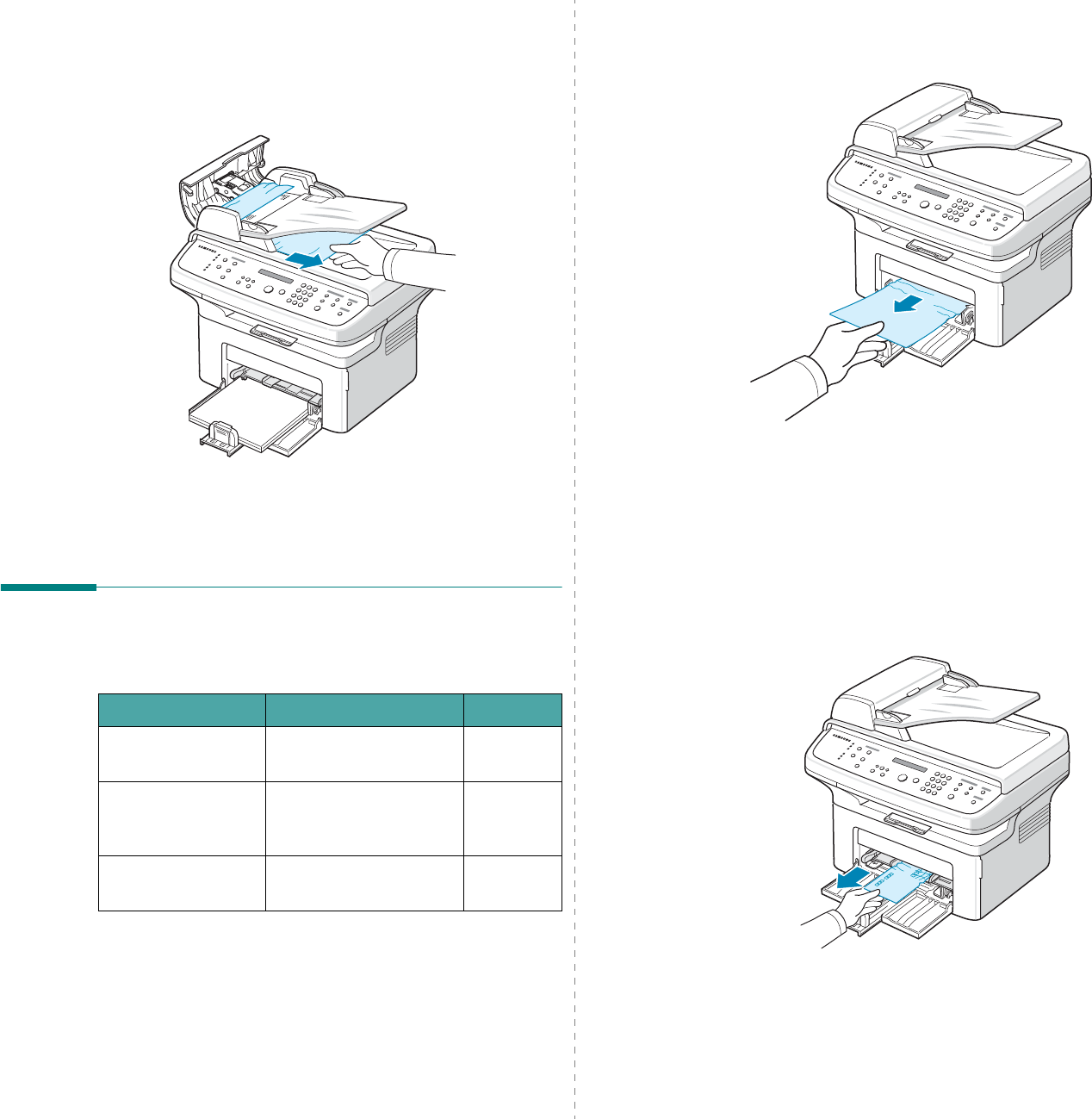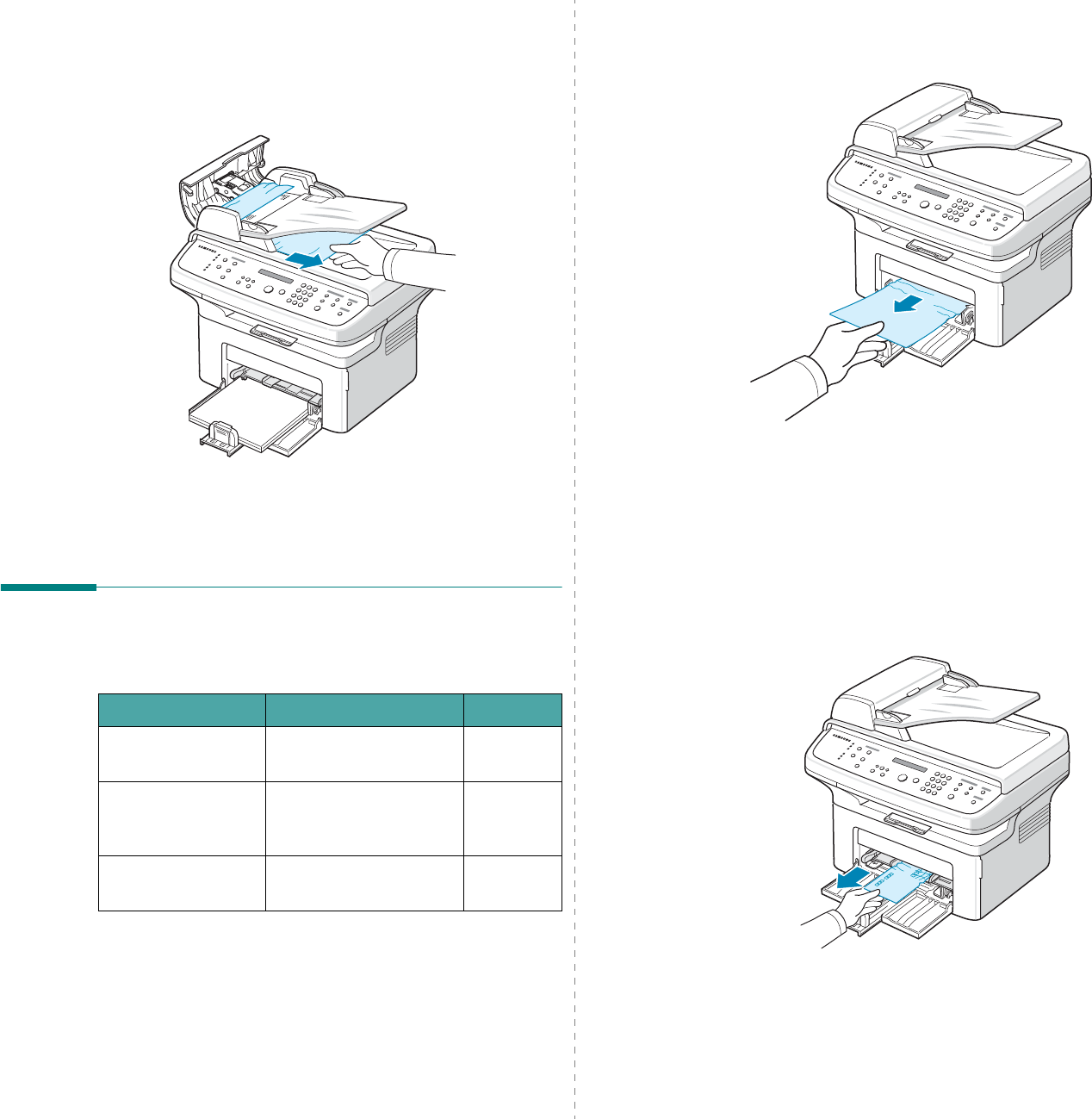
Troubleshooting
9.2
Exit Misfeed
1
Remove any remaining page(s) from the ADF.
2
Open the ADF cover.
3
Remove the misfed documents from the document output
tray.
4
Close the ADF cover. Then load the removed page(s), if
any, back into the ADF.
Clearing Paper Jams
When a paper jam occurs, “Paper Jam” appears on the display.
Refer to the table below to locate and clear the paper jam.
To avoid tearing the paper, pull out the jammed paper gently
and slowly. Follow the instructions in the following sections to
clear the jam.
Message Location of Jam Go to
[Paper Jam 0]
Open/Close Door
In the tray or manual
tray
page 9.2
[Paper Jam 1]
Open/Close Door
In the fuser area or
around the toner
cartridge.
page 9.3
[Paper Jam 2]
Check Inside
In the paper exit area page 9.3
In the Tray
1
Remove the jammed paper in the tray by gently pulling it
straight out.
If there is any resistance and the paper does not move
when you pull, or if you cannot see the paper in this area,
check the fuser area around the toner cartridge. See
page 9.3.
2
Open and close the front door to resume printing.
In the Manual Tray
1
Remove the jammed paper in the tray by gently pulling it
straight out.
If there is any resistance and the paper does not move
when you pull, or if you cannot see the paper in this area,
check the fuser area around the toner cartridge. See
page 9.3.
2
Open and close the front door to resume printing.