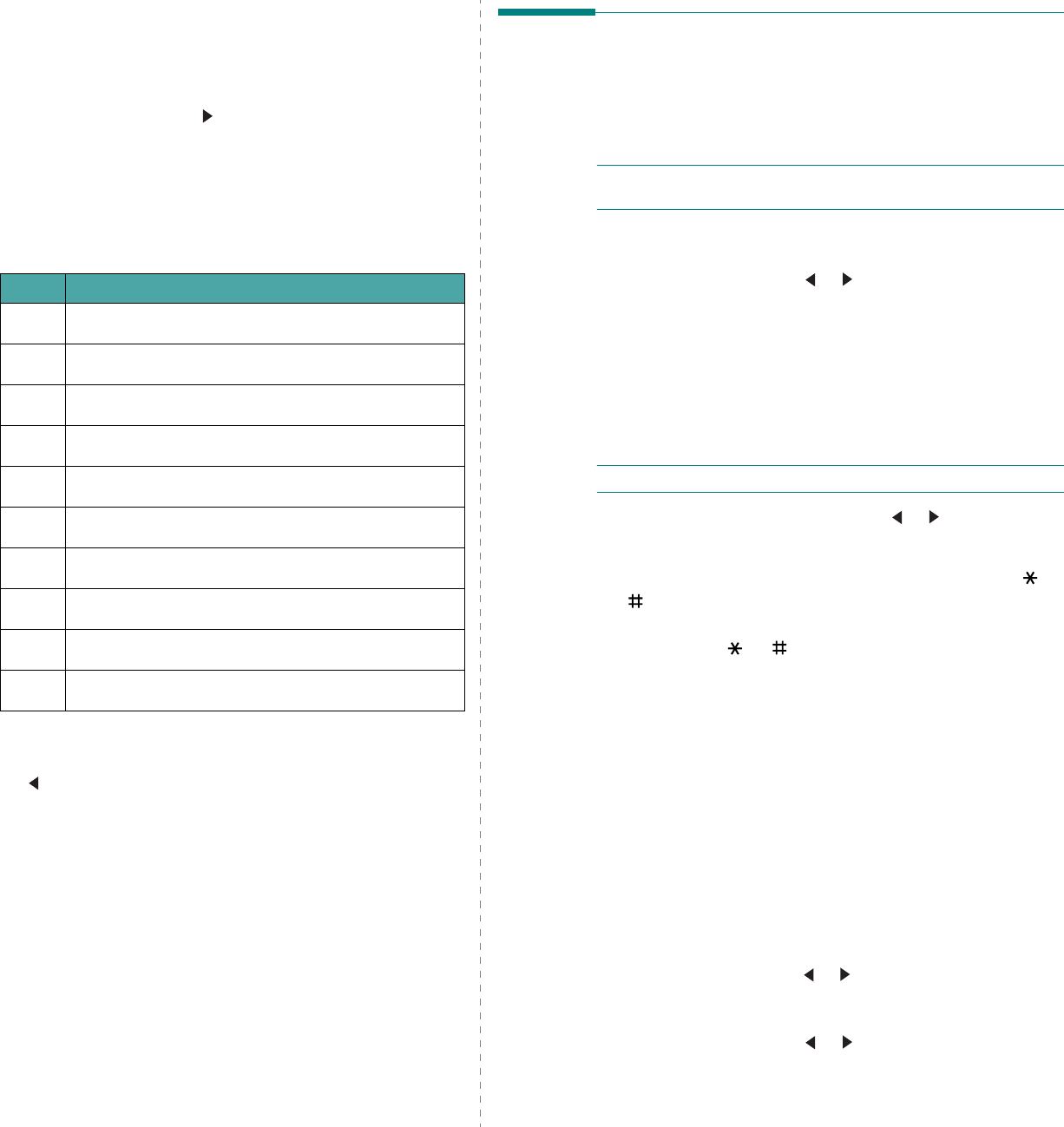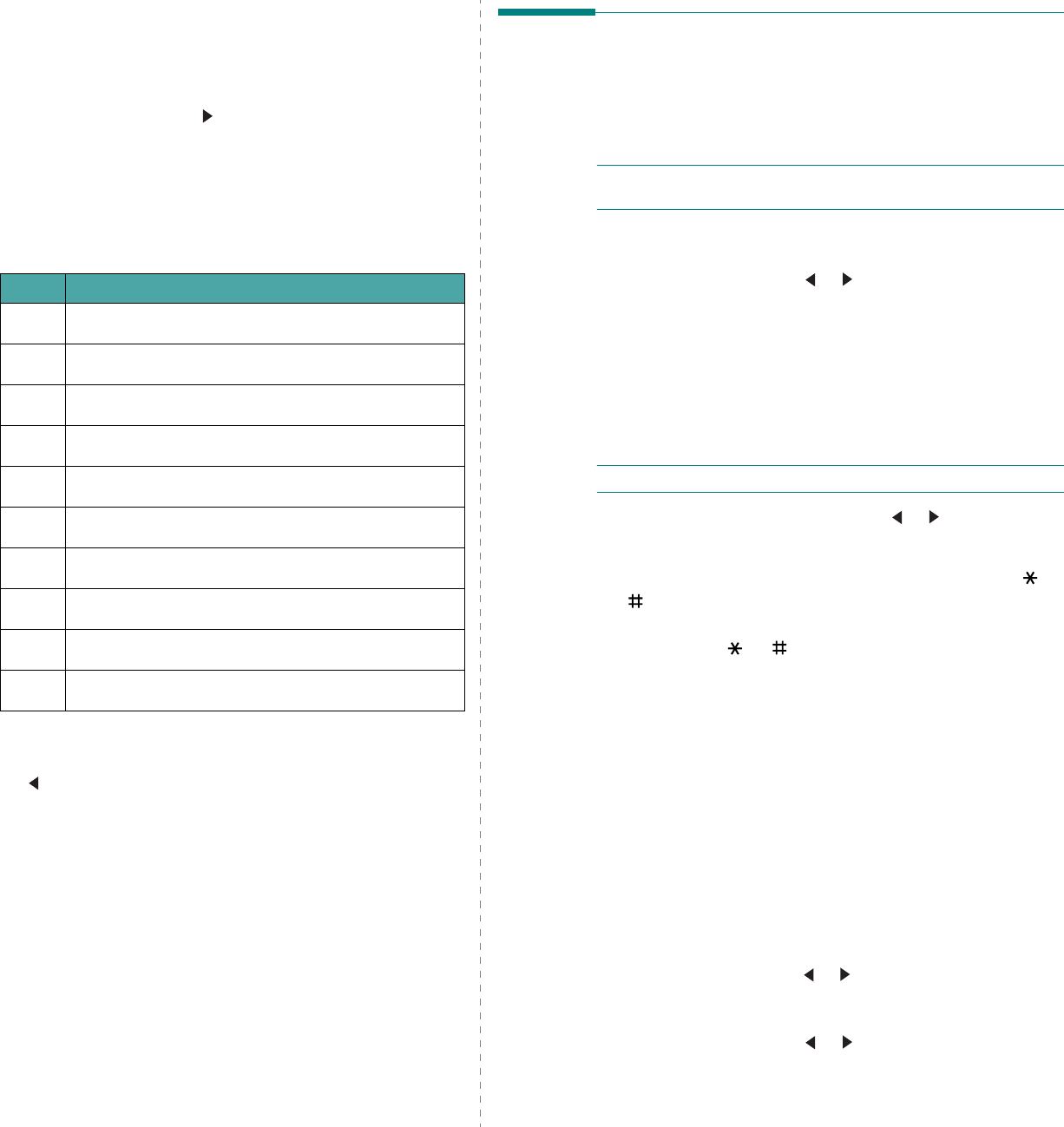
Getting Started
2.10
You can enter special characters, such as space, plus sign,
and etc.. For details, see “Keypad Letters and Numbers”
on page 2.10.
2
To enter additional letters, repeat step 1.
If the next letter is printed on the same button, move the
cursor by pressing the
button and then press the button
labeled with the letter you want. The cursor will move to
the right and the next letter will appear on the display.
You can enter a space by pressing
1
twice.
3
When you finish entering letters, press
Enter
.
Keypad Letters and Numbers
Changing Numbers or Names
If you make a mistake while entering a number or name, press
the button to delete the last digit or character. Then enter the
correct number or character.
Inserting a Pause
With some telephone systems, you must dial an access code (9,
for example) and listen for a second dial tone. In such cases,
you must insert a pause in the telephone number. You can
insert a pause while you are setting up speed dial numbers.
To insert a pause, press
Redial/Pause
at the appropriate place
while entering the telephone number. A “
−
” appears on the
display at the corresponding location.
Key Assigned numbers, letters, or characters
1
1 Space
2
A B C 2
3
D E F 3
4
G H I 4
5
J K L 5
6
M N O 6
7
P Q R S 7
8
T U V 8
9
W X Y Z 9
0
+ - , . ‘ / * # & 0
Setting the Date and Time
(Only for SCX-4521F)
When you turn your machine on for the first time, the display
prompts you to enter the current date and time. After entering,
it will not appear anymore.
N
OTE
: When turning on the machine after turning it off for a
long time, you need to reset date and time.
1
Press
Menu
until “Machine Setup” appears on the top line
of the display.
2
Press the scroll button ( or ) to display “Date & Time”
on the bottom line and press
Enter
.
3
Enter the correct time and date using the number keypad.
Month = 01 ~ 12
Day = 01 ~ 31
Year = requires four digits
Hour = 01 ~ 12 (12-hour mode)
00 ~ 23 (24-hour mode)
Minute = 00 ~ 59
N
OTE
: The date format may differ from country to country.
You can also use the scroll button ( or ) to move the
cursor under the digit you want to correct and enter a new
number.
4
To select “AM
”
or “PM
”
for 12-hour format, press the or
button or any number button.
When the cursor is not under the AM or PM indicator,
pressing the or button immediately moves the
cursor to the indicator.
You can change the clock mode to 24-hour format (e.g.
01:00 PM as 13:00). For details, see “Changing the Clock
Mode” on page 2.10.
5
Press
Enter
when the time and date on the display is
correct.
6
To return to Standby mode, press
Stop/Clear
.
Changing the Clock Mode
You can set your machine to display the current time using
either a 12-hour or 24-hour format.
1
Press
Menu
until “Machine Setup” appears on the top line
of the display.
2
Press the scroll button ( or ) until you see “Clock Mode”
on the bottom line and press
Enter
.
The clock mode currently set for the machine displays.
3
Press the scroll button ( or ) to select the other mode
and then press
Enter
to save the selection.
4
To return to Standby mode, press
Stop/Clear
.