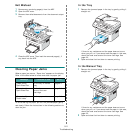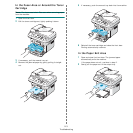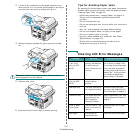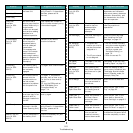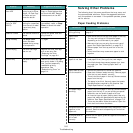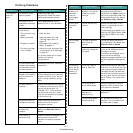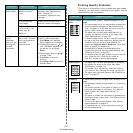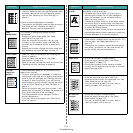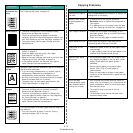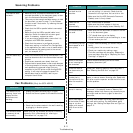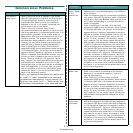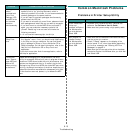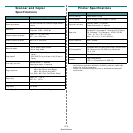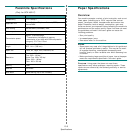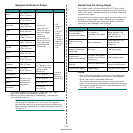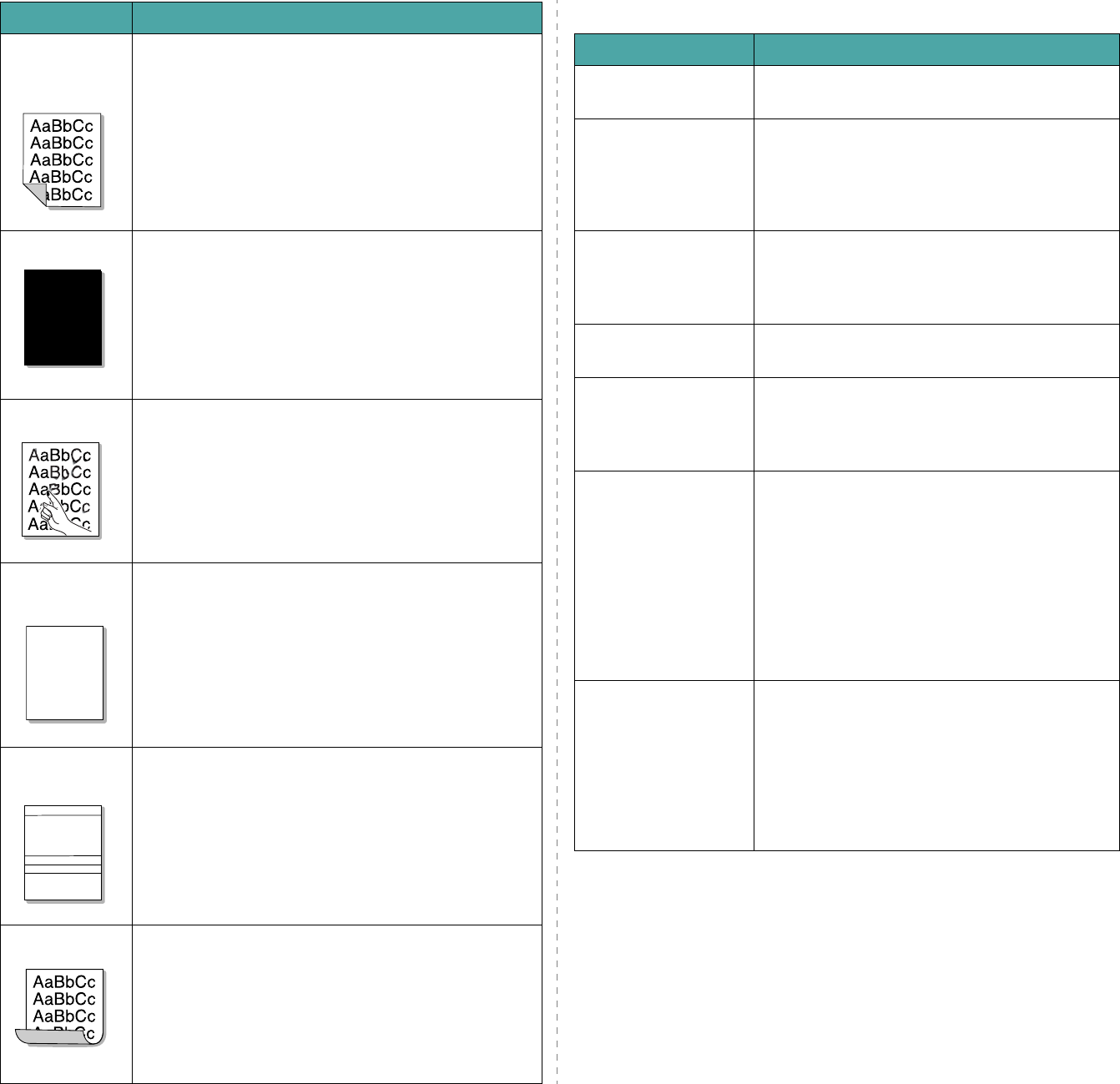
Troubleshooting
9.10
Back of
printouts are
dirty
Check for leaking toner. Clean the inside of the machine.
See “Cleaning the Inside” on page 8.2.
Black pages
• The toner cartridge may not be installed properly.
Remove the cartridge and reinsert it.
• The toner cartridge may be defective and need
replacing. Remove the toner cartridge and install a new
one. See “Replacing the Toner Cartridge” on page 8.4.
• The machine may require repair. Contact a service
representative.
Loose toner
• Clean the inside of the machine. See “Cleaning the
Inside” on page 8.2.
• Check the paper type and quality. See “Paper
Specifications” on page 10.3.
• Remove the toner cartridge and install a new one. See
“Replacing the Toner Cartridge” on page 8.4.
• If the problem persists, the machine may require
repair. Contact a service representative.
Character
Voids
Character voids are white areas within parts of characters
that should be solid black:
• If you are using transparencies, try another type of
transparency. Because of the composition of
transparencies, some character voids are normal.
• You may be printing on the wrong surface of the paper.
Remove the paper and turn it around.
• The paper may not meet paper specifications. See
“Paper Specifications” on page 10.3.
Horizontal
stripes
If horizontally aligned black streaks or smears appear:
• The toner cartridge may be installed improperly.
Remove the cartridge and reinsert it.
• The toner cartridge may be defective. Remove the
toner cartridge and install a new one. See “Replacing
the Toner Cartridge” on page 8.4.
• If the problem persists, the machine may require
repair. Contact a service representative.
Curl
If the printed paper is curled or paper does not feed into
the machine:
• Turn over the stack of paper in the tray. Also try
rotating the paper 180° in the tray.
Condition Suggested solutions
A
A
AaBbCc
AaBbCc
AaBbCc
AaBbCc
AaBbCc
Copying Problems
Condition Suggested solutions
Copies are too light or
too dark.
Use the
Darkness
button to darken or lighten the
background of the copies.
Smears, lines, marks,
or spots appears on
copies.
• If defects are on the original, press the
Darkness
button to lighten the background of
your copies.
• If no defects are on the original, clean the scan
unit. See “Cleaning the Scan Unit” on page 8.3.
Copy image is skewed. • Ensure that the original is face down on the
document glass or face up in the ADF (Automatic
Document Feeder).
• Check that the copy paper is loaded correctly.
Blank copies print out. Ensure that the original is face down on the
document glass or face up in the ADF.
Image rubs off the
copy easily.
• Replace the paper in the tray with paper from a
new package.
• In high humidity areas, do not leave paper in the
machine for extended periods of time.
Frequent copy paper
jams occur.
• Fan the stack of paper, then turn it over in the
tray. Replace the paper in the tray with a fresh
supply. Check/adjust the paper guides, if
necessary.
• Ensure that the paper is the proper paper
weight. 20 lb (75 g/m
2
bond) paper is
recommended.
• Check for copy paper or pieces of copy paper
remaining in the machine after a paper jam has
been cleared.
Toner cartridge
produces fewer copies
than expected before
running out of toner.
• Your originals may contain pictures, solids, or
heavy lines. For example, your originals may be
forms, newsletters, books, or other documents
that use more toner.
• The machine may be turned on and off
frequently.
• The document cover may be left open while
copies are being made.