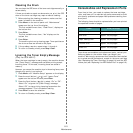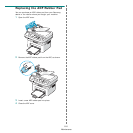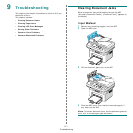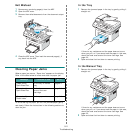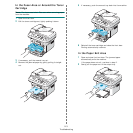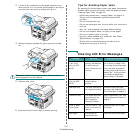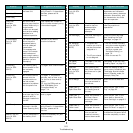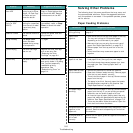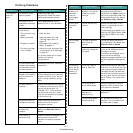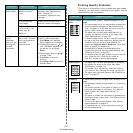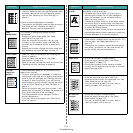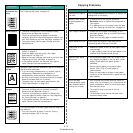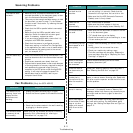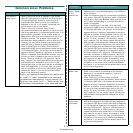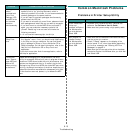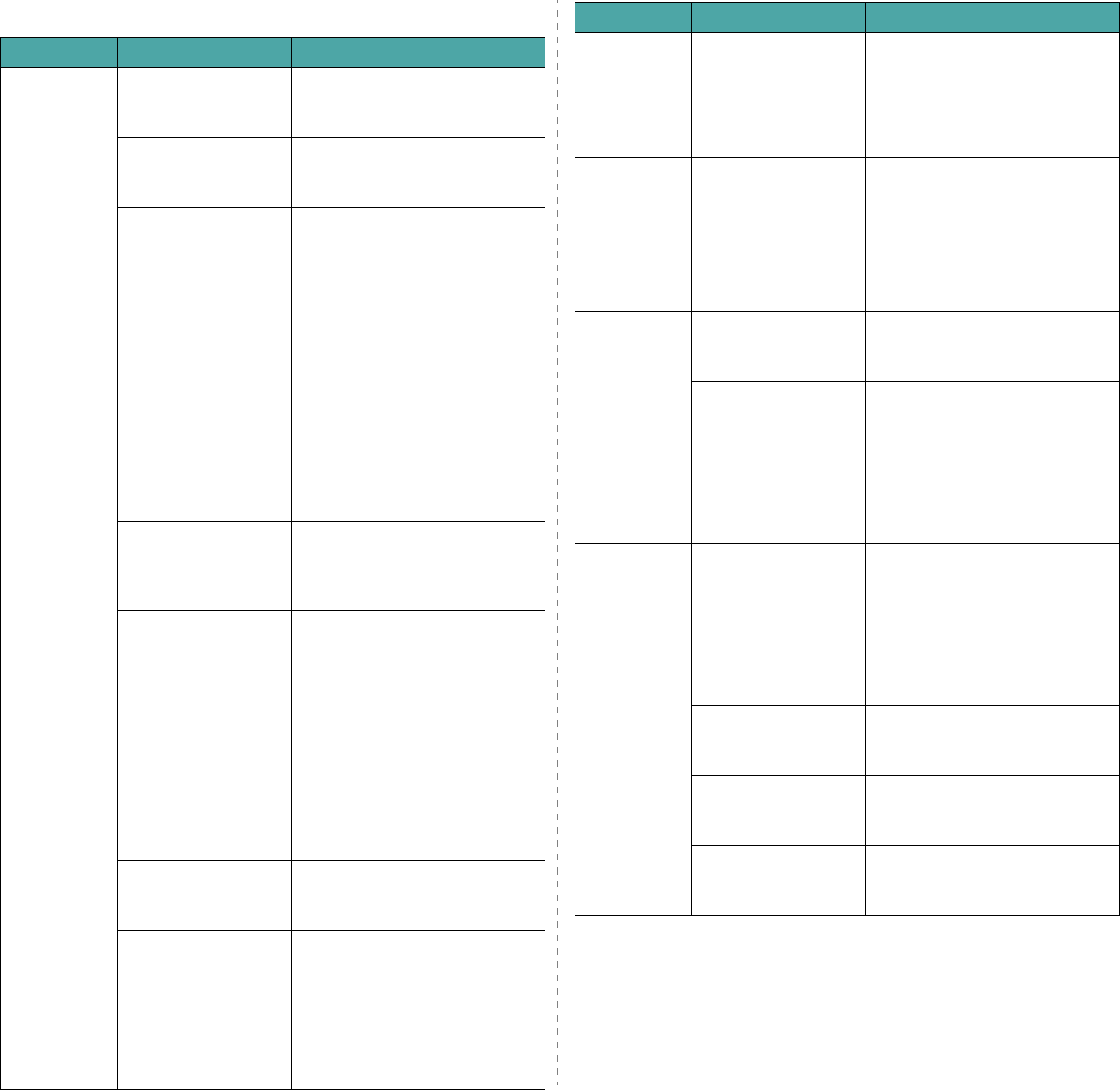
Troubleshooting
9.7
Printing Problems
Condition Possible cause Suggested solutions
The machine
does not
print.
The machine is not
receiving power.
Check the power cord
connections. Check the power
switch and the power source.
The machine is not
selected as the default
printer.
Select
your printer
as your
default printer in your Windows.
Check the machine for
the following:
• The front door is not
closed.
• Paper is jammed.
• No paper is loaded.
• The toner cartridge
is not installed.
After locating the problem, clear
it.
• Close the door.
• Clear the paper jam. See
“Clearing Paper Jams” on
page 9.2.
• Load paper. See “Loading
Paper” on page 2.3.
• Install the toner cartridge. See
“Installing the Toner Cartridge”
on page 2.2.
If a printer system error occurs,
contact your service
representative.
The connection cable
between the computer
and the machine is not
connected properly.
Disconnect the printer cable and
reconnect it.
The connection cable
between the computer
and the machine is
defective.
If possible, attach the cable to
another computer that is working
properly and print a job. You can
also try using a different printer
cable.
The port setting is
incorrect.
Check the Windows printer setting
to make sure that the print job is
sent to the correct port, for
example, LPT1. If the computer
has more than one port, make
sure that the machine is attached
to the correct one.
The machine may be
configured incorrectly.
Check the printer properties to
ensure that all of the print
settings are correct.
The printer driver may
be incorrectly
installed.
Repair the printer software. For
details, see
Software User’s
Guide
.
The machine is
malfunctioning.
Check the display message on the
control panel to see if the
machine is indicating a system
error.
The machine
selects print
materials
from the
wrong paper
source.
The paper source
selection in the printer
properties may be
incorrect.
For many software applications,
the paper source selection is
found under the
Paper
tab within
the printer properties. Select the
correct paper source. For details,
see
Software User’s Guide
.
A print job is
extremely
slow.
The job may be very
complex.
Reduce the complexity of the
page or try adjusting the print
quality settings.
The maximum print speed of your
machine is 20 PPM for Letter-sized
paper and 20 PPM for A4-sized
paper.
Half the page
is blank.
The page orientation
setting may be
incorrect.
Change the page orientation in
your application. For details, see
Software User’s Guide
.
The paper size and the
paper size settings do
not match.
Ensure that the paper size in the
printer driver settings matches
the paper in the tray.
Or, ensure that the paper size in
the printer driver settings
matches the paper selection in the
software application settings you
use.
The machine
prints, but the
text is wrong,
garbled, or
incomplete.
The printer cable is
loose or defective.
Disconnect the printer cable and
reconnect. Try a print job that you
have already printed successfully.
If possible, attach the cable and
the machine to another computer
and try a print job that you know
works. Finally, try a new printer
cable.
The wrong printer
driver was selected.
Check the application’s printer
selection menu to ensure that
your machine is selected.
The software
application is
malfunctioning.
Try printing a job from another
application.
The operating system
is malfunctioning.
Exit Windows and reboot the
computer. Turn the machine off
and then back on again.
Condition Possible cause Suggested solutions