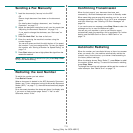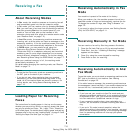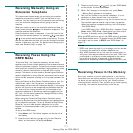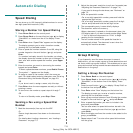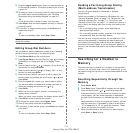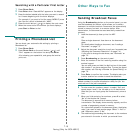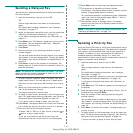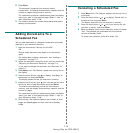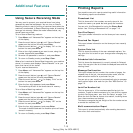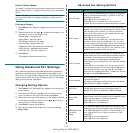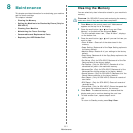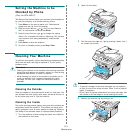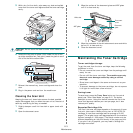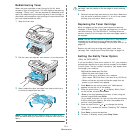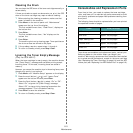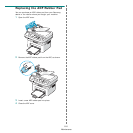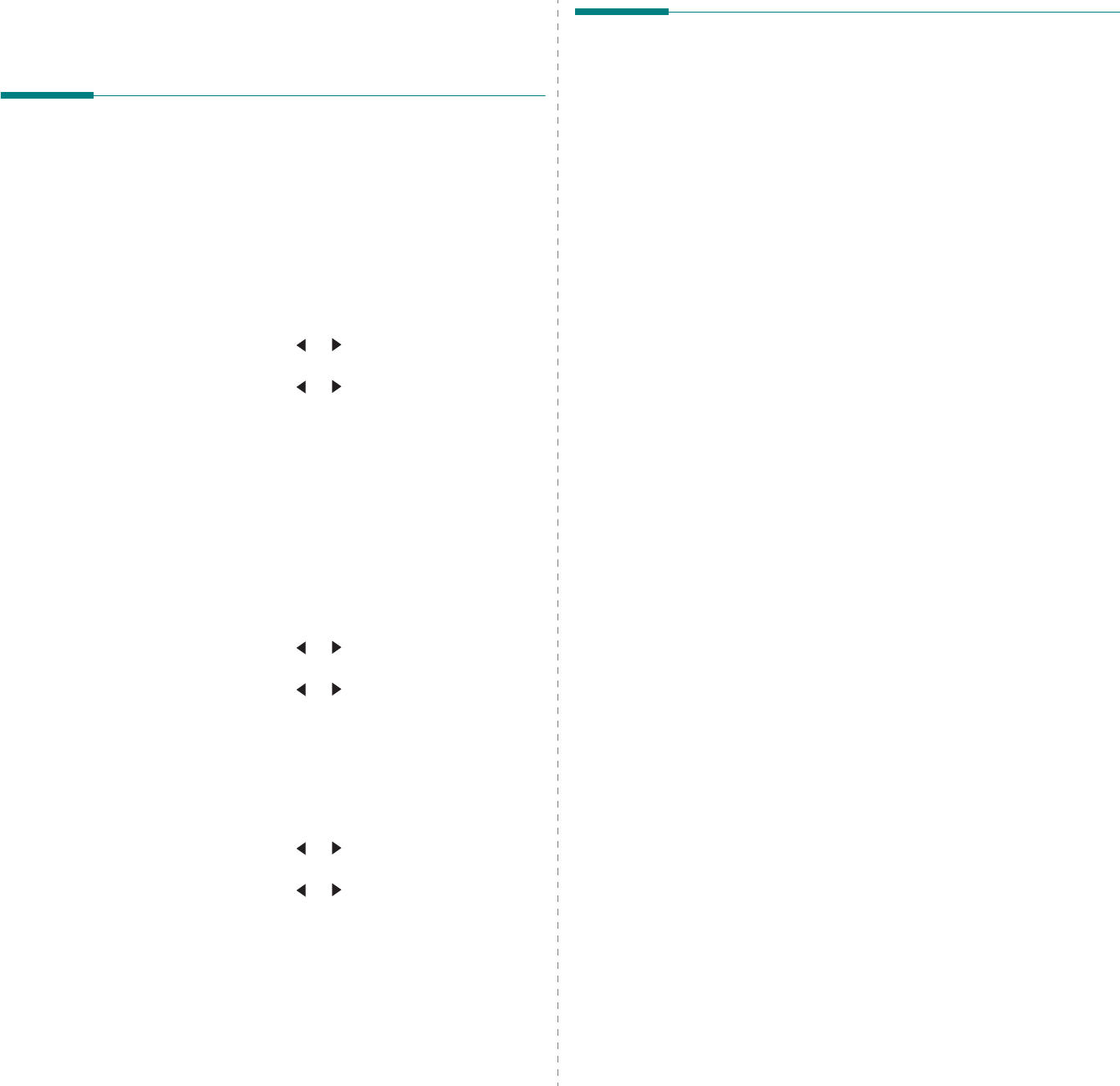
Faxing
(Only for SCX-4521F)
7.13
Additional Features
Using Secure Receiving Mode
You may need to prevent your received faxes from being
accessed by unauthorized people. You can turn on Secure
Receiving mode to restrict printing of received faxes when the
machine is unattended. In Secure Receiving mode, all incoming
faxes go into memory. When the mode is deactivated, any
stored faxes are printed.
To turn Secure Receiving mode on:
1
Press
Menu
until “Advanced Fax” appears on the top line
of the display.
2
Press the scroll button ( or ) until “Secure Receive”
appears on the bottom line and press
Enter
.
3
Press the scroll button ( or ) to display “On” on the
bottom line and press
Enter
.
4
Enter a four-digit password you want to use, using the
number keypad and press
Enter
.
5
Re-enter the password to confirm it and press
Enter
.
6
To return to Standby mode, press
Stop/Clear
.
When a fax is received in Secure Receiving mode, your machine
stores it in memory and displays “Secure Receive” to let you
know that there is a fax stored.
To print received documents:
1
Press
Menu
until “Advanced Fax” appears on the top line
of the display.
2
Press the scroll button ( or ) until “Secure Receive”
appears on the bottom line and press
Enter
.
3
Press the scroll button ( or ) to display “Print” on the
bottom line and press
Enter
.
4
Enter the four-digit password and press
Enter
.
The machine prints all of the faxes stored in memory.
To turn Secure Receiving mode off:
1
Press
Menu
until “Advanced Fax” appears on the top line
of the display.
2
Press the scroll button ( or ) until “Secure Receive”
appears on the bottom line and press
Enter
.
3
Press the scroll button ( or ) to display “Off” on the
bottom line and press
Enter
.
4
Enter the four-digit password and press
Enter
.
The mode is deactivated and the machine prints all faxes
stored in memory.
5
To return to Standby mode, press
Stop/Clear
.
Printing Reports
Your machine can print reports containing useful information.
The following reports are available:
Phonebook List
This list shows all of the numbers currently stored in the
machine’s memory as speed dial and group dial numbers.
You can print this Phonebook list using the
Phone Book
button: see “Printing a Phonebook List” on page 7.10.
Sent Fax Report
This report shows information on the faxes you have recently
sent.
Received Fax Report
This report shows information on the faxes you have recently
received.
System Data List
This list shows the status of the user-selectable options. You
may print this list to confirm your changes after changing any
settings.
Scheduled Job Information
This list shows the document(s) currently stored for Delayed
faxes. You may print this list to check the delayed faxes and the
starting times.
Message Confirmation
This report shows the fax number, the number of pages, the
elapsed time of the job, the communication mode, and the
communication results for a particular fax job.
You can set up your machine to automatically print a message
confirmation report after each fax job. See “MSG Confirm” on
page 7.2.
Junk Fax Number List
This list shows up to 10 fax numbers specified as junk fax
numbers. To add or delete numbers to or from this list, access
the Junk Fax Setup menu: see “Junk Fax Setup” on page 7.14.
When the Junk Fax Barrier feature is turned on, incoming faxes
from those numbers are blocked.
This feature recognize the last 6 digits of the fax number set as
a remote fax machine’s ID.
Multi-communication Report
This report is printed automatically after sending documents
from more than one location.