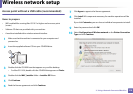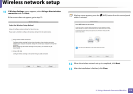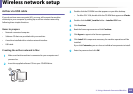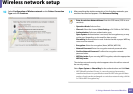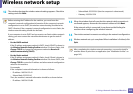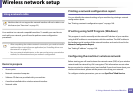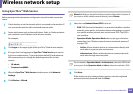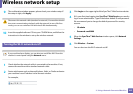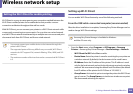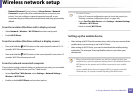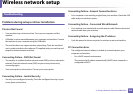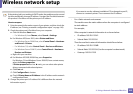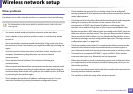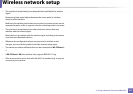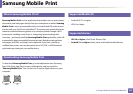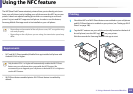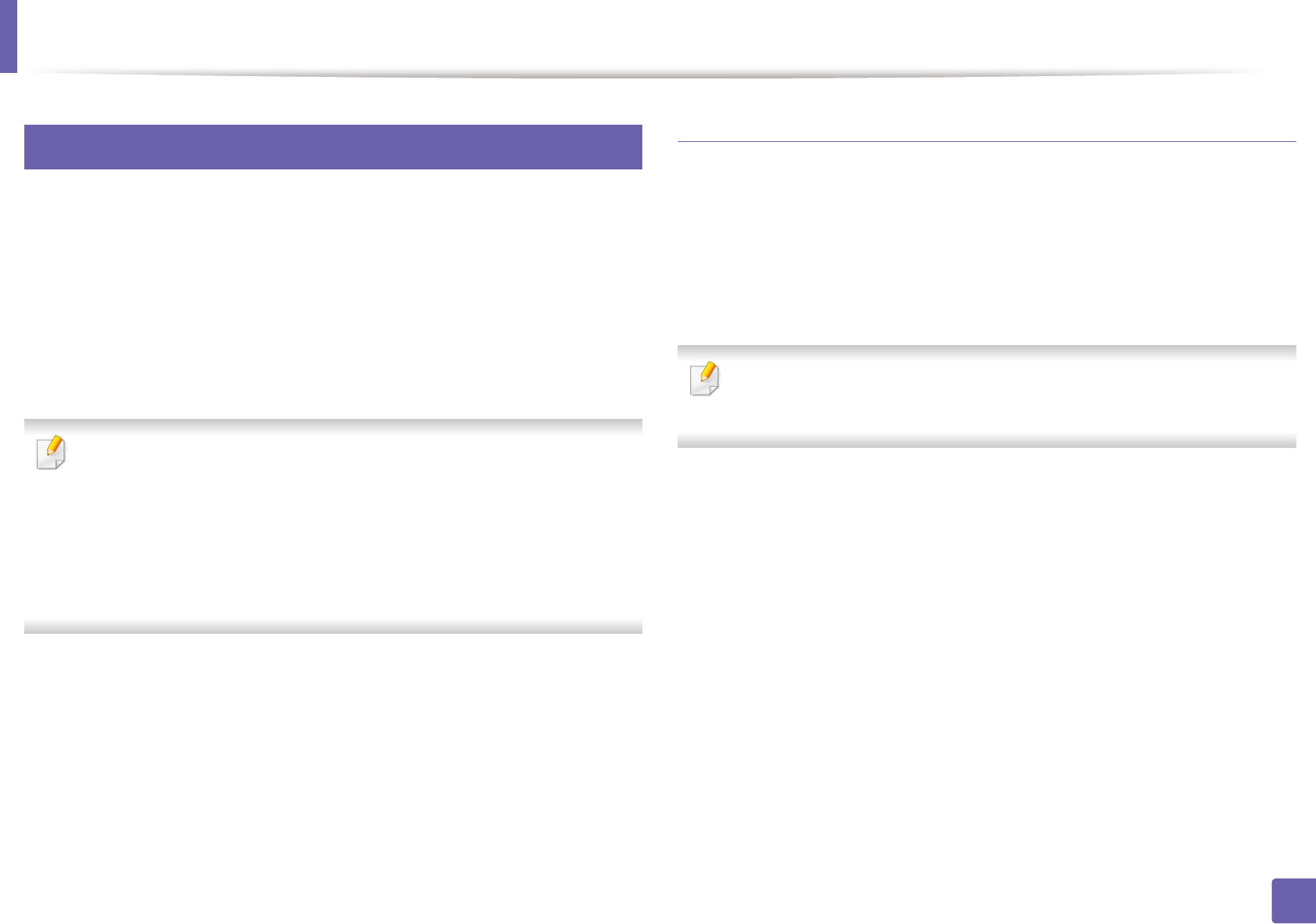
Wireless network setup
186
2. Using a Network-Connected Machine
19
Setting the Wi-Fi Direct for mobile printing
Wi-Fi Direct is an easy-to-setup peer-to-peer connection method between the
Wi-Fi Direct certified printer and a mobile device that provides a secure
connection and better throughput than ad hoc mode.
With Wi-Fi Direct, you can connect your printer to a Wi-Fi Direct network while
concurrently connecting to an access point. You can also use a wired network
and a Wi-Fi Direct network simultaneously so multiple users can access and print
documents both from Wi-Fi Direct and from a wired network.
• You cannot connect your mobile device to the internet through the
printer’s Wi-Fi Direct.
• The supported protocol list may differ from your model, Wi-Fi Direct
networks do NOT support IPv6, network filtering, IPSec, WINS, and SLP
services.
• The maximum number of devices that can be connected via Wi-Fi Direct
is 3.
Setting up Wi-Fi Direct
You can enable Wi-Fi Direct feature by one of the following methods.
From the USB cable-connected computer(recommended)
After the driver installation is complete, Samsung Easy Printer Manager can be
used to change Wi-Fi Direct settings.
Samsung Easy Printer Manager is Available for Windows
and Mac OS users only.
•From the Start menu, select Programs or All Programs > Samsung
Printers > Samsung Easy Printer Manager > Device Settings > Network.
- Wi-Fi Direct On/Off: Select On to enable.
- Device Name: Enter the printer’s name for searching for your printer on
a wireless network. By default, the device name is the model name.
- IP Address: Enter the IP address of the printer. This IP address is used
only for the local network and not for the infrastructure wired or wireless
network. We recommend using the default local IP address (the default
local IP address of the printer for Wi-Fi Direct is 192.168.3.1)
- Group Owner: Activate this option to assign the printer the Wi-Fi Direct
group’s owner. The Group Owner acts similar to a wireless access point.
We recommend activating this option.