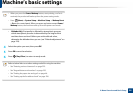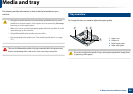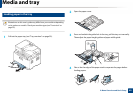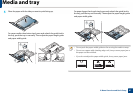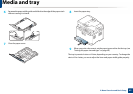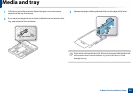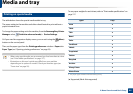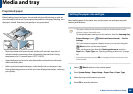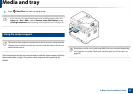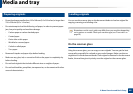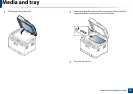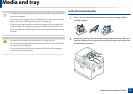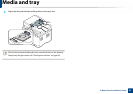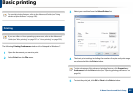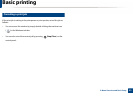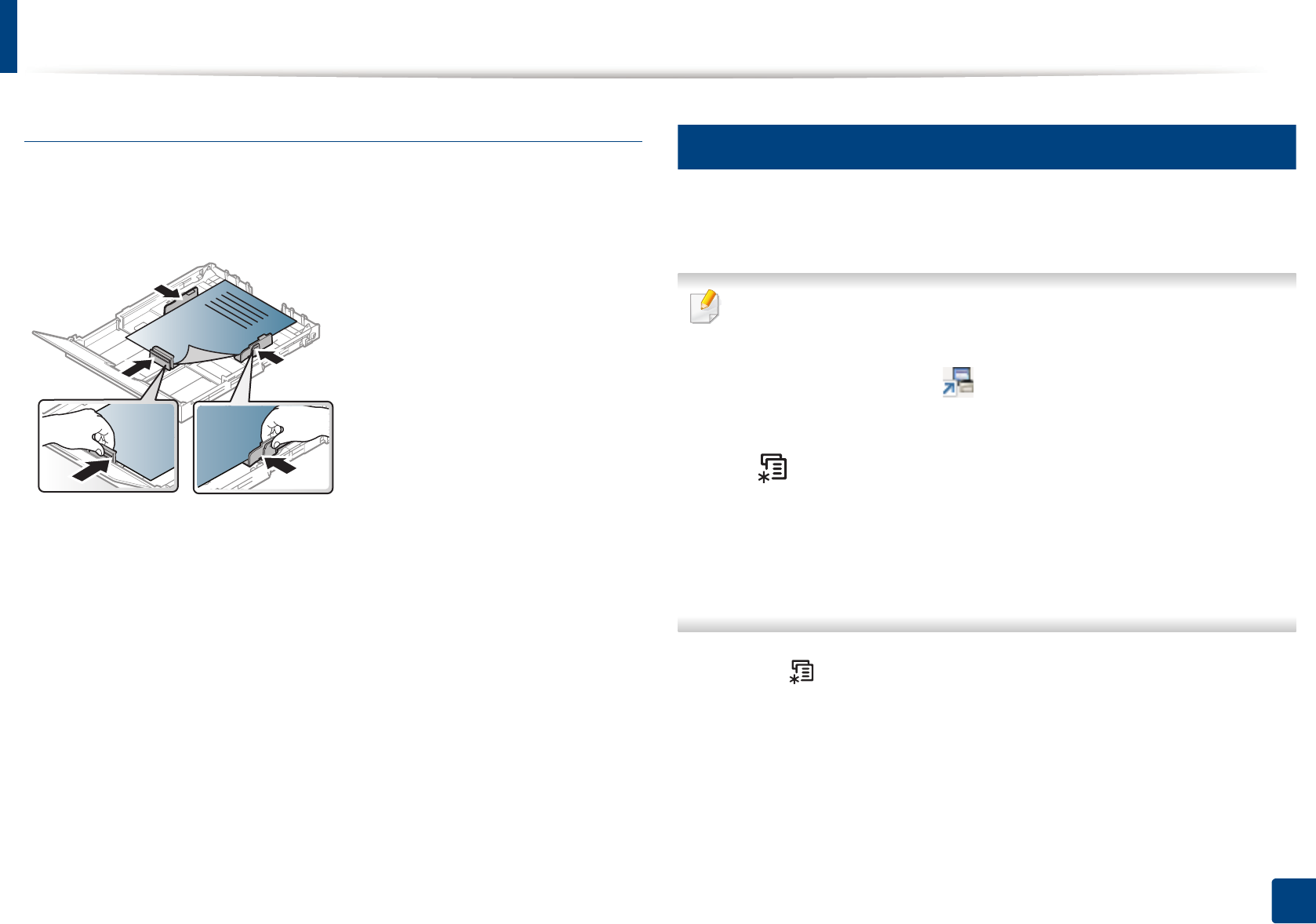
Media and tray
46
2. Menu Overview and Basic Setup
Preprinted paper
When loading preprinted paper, the printed side should be facing up with an
uncurled edge at the front. If you experience problems with paper feeding, turn
the paper around. Note that print quality is not guaranteed.
• Must be printed with heat-resistant ink that will not melt, vaporize, or
release hazardous emissions when subjected to the machine’s fusing
temperature for 0.1 second (about 170°C (338°F)).
• Preprinted paper ink must be non-flammable and should not adversely
affect machine rollers.
• Before you load preprinted paper, verify that the ink on the paper is dry.
During the fusing process, wet ink can come off preprinted paper, reducing
print quality.
5
Setting the paper size and type
After loading paper in the paper tray, set the paper size and type using the
control panel buttons.
• The paper setting in the machine and driver should match to print
without a paper mismatch error.
To change the paper setting set in the machine, from the Samsung Easy
Printer Manager select (Switch to advanced mode) > Device
Settings.
Or if your machine supports a display screen, you can set it using the
(Menu) button on the control panel.
Then, set the paper type from the Printing preferences window >
Paper tab > Paper Type (see "Opening printing preferences" on page
54).
• It may be necessary to press OK to navigate to lower-level menus for
some models.
1
Select (Menu) button on the control panel.
2
Press System Setup > Paper Setup > Paper Size or Paper Type.
3
Select the tray and the option you want.
4
Press OK to save the selection.