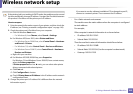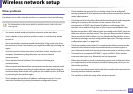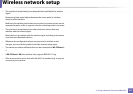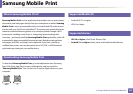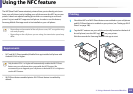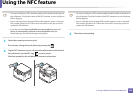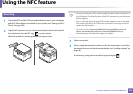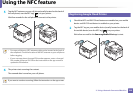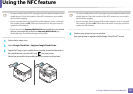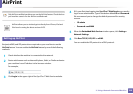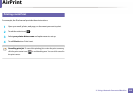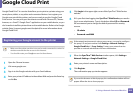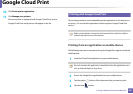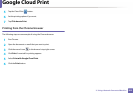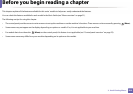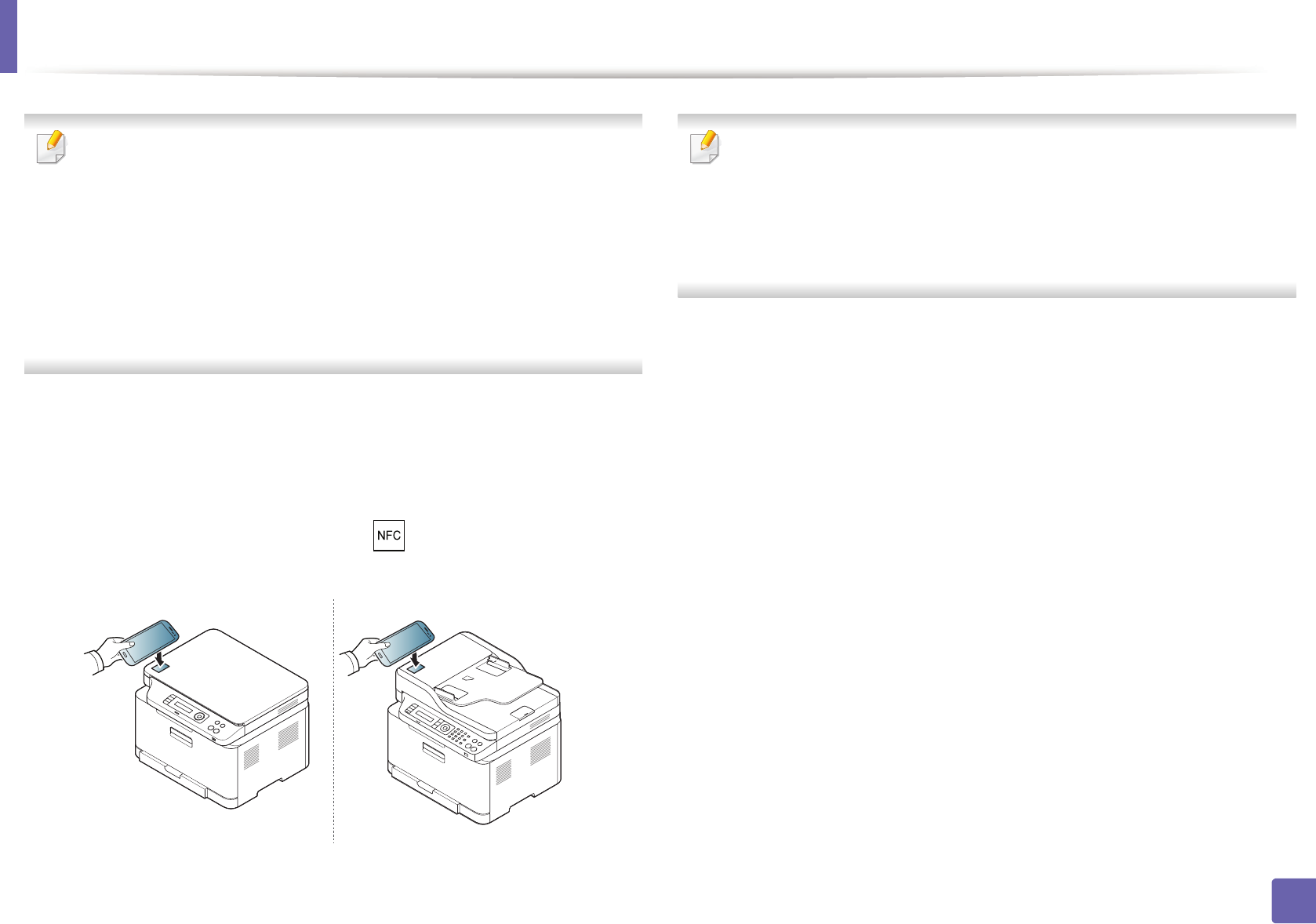
Using the NFC feature
197
2. Using a Network-Connected Machine
• For some mobile devices, NFC tag might not be located at the back of the
mobile device. Check the location of the NFC antenna on your mobile
device before tagging.
• If error message about changed PIN number appears, enter a changed
PIN number and press OK. Follow the instruction on the app screen to
update the PIN number.
• If your do not have Samsung Mobile Print app installed on your mobile
devices, it automatically connects to Samsung Mobile Print app
download page. Download the app and try again.
3
Select device status icon.
4
Select Google Cloud Print > Register Google Cloud Printer.
5
Tag the NFC tag on your mobile device (usually located on the back of
the mobile device) over the NFC tag( ) on your printer.
Wait a few seconds for the mobile device to connect to the printer.
• For some mobile devices, NFC tag might not be located at the back of the
mobile device. Check the location of the NFC antenna on your mobile
device before tagging.
• If error message about changed PIN number appears, enter a changed
PIN number and press OK. Follow the instruction on the app screen to
update the PIN number.
6
Confirm your printer in pop-up window.
Now your printer is registered with Google Cloud Print™ service