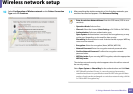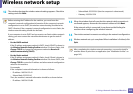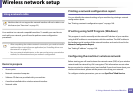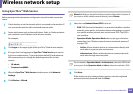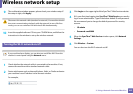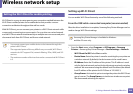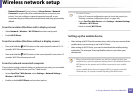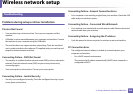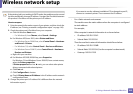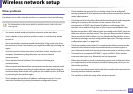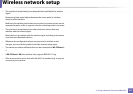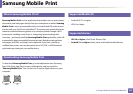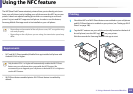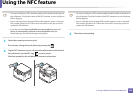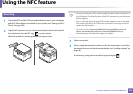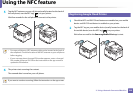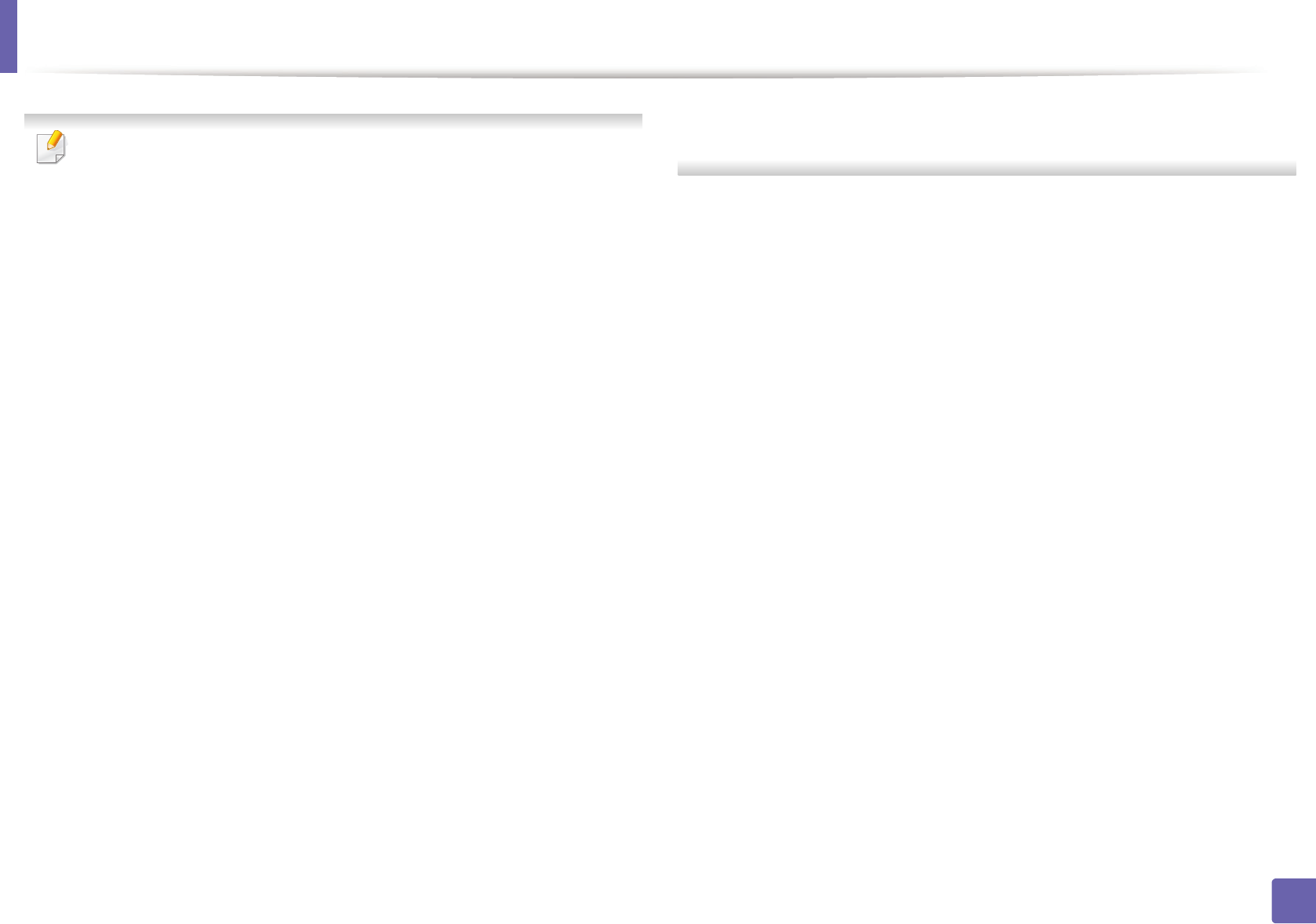
Wireless network setup
189
2. Using a Network-Connected Machine
If the printing job is not working in DHCP mode, the problem may be caused
by the automatically changed IP address. Compare the IP address between
the product's IP address and the printer port's IP address.
How to compare:
1 Print the network information report of your printer, and then check the
IP address (see "Printing a network configuration report" on page 148).
2 Check the printer port's IP address from your computer.
a Click the Windows Start menu.
• For Windows 8, from Charms, select Search > Settings.
b For Windows XP/Server 2003, select Printer and Faxes.
• For Windows Server 2008/Vista, select Control Panel > Hardware
and Sound > Printers.
• For Windows 7/8, select Control Panel > Devices and Printers.
• For Windows Server 2008 R2, select Control Panel > Hardware >
Devices and Printers.
c Right-click your machine.
d For Windows XP/2003/2008/Vista, press Properties.
For Windows 7/8 and Windows Server 2008 R2, from context menus,
select the Printer properties.
If Printer properties item has ► mark, you can select other printer
drivers connected with selected printer.
e Click Port tab.
f Click Configure Port... button.
g Check if Printer Name or IP Address: is the IP address on the network
configuration Sheet.
3 Change the printer port's IP address if it is different from the network
information report's.
If you want to use the software installation CD to change the port IP,
connect to a network printer. Then reconnect the IP address.
- For a Static network environment
The machine uses the static address when the computer is configured
to static address.
For example,
If the computer’s network information is as shown below:
▪ IP address: 169.254.133.42
▪ Subnet Mask: 255.255.0.0
Then the machine’s network information should be as below:
▪ IP address: 169.254.133.43
▪ Subnet Mask: 255.255.0.0 (Use the computer’s subnet mask.)
▪ Gateway: 169.254.133.1