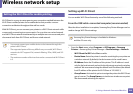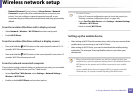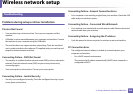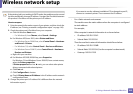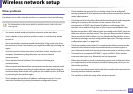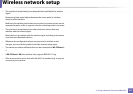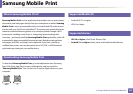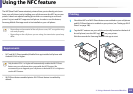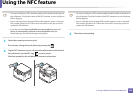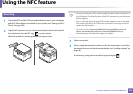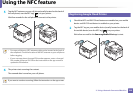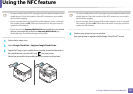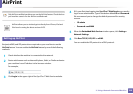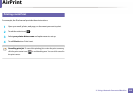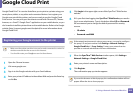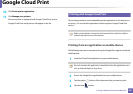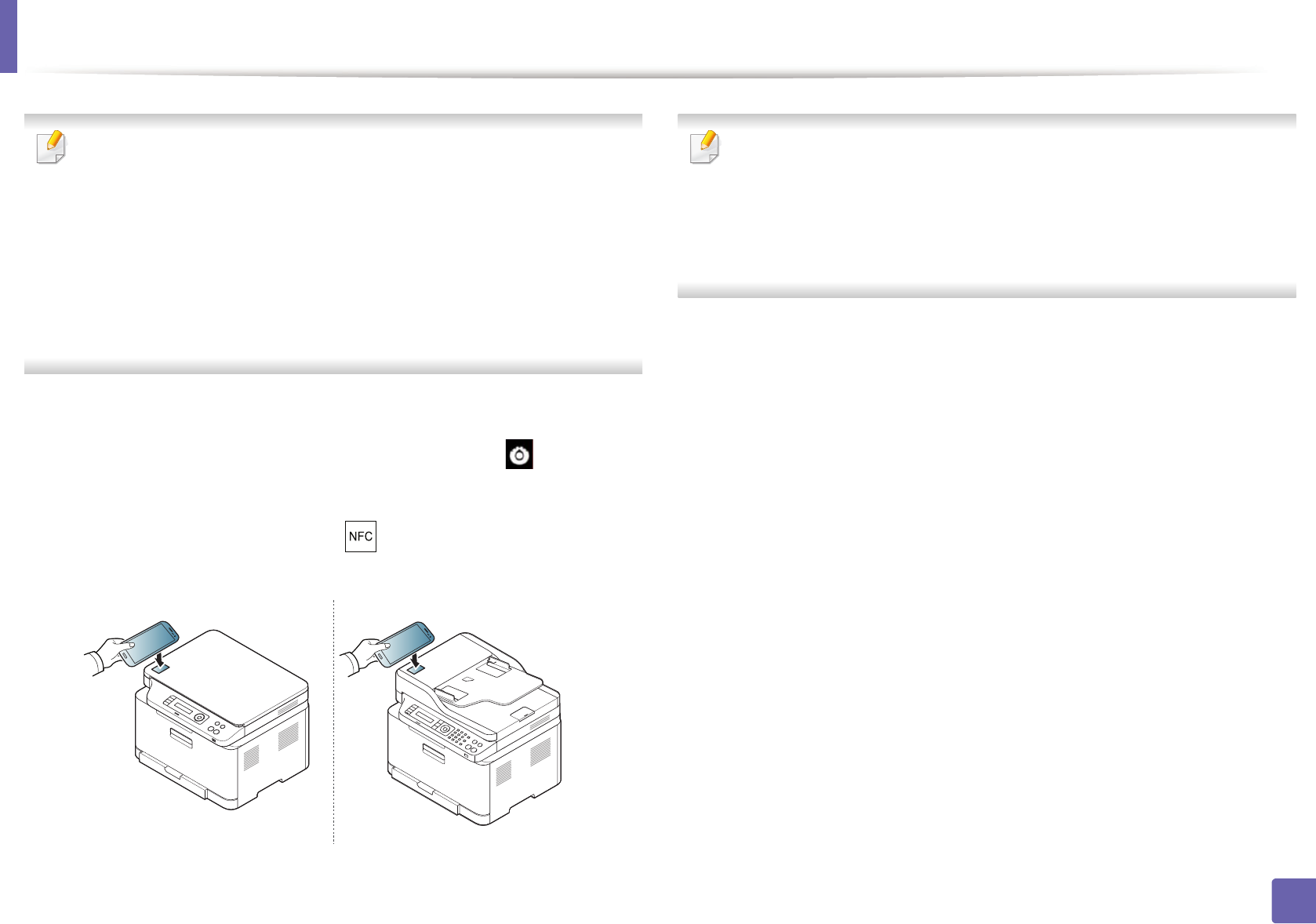
Using the NFC feature
194
2. Using a Network-Connected Machine
• For some cell phones, NFC antenna might not be located at the back of
the cell phone. Check the location of the NFC antenna on your cell phone
before tagging.
• If error message about changed PIN number appears, enter a changed
PIN number and press OK. Follow the instruction on the app screen to
update the PIN number.
• If you do not have Samsung Mobile Print app installed on your cell
phone, it automatically connects to Samsung Mobile Print app
download page. Download the app and try again.
3
Select the content you want to print.
If neccessary, change the print option by pressing the .
4
Tag the NFC antenna on your cell phone(usually located on the back of
the cell phone) over the NFC tag( ) on your printer.
Wait few seconds for the cell phone to connect to the printer.
• For some cell phones, NFC antenna might not be located at the back of
the cell phone. Check the location of the NFC antenna on your cell phone
before tagging.
• If error message about changed PIN number appears, enter a changed
PIN number and press OK. Follow the instruction on the app screen to
update the PIN number.
5
The printer starts printing.