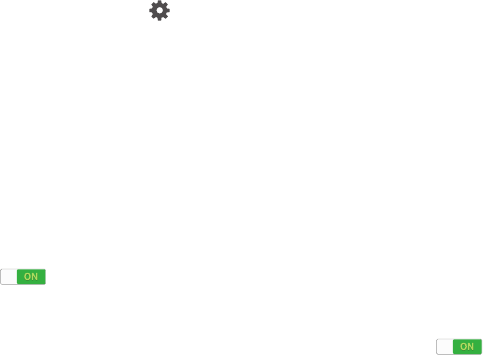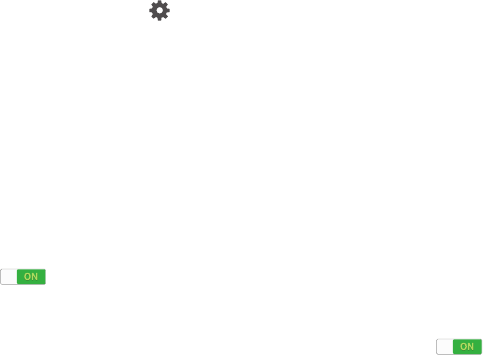
Settings 124
Samsung Keyboard
To configure the Samsung keyboard:
Ⅲ From the Language and input screen, touch
next
to Samsung keyboard.
The following options are available:
Input Languages
• Select input languages: Set the input language.
Touch a language from the available list. The keyboard
is updated to the selected language.
Smart Typing
•Predictive text: Enable predictive text entry mode.
This must be enabled to gain access to the advanced
settings. Touch and hold to access the advanced
settings. Touch the
ON/OFF button to
turn it ON.
The following options are available:
– Live word update: Automatically update predictive
text with popular new words daily.
– Personalized data: Use personal language that you
have added to make your prediction results better.
– Learn from Facebook: Log in to your Facebook
account so your device can learn your Facebook
style.
– Learn from Gmail: Log in to your Gmail account so
your device can learn your Gmail style.
– Learn from Twitter: Log in to your Twitter account
so your device can learn your Twitter style.
– Learn from Contacts: Allow your device to learn
from your Contacts.
– Clear server data: Delete anonymous data that is
stored on the personalization server.
– Clear personal data: Remove all personalized data
that you have entered.
– Privacy Policy: Read the privacy policy. Follow the
onscreen instructions.
•Auto replacement: Complete or replace the word you
are typing with the most probable word when you touch
the space bar. Touch the
ON/OFF button to
turn it ON.