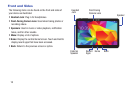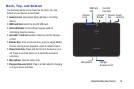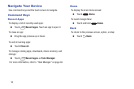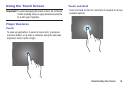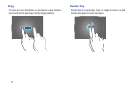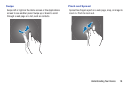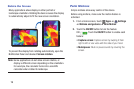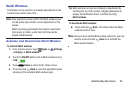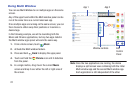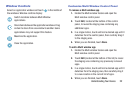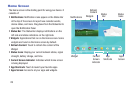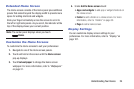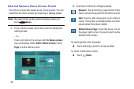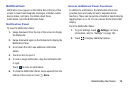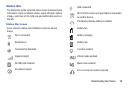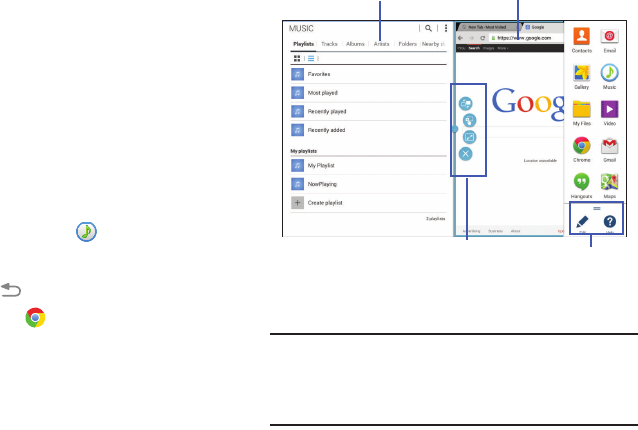
21
Using Multi Window
You can use Multi Window to run multiple apps on the same
screen.
Any of the apps found within the Multi window panel can be
run at the same time as a current onscreen app.
Once multiple apps are running on the same screen, you can
then choose to either swap their positions or maximize a
desired app.
In the following example, we will be launching both the
Music and Chrome applications, but any two apps listed in
the Multi window apps panel will work the same way.
1. From a Home screen, touch Music.
2. Activate the Multi window feature.
3. Press and hold
Back to display the apps panel.
4. Touch and hold the Chrome icon until it detaches
from the panel.
5. In a single motion, drag it over the current Music
screen and drop it over either the left or right area of
the screen.
Note: Once the two applications are running, the device
displays a split screen view containing both the initial
Multi window app and the second Multi window app.
Each application is still independent of the other.
Window controls
App 1
App 2
Edit
Control
Panel