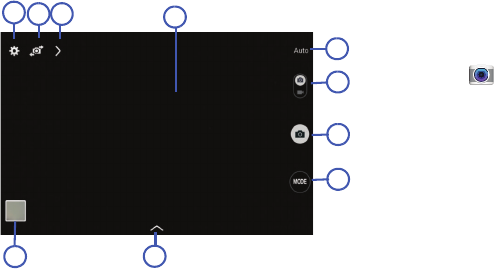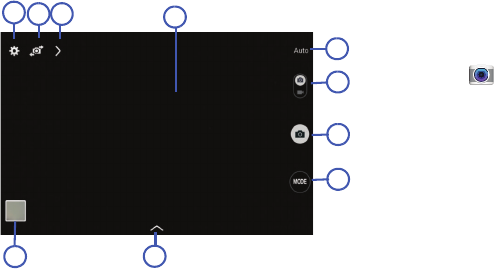
69
Camera Screen
The following items can be found on the Camera screen:
Taking Photos
Taking photos with your device’s built in camera is as simple
as choosing a subject, pointing the camera, then pressing
the Camera button.
To take a photo:
1. Touch Camera
to activate the camera mode.
2. Using the device’s main display screen as a viewfinder,
adjust the image by aiming the camera at the subject.
3. Before you take a photo, use the Up and Down Volume
keys to zoom in or out. You can magnify the photo up to
four times (400 percent).
– or –
Use two fingers to make an inward pinch motion on the
screen to zoom out or an outward motion by sweeping
your fingers out to zoom in.
4. If desired, before taking the photo, you can touch
onscreen icons to access various camera options and
settings.
1. Settings Shortcut
2. Front/Rear Camera
Selector
3. View More Options
4. Viewfinder
5. Current Mode
6. Camera/Camcorder
Selector
7. Camera Button
8. Mode Selector
9. Available Options
10. Gallery