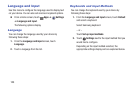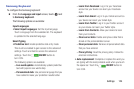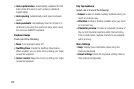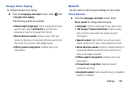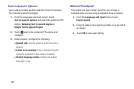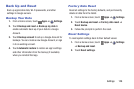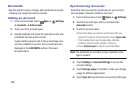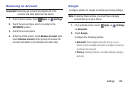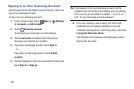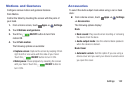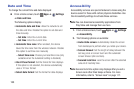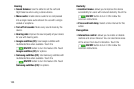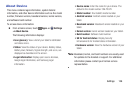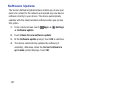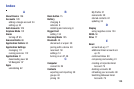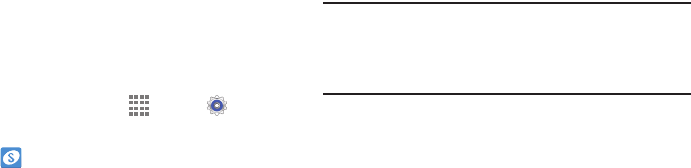
131
Signing In to Your Samsung Account
Several applications and options require that you create and
sign in to a Samsung Account.
To sign in to your Samsung account:
1. From a Home screen, touch Apps ➔ Settings
➔
Accounts ➔ Add account.
2. Touch Samsung account.
The Samsung account sign in screen displays.
3. Touch Learn more to display information about
Samsung services that are available.
4. If you have a Samsung account, touch Sign in.
– or –
If you have no Samsung account, touch Create
account.
5. Use the keyboard to enter the required information and
touch Sign in or Sign up.
Tip: The password is for your Samsung account, not the
password you use for the email address you are entering.
Plus, you can use only letters, numbers, !, @, $, %, &, ^,
and * for your Samsung account password.
6. If you are creating a new account, the Terms and
Conditions screen displays. Read the Terms and
conditions, Special terms, and Privacy policy and touch
I accept all the terms above.
The Settings screen displays with Samsung account
listed under Accounts.