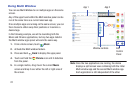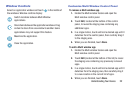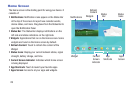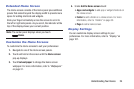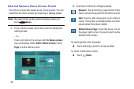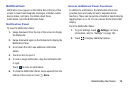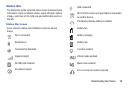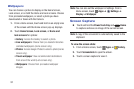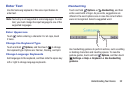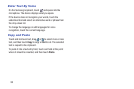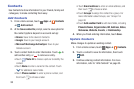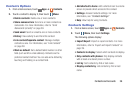29
For a categorized list of icons that display on the device:
From a Home screen, touch Apps ➔ Settings ➔
About device ➔ Icon glossary.
Shortcuts and Widgets
You can add, reposition, or remove shortcuts and widgets
from the Home screen.
• Shortcuts: Icons on the Home screen that launch
applications.
• Widgets: Self-contained applications. They appear as
onscreen applications.
Add a Shortcut or Widget
You can customize the Home screen by adding shortcuts
and widgets.
1. From a Home screen, touch and hold on an empty area
of the screen until the Home screen pop-up displays.
Touch Apps and Widgets.
– or –
Touch Apps to display the Apps screen.
2. For shortcuts, touch the Apps tab. For widgets, touch
the Widgets tab.
3. Touch and hold the shortcut or widget, and then drag it
to the Home screen and release.
Alarm activated
Airplane mode activated
Blocking mode activated
New email
New Gmail