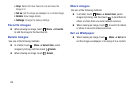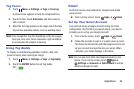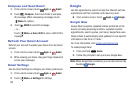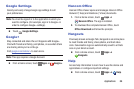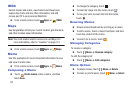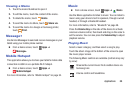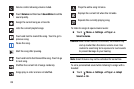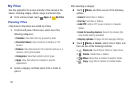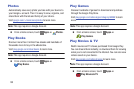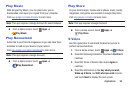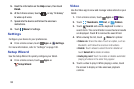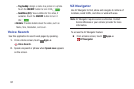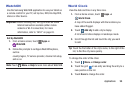91
My Files
Use this application to access all kinds of files stored in the
device, including images, videos, songs, and sound clips.
Ⅲ From a Home screen, touch Apps ➔
My Files.
Viewing Files
Files stored in the device are sorted by criteria.
1. From the left pane of the screen, select one of the
following categories:
• Timeline: View files that are grouped by date.
• Favorite folders: View shortcuts to folders or FTP
servers.
•Folders: View files stored in the internal memory or a
memory card (not included).
•Categories: View files sorted by their types.
•Apps: View files stored or created in specific
applications.
2. Select a category, and then select a file or folder to
open it.
After selecting a category:
Ⅲ Touch Menu, and then use one of the following
options:
• Select: Select files or folders.
•Sort by: Sort files or folders.
•Add FTP: Add an FTP server shortcut in Favorite
folders.
• Scan for nearby devices: Search for devices that
have media sharing activated.
• Display options: Change the file manager settings.
Ⅲ Touch Menu ➔ Select, select a file or folder, and
then use one of the following functions:
•
Share via: Send files to others or share them.
•
Delete: Delete files or folders.
•
Move: Move files or folders to another folder.
•
Copy: Copy files or folders to another folder.