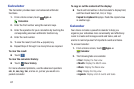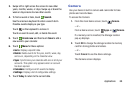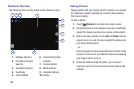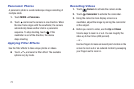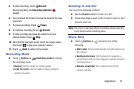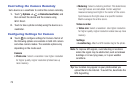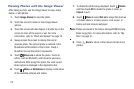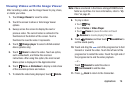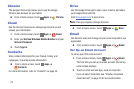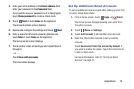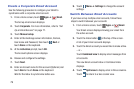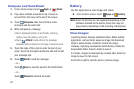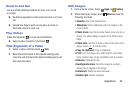75
Viewing Photos with the Image Viewer
After taking a photo, use the Image Viewer to view, share,
delete, or edit photos.
1. Touch Image Viewer to view the photo.
2. Touch the screen to show or hide Image Viewer
options.
3. Touch the screen with two fingers or double tap on the
screen to zoom all the way in or out. For more
information, refer to “Pinch and Spread” on page 18.
4. Sweep across the screen to display the next or
previous photo. The current photo is outlined in the
thumbnails at the bottom of the screen. Touch a
thumbnail to view the photo it represents.
5. Touch Share via to share the photo. Touch an
option, such as Bluetooth, and follow the onscreen
instructions. After using this option, the most recent
Share option is displayed in the Application Bar.
6. Touch Menu ➔ Slideshow to display a slide show
of the available pictures and videos.
7. To delete the photo being displayed, touch Delete
and then touch OK to delete the photo or video, or
Cancel to exit.
8. Touch Menu to select Set as to assign the photo as
a Contact photo or a Home screen, Lock screen, or
Home and lock screens wallpaper.
Note: Photos are stored in the Device storage/DCIM/Camera
folder as jpg files. For more information, refer to “My
Files” on page 91.
9. Press
Back to return to the Camera to take more
photos.