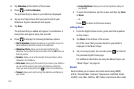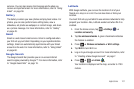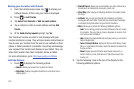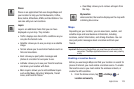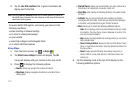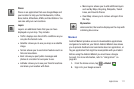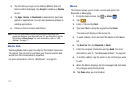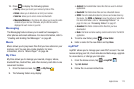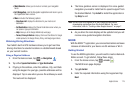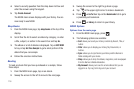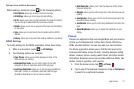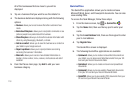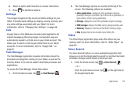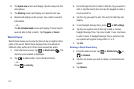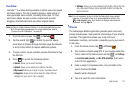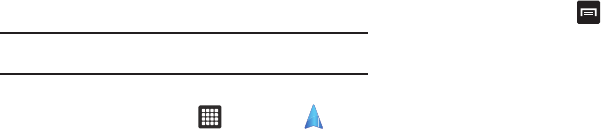
114
Navigation
Navigation is an internet-connected GPS navigation system with
voice guidance. You can type or speak your destination.
To receive better GPS signals, avoid using your device in the
following conditions:
•
inside a building or between buildings
•
in a tunnel or underground passage
•
in poor weather
•
around high-voltage or electromagnetic fields
•
in a vehicle with tinted windows
Note:
For voice-guided navigation, you need to install text-to-speech support
from the Android Market.
Launching Navigation
1. From the Home screen, tap ➔
Navigation
.
2. Read the Navigation information page and tap
Accept
to
continue or
Don’t Accept
to exit.
The
Choose Destination
screen displays.
3. Select one of the following options:
• Speak Destination
: allows you to speak your destination.
•Type Destination
: allows you to use the keypad to enter your
destination.
•Contacts
: displays a list of all of your contacts that have addresses
listed.
• Starred Places
: allows you to keep a list of favorite destinations,
locations, restaurants, etc. Just tap a starred item to get directions.
• Recent Destinations
: allows you to access information on previous
destinations you have used. This option only displays after at least
one destination has been accessed.
Navigation Options
After the map displays, press for the following options:
•Search
: allows you to speak or type a destination, place, or service
to search for.
• Route Info
: provides an onscreen view of your start and destination
points along with distance in miles and approximate driving time in
minutes.
•Layers
: are additional items that you can have displayed on your
map. They include:
–
Traffic view
: displays real-time traffic conditions so you can plan the
fastest route.
–
Satellite
: allows you to see you map as a satellite image.
–
Parking
: allows you to
–
Gas Stations
: allows you to
–
ATMs & Banks
: allows you to
–
Restaurants
: allows you to