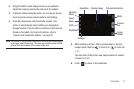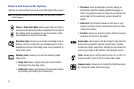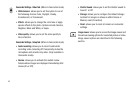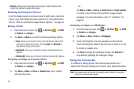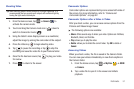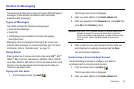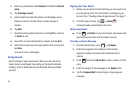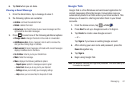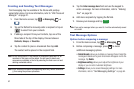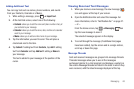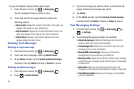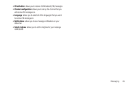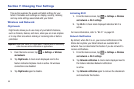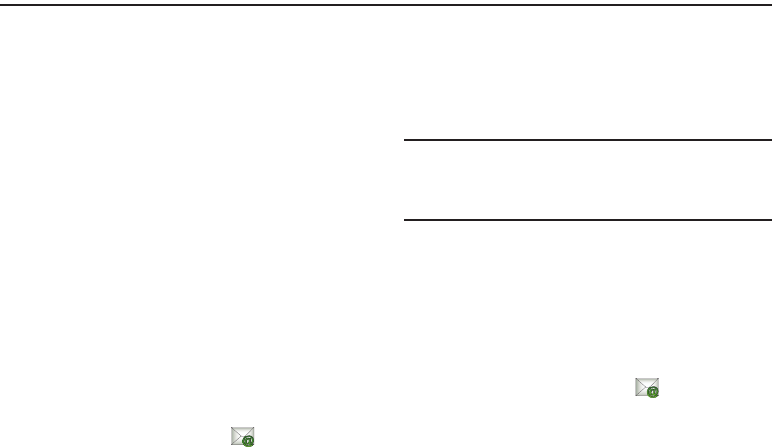
Messaging 59
Section 6: Messaging
This section describes how to send and receive different types of
messages. It also includes the features and functionality
associated with messaging.
Types of Messages
Your tablet provides the following message types:
•
Email and Gmail Messages
•
Google Talk
•
Text Messages (may be available in the future with postpay
subscription plans)
Messaging icons are displayed at the top of the screen and
indicate when messages are received and their type. For more
information, refer to “Indicator Icons” on page 12.
Using Email
Email enables you to review and create email using AIM
®
, AOL
®
,
Yahoo!
®
Mail, Comcast, Compuserve, Earthlink, Gmail, HotPOP,
Juno, Mac, NetZero, SBC Yahoo!, Verizon and several other email
services. You can also receive text message alerts when you
receive an important email.
Signing into Your Email
1. From the Home screen, tap
Email
.
The Set up email screen is displayed.
2. Enter you email address in the
Email
address
field.
3. Enter your password in the
Password
field, press
Next
then
press
OK
at the
Attention
prompt.
Important!:
Only some “Plus” accounts include POP access allowing this
program to connect. If you are not able to sign in with your
correct email address and password, you may not have a paid
“Plus” account. Launch the Web browser to access your
account.
4. Enter a name for your email account and the name you
want displayed on outgoing messages and tap
Done
.
Your email inbox is displayed.
Synchronizing a Corporate Email Account
Use the following procedure to configure your tablet to
synchronize with a corporate email account.
1. From the Home screen, tap
Email
.
The Set up email screen is displayed.
2. Enter you email address in the
Email
address
field.