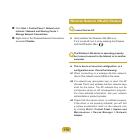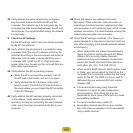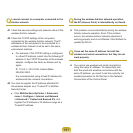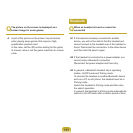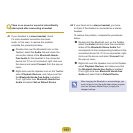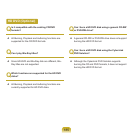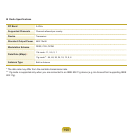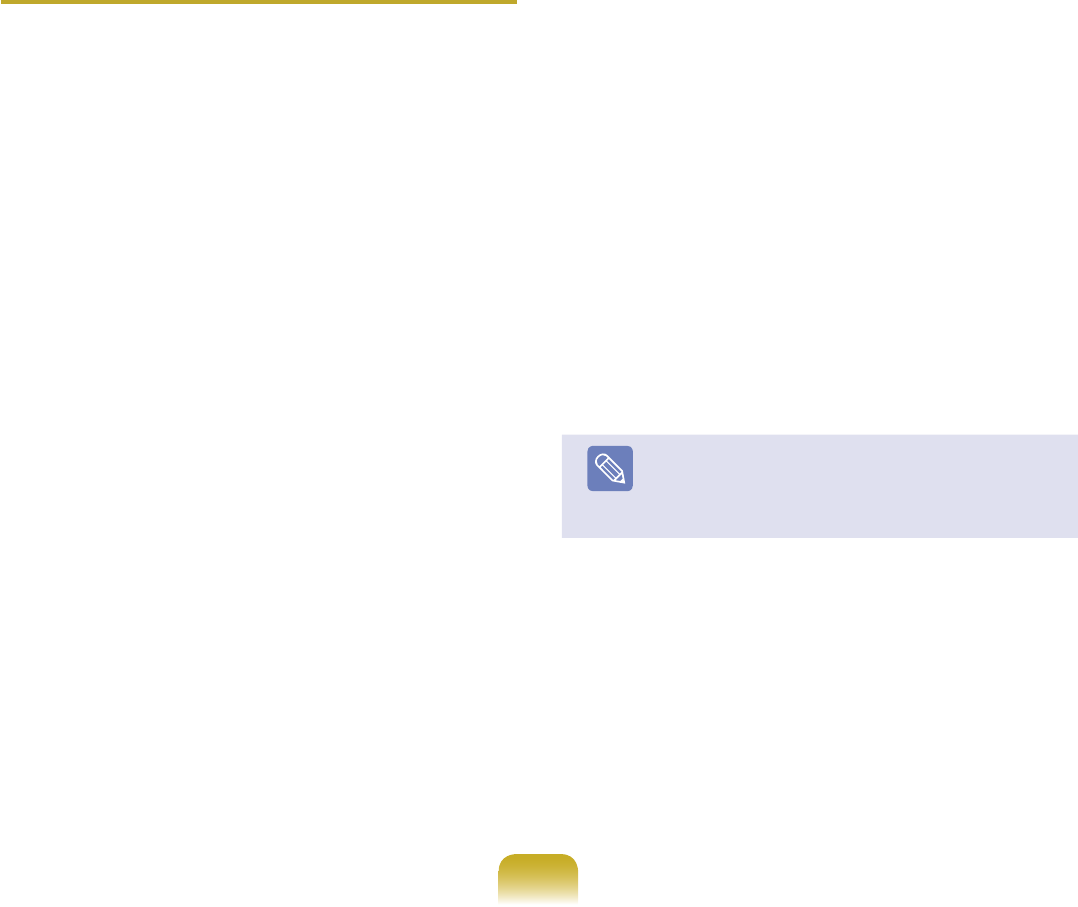
184
Q
There is no sound or sound is intermittently
interrupted after connecting a headset
A1 Ifyourheadsetisa
mono headset, check
ifamonoheadsetconnectionhasbeen
made.Inthiscase,toresolvetheproblem,
completetheproceduresbelow.
Double-clickovertheBluetoothicononthe
Taskbar,selecttheAudiotabandcheckthe
connection status of the Bluetooth Hands-
Free Audio for the headset in the connected
devicelist.Ifitisnotconnected,rightclickover
thedeviceandselectConnectfromthepop-up
menu.
Right-clickovertheSpeakericonontheTaskbar,
selectPlayback Devices, and make sure that
the Bluetooth Hands-free Audioisenabled.
Ifnot,right-clickoverBluetooth Hands-free
AudioandselectSet as Default Device.
A2 Ifyourheadsetisa
stereo headset,youhave
to check if the headset is connected as a stereo
headset.
Toresolvetheproblem,completetheprocedures
below.
Double-clicktheBluetoothiconontheTaskbar,
selecttheAudiotabandchecktheconnection
status of the Bluetooth Stereo Audio that
corresponds to the corresponding headset in the
connecteddevicelist.Ifitisnotconnected,right-
clickoverthedeviceandselectConnect from
thepop-upmenu.
Right-clickovertheSpeakericonontheTaskbar,
selectPlayback Devices, and make sure that
the Bluetooth Hands-free Audioisenabled.
Ifnot,right-clickoverBluetooth Hands-free
AudioandselectSetasDefault Device..
Note
AfterchangingtheBluetoothorsoundsettings,you
mustexitandre-runtheaudio/videoplayerprogram
(suchasWindowsMediaPlayer)toapplythe
changed settings.