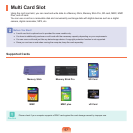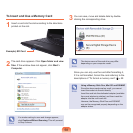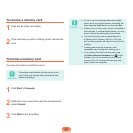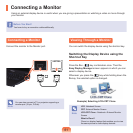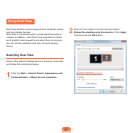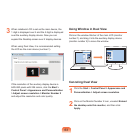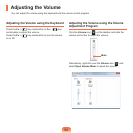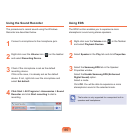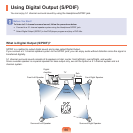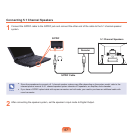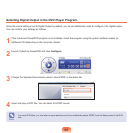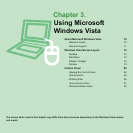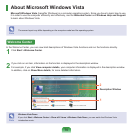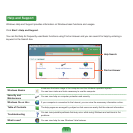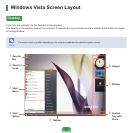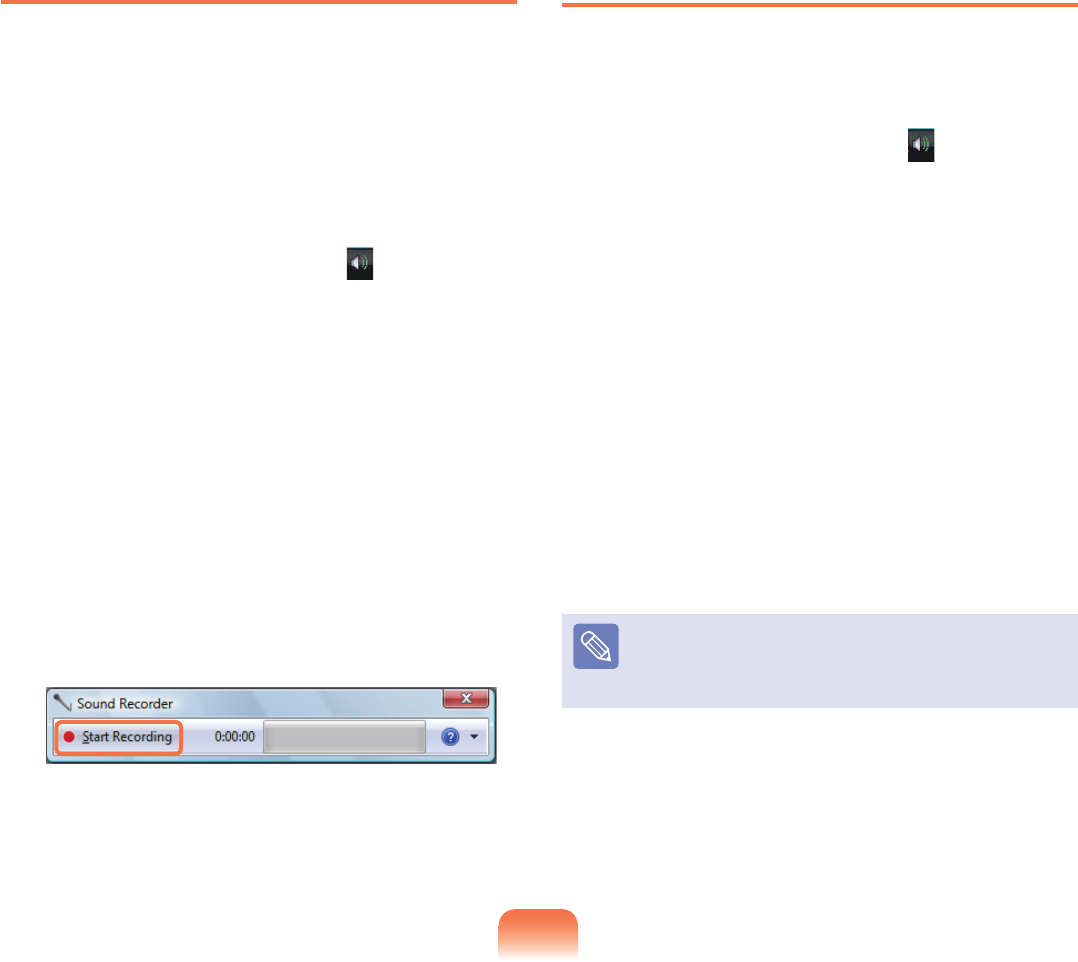
65
Using the Sound Recorder
TheprocedurestorecordsoundusingtheWindows
Recorderaredescribedbelow.
1
Connectamicrophonetothemicrophonejack.
2
Right-clickovertheVolume icon ( )onthetaskbar
andselectRecording Device.
3
Checkifthemicrophoneissetasthedefault
recording device.
Ifthisisthecase,itisalreadysetasthedefault
device.Ifnot,right-clickoverthemicrophoneand
selectSet default.
4
Click Start > All Programs > Accessories > Sound
Recorder andclickStart recording to start a
recording.
Using EDS
TheEDSfunctionenablesyoutoexperiencemore
stereophonic sound using stereo speakers.
1
Right-clickovertheVolumeicon( )intheTaskbar
andselectPlayback Devices.
2
SelectSpeaker in the Play tabandclickProperties.
3
SelecttheSamsung EDStabintheSpeaker
Propertieswindow.
SelecttheEnable Samsung EDS (Enhanced
Digital Sound) option.
Selectamode.
ClickOK.Youwillbeabletoexperienceamore
stereophonicsoundintheselectedmode.
Note
Thefunctionisonlysupportedforacomputer’sbuilt-in
speakers and headphones.